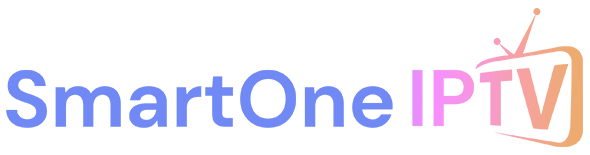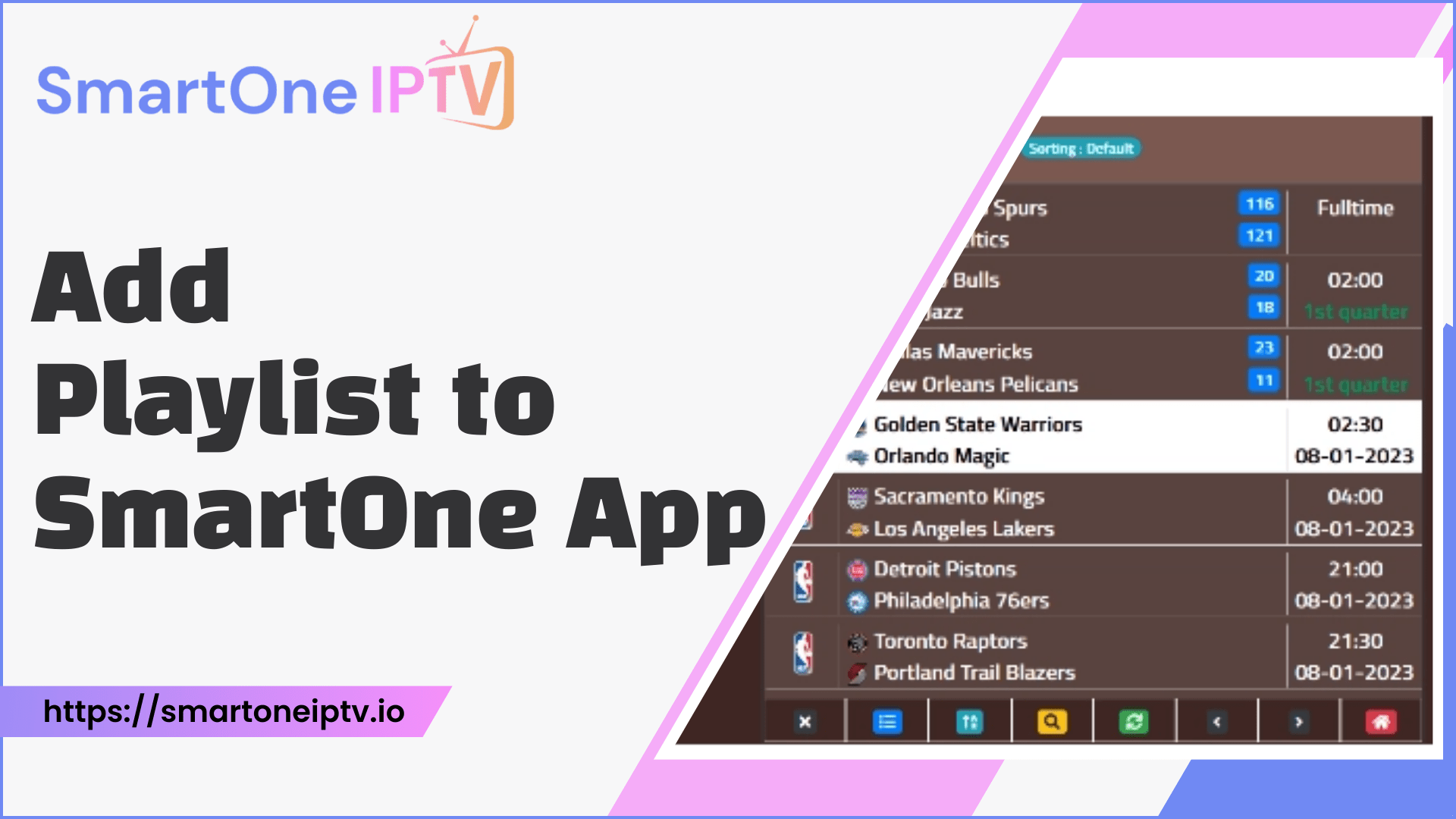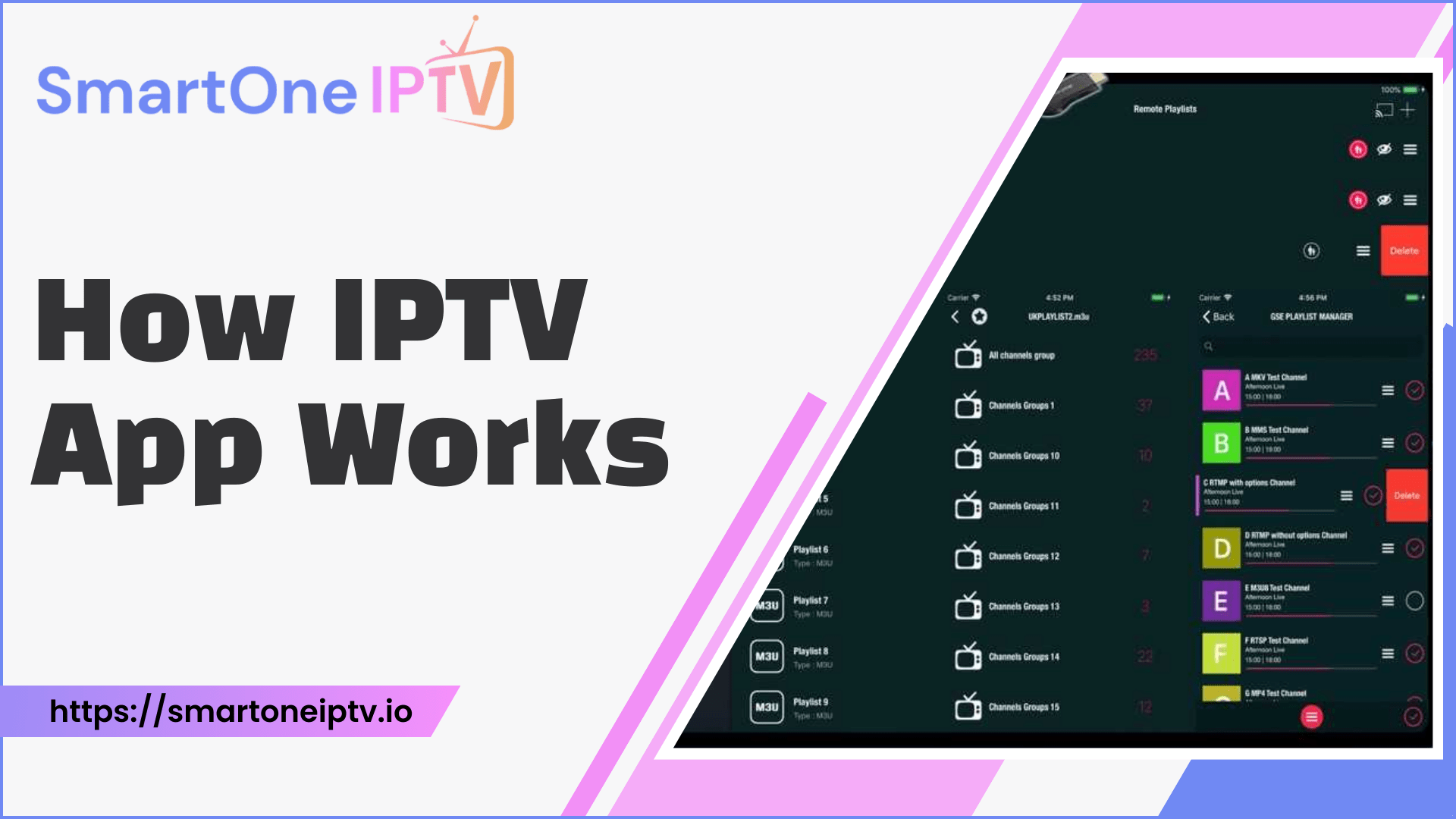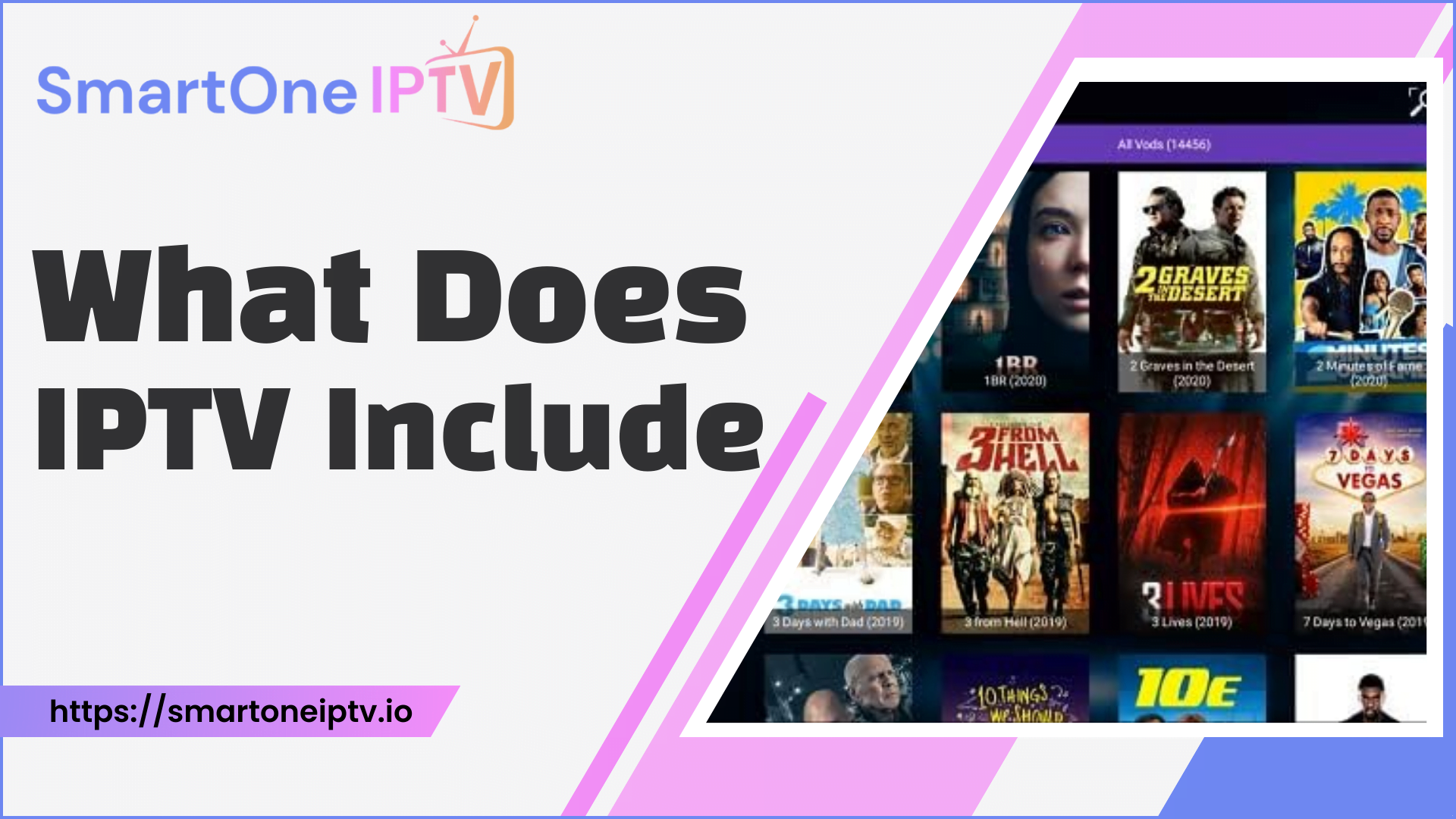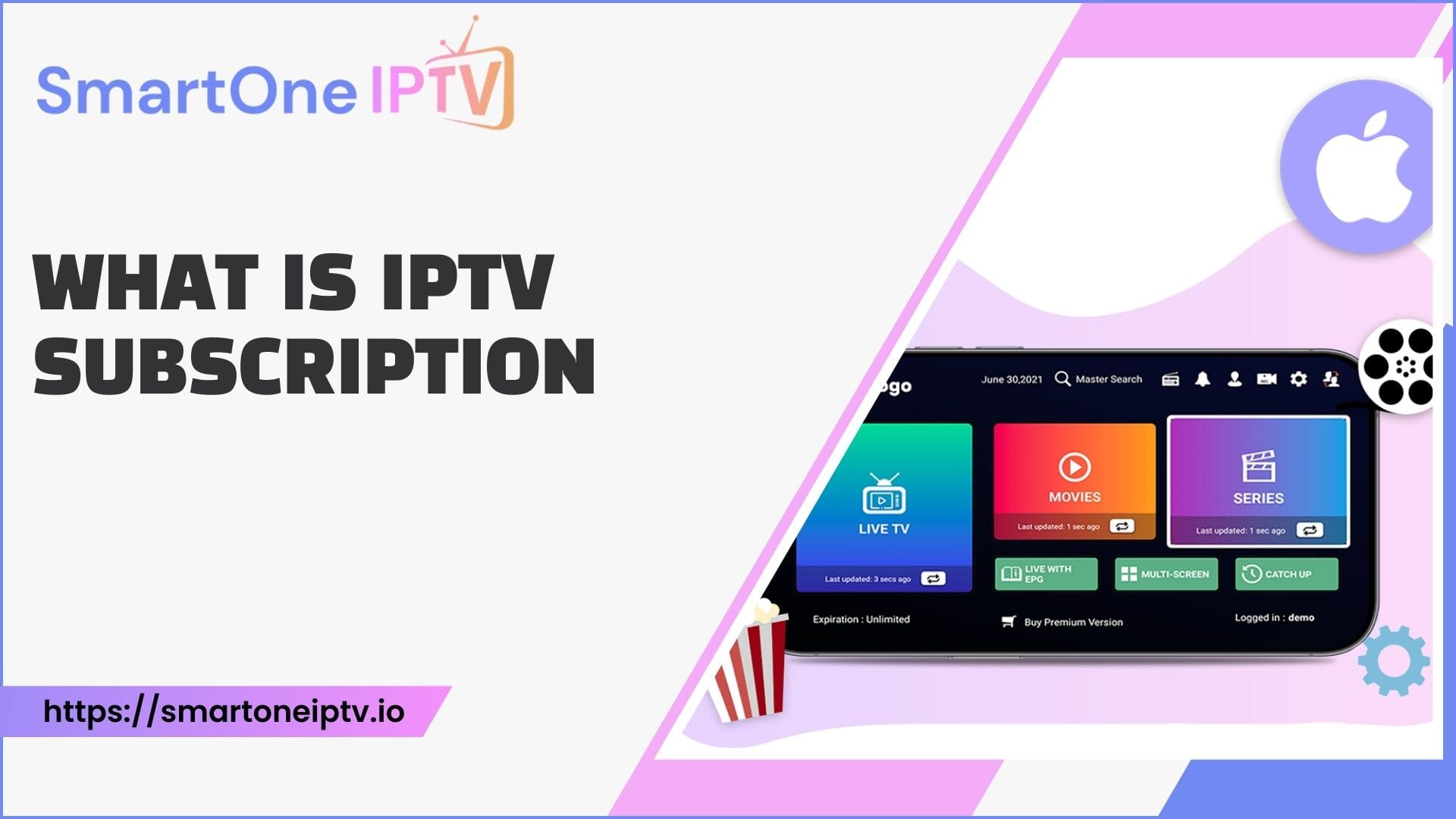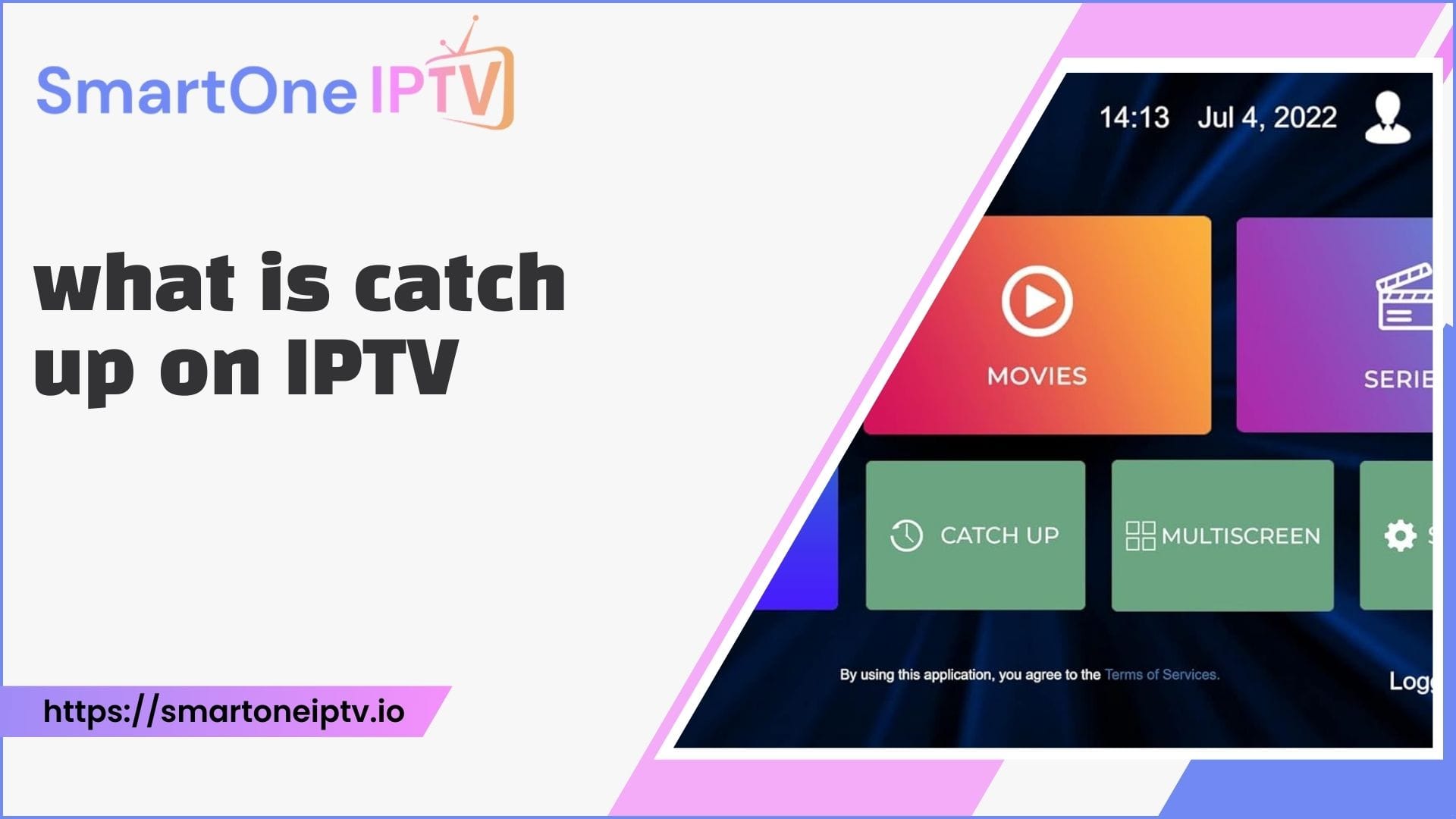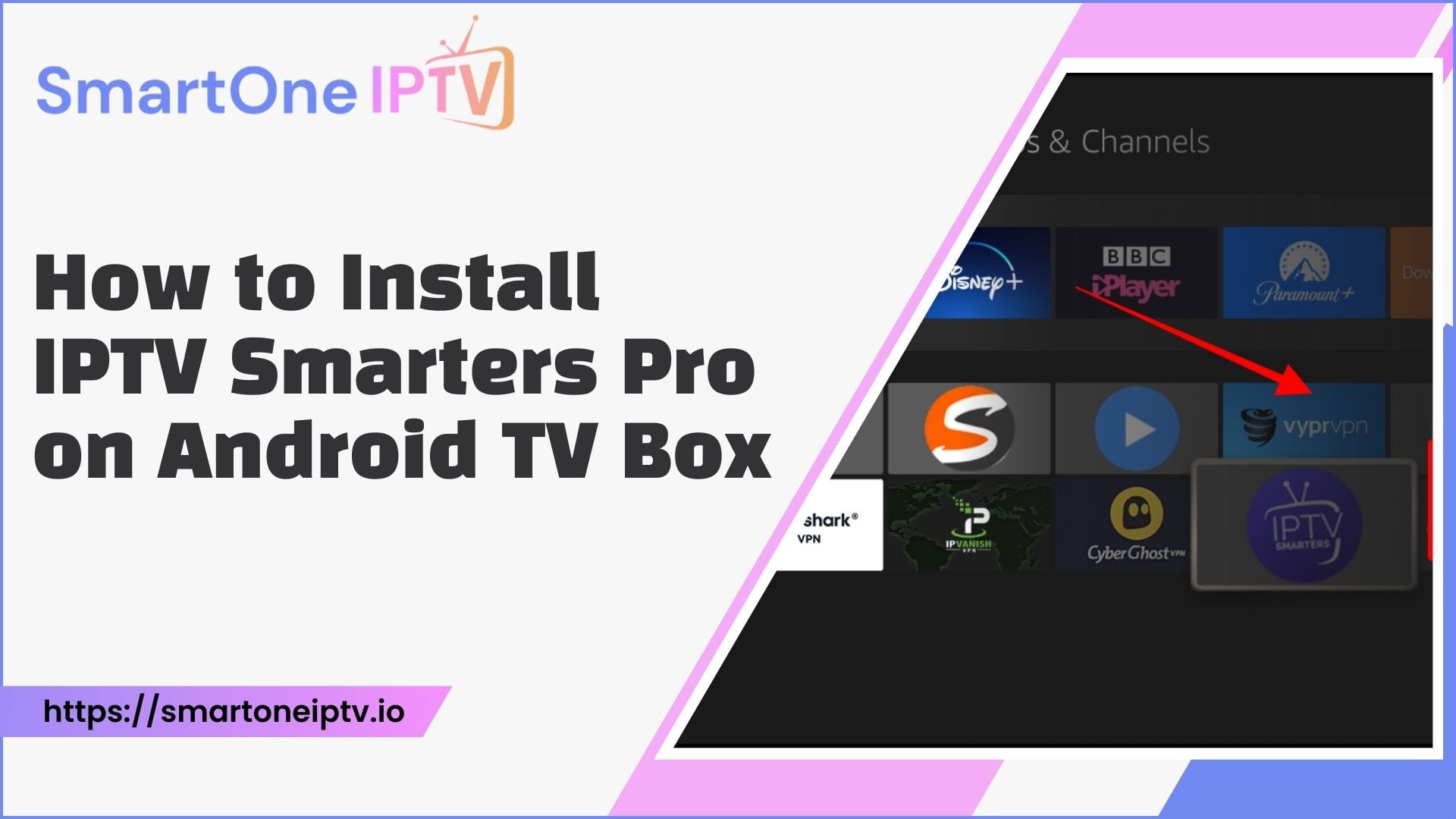Introduction
In today’s digital era, there are numerous ways to access and stream your favorite TV channels, movies, and shows online. One popular method is IPTV, which allows you to view live TV and video-on-demand content via the Internet. To take advantage of IPTV services, you need an IPTV app player installed on your device. One such option is SmartOne IPTV, a versatile media player designed for smart TVs and other compatible platforms.
Understanding the SmartOne IPTV App
Before jumping into how to add playlists, let’s first get an overview of what exactly SmartOne IPTV is.
What is SmartOne IPTV?
SmartOne IPTV is an IPTV media player application developed by SmartOne Solutions. It allows you to watch live TV channels and video-on-demand content through IPTV on your smart TVs, streaming devices, smartphones, tablets, and computers. With SmartOne IPTV, you can access and stream various IPTV playlists and services as long as you have the subscription credentials. The app has a user-friendly interface and many handy features like parental controls, favorites, and catch-up TV.
Features of SmartOne IPTV App
Some of the key features of SmartOne IPTV include:
- Support for M3U and Xtream Codes playlists
- Intuitive and customizable interface
- Multi-language support (over 15 languages)
- Parental control options
- Favorites lists
- Catch-up TV and video archiving
- Access to over 30,000 free radio stations
- Real-time sports scores
- Fast channel zapping
- The advanced player controls (pause, rewind, recording, etc.)
Supported Devices
SmartOne IPTV is available on multiple platforms:
- Samsung Smart TVs (Tizen OS)
- LG Smart TVs (WebOS)
- Android TV boxes and smart TVs
- Amazon Fire TV and Firestick
- iOS devices (iPhone, iPad)
- Windows and Mac PCs
It is designed to work across a wide range of devices, making it easy to access on your existing smart TV or streaming hardware.
Types of Playlists for SmartOne IPTV
To add live TV channels and VOD content to SmartOne IPTV, you need playlist URLs from your IPTV provider. The app supports two main playlist types.
M3U Playlists
- M3U playlists consist of a simple text file with the .m3u extension containing links to various IPTV streams. They work across devices and platforms.
- To get M3U URLs, you’ll need to purchase a subscription from an IPTV provider. Many providers offer an M3U playlist download link after signing up.
Xtream Playlists
- Xtream playlists use coded URLs that integrate with the Xtream IPTV Codes system. This allows features like EPG and catch-up TV.
- Your IPTV provider will give you Xtream Codes after subscription, usually comprising of a username, password, and portal URL.
Preparing Your Device
Before adding playlists, make sure your device is compatible with SmartOne IPTV. The app supports Samsung Smart TVs, LG Smart TVs, VIDAA OS TVs, Android devices, Amazon Firestick, and PCs.
- Android TV Box: The app is available on the Google Play Store for easy installation on any Android TV box. This includes popular models like Nvidia Shield, Xiaomi Mi Box, etc.
- Amazon Firestick: You can install SmartOne IPTV on Firestick and Fire TV models via the Downloader app. This involves sideloading the APK.
- Samsung Smart TV: For recent Samsung TVs running Tizen OS, the SmartOne IPTV app is available on the Samsung Smart Hub store.
- LG Smart TV: LG smart TVs running WebOS can directly install SmartOne IPTV from the LG Content Store.
- Windows/Mac: For PCs, you can use Android emulators like BlueStacks to access the SmartOne IPTV app.
- iOS: The app currently does not have official support for iOS devices like iPhones and iPads.As long as your device matches one of the platforms above, you should be able to install and use SmartOne IPTV without issues.
Installing the SmartOne IPTV App
With so many compatible devices, installation steps can vary. But in general, you’ll want to:
- On smart TVs – Find the app on your Samsung, LG, or other TV app store and install it directly. This is the easiest method.
- On streaming devices – Download the app from the Google Play store on Android TV devices. For Amazon Firestick, sideload the APK using Downloader.
- On mobile – Unfortunately, iOS is not supported currently. For Android phones/tablets get it from the Google Play Store.
- On PC – Use an Android emulator like BlueStacks to install and run the Android version of the app.
Refer to the device-specific guides earlier if you need step-by-step installation help. Once installed, launch SmartOne IPTV – you’ll see the home screen with the app version and your device’s MAC address.
How to Add Playlists to SmartOne IPTV App Player?
Now comes the main part – adding your M3U or Xtream playlist to the app. The overall process is the same across devices:
Adding M3U Playlist URLs
Follow these steps to add an M3U playlist:
- Get your M3U playlist URL – This .m3u file link can be obtained from a free/paid IPTV provider.
- Copy the M3U URL – Make sure you have the complete playlist URL on hand before proceeding.
- Launch SmartOne IPTV – Open the app on your device. Note down the MAC address shown on the home screen.
- Visit playlist uploader site – On a PC/mobile, go to: https://smartone-iptv.com/plugin/smart_one/main_generate
- Select M3U option – Choose “From M3U Playlist URL” on the site.
- Enter URL and MAC address – Paste your playlist URL and enter your device’s SmartOne MAC address.
- Generate Smart Key – Click the “Generate Smart Key” button.
- Copy Smart Key – The site will display a Smart Key – copy it.
- Enter Smart Key in the app – Go back to the SmartOne IPTV app on your device and paste the Smart Key into the activation field.
- Restart the app – Force close and relaunch the app for the new channels to load.
That’s it! The M3U playlist will now be added to your SmartOne IPTV app. You can browse and play the live IPTV channels it contains.
Some troubleshooting tips:
- Make sure the M3U URL is entered correctly and the file is reachable.
- If you get parsing errors, check if the playlist format is valid. Re-download if needed.
- When entering the Smart Key, double-check that it is copied fully and accurately.
- After adding the key, always restart the app properly for the channels to appear.
Adding Xtream Playlist URLs
The steps for adding an Xtream playlist are very similar:
- Get Xtream credentials – Obtain the URL, username, and password needed to log into your Xtream IPTV service.
- Launch SmartOne IPTV – Open the app and note down its MAC address for later.
- Visit the Xtream uploader site – Go to: https://smartone-iptv.com/plugin/smart_one/main_generate
- Select the Xtream option – Choose “From Xtream Playlist URL” on the site.
- Enter credentials and MAC – Paste the Xtream URLs, username, password, and the SmartOne MAC address.
- Generate Smart Key – Click “Generate Smart Key”.
- Copy Smart Key – The site will display a Smart Key – copy it.
- Enter Smart Key in the app – Return to SmartOne IPTV and paste the Smart Key into the activation field.
- Restart the app – Force close and relaunch the app for Xtream channels to appear.
Once the Smart Key is validated, all channels from your Xtream IPTV service will be available in SmartOne.
Some troubleshooting tips for Xtream:
- Double-check that the Xtream credentials are entered accurately.
- If you get authentication errors, contact your IPTV provider for the correct details.
- After adding the Smart Key, a proper app restart is required for new channels.
- If an incorrect Smart Key is entered repeatedly, your IPTV service may get temporarily blocked.
And that covers how to integrate both M3U and Xtream playlists into the SmartOne IPTV app! The overall process remains the same across platforms.
Tips for Optimizing Your Viewing Experience
Now that you’ve added your playlists, here are some tips to get the best streaming experience:
Managing Your Playlists
The SmartOne IPTV app makes it easy to organize your playlists:
- Easily switch between M3U and Xtream playlists from the home screen.
- Rename playlists for quick identification.
- Delete any playlists you no longer use or need.
- Re-order playlists based on preference.
Properly managing your sources ensures you can always find the content you want.
Best Practices for IPTV Streaming
To avoid buffering and quality issues when streaming IPTV channels, follow these best practices:
- Use wired ethernet connectivity for your device whenever possible.
- If on WiFi, ensure your router is 802.11ac 5GHz for best performance.
- Test your internet speeds to confirm sufficient bandwidth. 25 Mbps is recommended for IPTV.
- If speeds are slow, try limiting usage by other devices on your network.
- Adjust the player and stream settings for optimal visual quality.
Recommended Channels and Content
The SmartOne IPTV app provides access to thousands of channels across categories like:
- Sports – Get live coverage of popular leagues and matches.
- Movies – Extensive libraries of box office hits and classics.
- TV Shows – Binge-watch your favorite shows and discover new ones.
- News – Stay updated with live news from top global sources.
- Kids – Entertain children with dedicated kid’s content and cartoons.
Explore the various playlists to find channels that appeal to your interests!
Conclusion
I hope this detailed guide covered everything you need to know about adding playlists to the SmartOne IPTV app! We looked at the different playlist types it supports, installation on various devices, and step-by-step instructions to integrate M3U and Xtream URLs. With the ability to stream live IPTV channels on your smart TVs, streaming boxes, and other devices, SmartOne IPTV offers a versatile solution for accessing online media.
While it lacks official iOS support currently, the app makes it easy to enjoy IPTV on many popular platforms. Remember to use high-speed wired connectivity whenever possible and choose reputable IPTV providers for the best experience. With the tips and advice outlined, you’ll be able to make the most of SmartOne IPTV and unlock a world of internet TV entertainment!