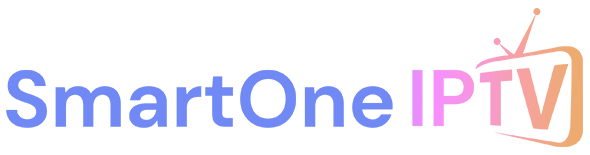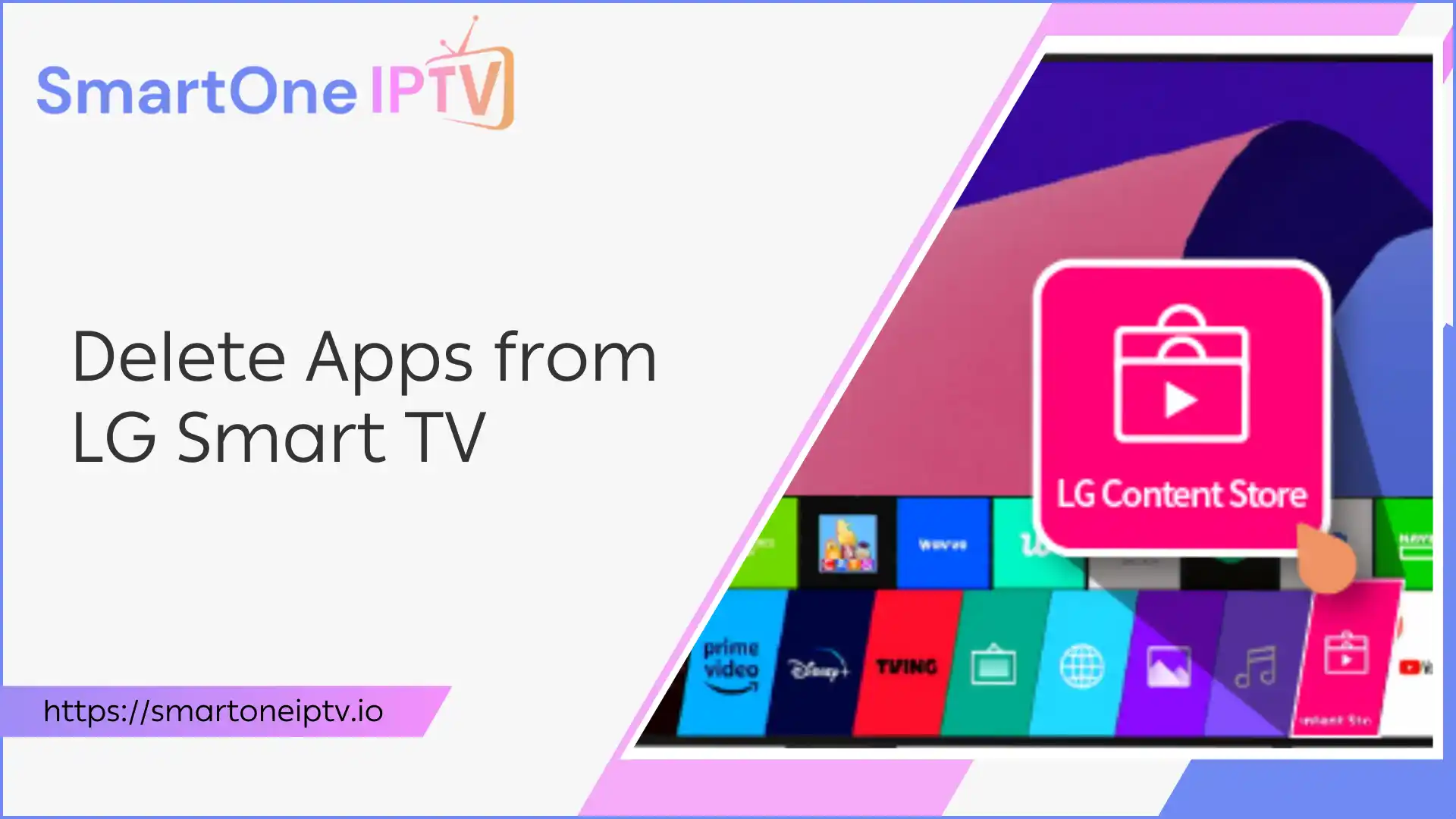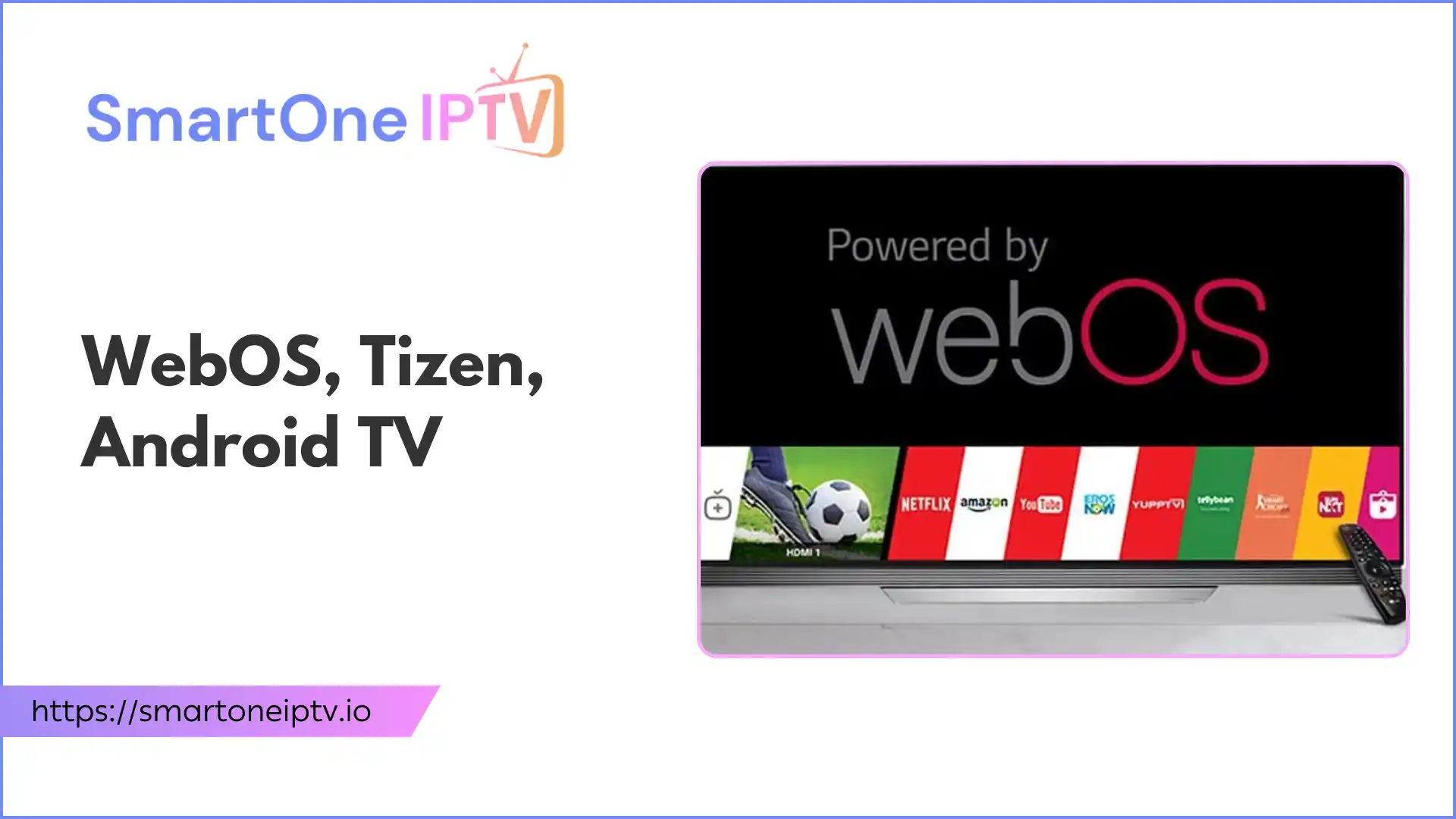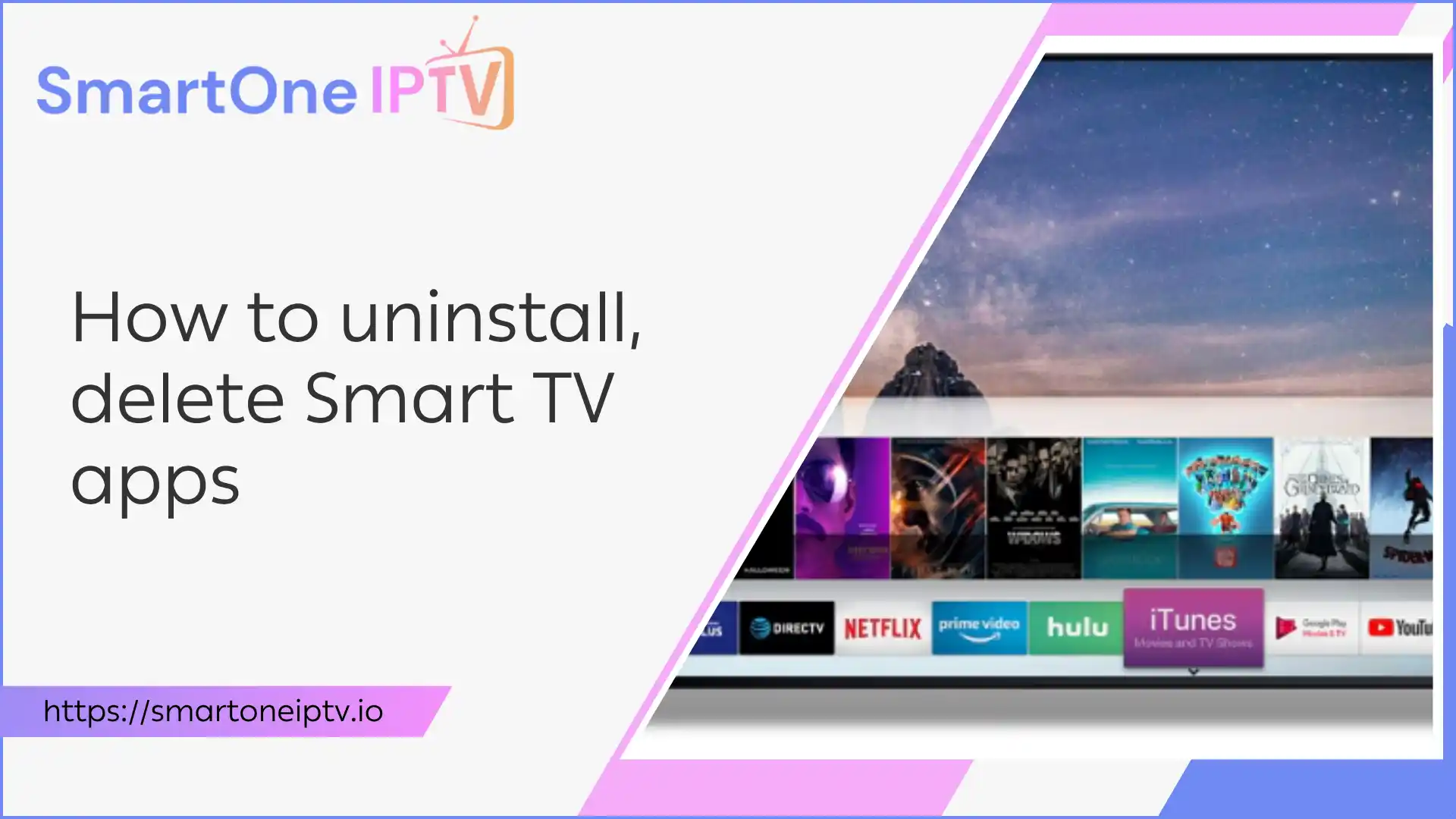Introduction: Reclaim Your LG Smart TV’s Potential
Your LG Smart TV is a fantastic piece of technology, offering a world of entertainment at your fingertips. From streaming movies to browsing the web, it’s designed to be your central hub for digital content. However, over time, you might notice your TV feeling a bit sluggish, or perhaps its home screen has become cluttered with applications you rarely use. This accumulation of unused apps can consume valuable storage space and even impact your TV’s overall performance, making navigation less enjoyable. The good news is that managing these applications is straightforward. This guide will show you exactly how to delete apps from LG Smart TV, helping you to free up space, optimize performance, and personalize your viewing experience for a smoother, more responsive system.
Understanding Your LG Smart TV’s App Management
Why Delete Apps?
Deleting applications from your LG Smart TV isn’t just about tidiness; it offers several practical benefits. Firstly, it helps in freeing up storage space. While modern smart TVs come with ample storage, installing numerous apps, especially larger ones, can quickly fill it up. This can lead to performance issues, such as slower loading times for apps and general interface lag. Secondly, removing unused applications improves TV performance by reducing background processes and system resource consumption. A leaner system operates more efficiently. Lastly, it helps in decluttering the interface, making it easier to find and access the apps you actually use, thereby enhancing your overall user experience. It’s about taking control of your digital space and removing unwanted applications that no longer serve a purpose.
Quick Overview of LG’s WebOS Interface
LG Smart TVs run on the intuitive WebOS platform, known for its user-friendly interface. The Home screen, often accessed by pressing the Home button on your remote, features a customizable launcher bar at the bottom. This bar displays your most frequently used apps and provides access to the LG Content Store, where you can download new applications. Understanding this basic layout is key to efficiently managing your apps.
Step-by-Step Guide: How to Delete Apps on LG Smart TV
Deleting apps on your LG Smart TV is a simple process, though the exact steps might vary slightly depending on your TV’s WebOS version. Here are the most common methods:
Method 1: Deleting Apps from the Home Screen (Newer WebOS Versions)
This method is typically used for LG Smart TVs running more recent versions of WebOS, where app management is integrated directly into the home screen.
Accessing the Home Screen
Begin by pressing the Home button on your LG remote control. This will bring up the WebOS launcher bar at the bottom of your screen, displaying all your installed applications.
Navigating to the App List
On the launcher bar, scroll to the right until you find the ‘Edit App List’ option, often represented by a pencil icon or a gear icon. Selecting this option will put your apps into an editable mode, usually indicated by small ‘X’ marks appearing on the app icons. (Visual: Screenshot of the ‘Edit App List’ icon/option)
Selecting and Deleting the App
Once in edit mode, navigate to the app you wish to delete on your LG smart TV. Highlight the app, and you will see an ‘X’ or a rubbish bin icon appear on or near the app icon. Select this ‘X’ or rubbish bin icon. A confirmation prompt will appear asking if you want to delete the application. Confirm your choice, and the app will be uninstalled from your TV. (Visual: Screenshots of selecting an app and the ‘X’ icon/confirmation prompt)
Method 2: Deleting Apps from the LG Content Store (Older WebOS Versions)
For some older LG Smart TV models, particularly those running WebOS 5.0 or earlier, app deletion is managed through the LG Content Store.
Opening the LG Content Store
Press the Home button on your remote to access the Home menu. From there, select the ‘LG Content Store’ icon. This is where you can browse, download, and manage all your applications.
Managing Installed Apps
Within the LG Content Store, look for a section or tab typically labelled ‘My Apps’ or ‘Installed’. This area lists all the applications currently installed on your TV.
Uninstalling the Application
In the ‘My Apps’ or ‘Installed’ section, select the app you want to delete on the LG Smart TV. Instead of opening the app, you’ll look for an option to uninstall or delete it. This might involve pressing and holding the ‘OK’ button on the app icon until an ‘X’ appears, or there might be a dedicated ‘Delete’ or ‘Uninstall’ button on the app’s detail page. Follow the on-screen prompts to confirm the uninstallation. (Visual: Screenshots of the LG Content Store interface and uninstall option)
General Tips for All LG Smart TV Models
- Long Press for Options: On many LG Smart TVs, pressing and holding the ‘OK’ or ‘Select’ button on an app icon (from the Home screen or app list) will bring up a context menu with options, including ‘Delete’ or ‘Move’. This is a quick way to manage apps without diving into deeper menus.
- Pre-installed Apps: It’s important to note that some applications come pre-installed on your LG Smart TV and cannot be deleted. These are often system-level apps or essential services. If you don’t see a delete option for a particular app, it’s likely one of these non-removable applications.
Beyond Deletion: Managing Your LG Smart TV Experience
Once you’ve decluttered your app library, consider further optimizing your LG Smart TV experience.
Optimizing Your LG TV Media Player
Your LG Smart TV also functions as a capable LG TV media player, allowing you to enjoy content from USB drives or network shares. To optimize this experience, ensure your media files are well-organized in folders. This makes navigation smoother and content easier to find. (Internal Link Suggestion: Link to an article on ‘LG TV Media Player Best Practices’)
Exploring Other Entertainment Options
Beyond traditional streaming services, you might be interested in exploring other forms of digital entertainment.
Understanding IPTV Services
Internet Protocol Television (IPTV) delivers television content over internet networks, offering a vast array of channels and on-demand programming. For those seeking the best IPTV service USA, platforms like https://iptv-smarters.io/ and https://flixiptv.io/ are popular choices, providing diverse content libraries and reliable streaming. (External Link Suggestion: Link to a reputable article explaining IPTV)
Keeping Your LG Smart TV Updated
Regularly checking for and installing firmware updates for your LG Smart TV is crucial. Updates often bring performance improvements, bug fixes, and enhanced compatibility with new apps and services. This ensures your TV remains efficient and secure.
Troubleshooting Common Issues When You Delete an App on LG TV
Even with clear instructions, you might encounter minor hurdles. Here are solutions to common problems:
App Won’t Delete?
If you find an app that won’t delete, first try force quitting the app by restarting your TV. Sometimes, a temporary glitch can prevent uninstallation. Also, ensure your TV’s software is up-to-date, as updates can resolve underlying issues. As a last resort, a factory reset can clear all data and apps, but be aware this will erase all your settings and downloaded content, so back up anything important first.
“How to delete an app on an LG Smart TV when the option isn’t visible?”
If you’re asking “how to delete an app on an LG Smart TV” and the delete option isn’t visible, it’s likely due to one of two reasons: either you’re dealing with a pre-installed system app that cannot be removed, or the method for deletion differs slightly for your specific WebOS version. Refer to Method 1 and Method 2 above, and remember that some apps are integrated into the system and are not designed for user uninstallation.
Conclusion: A Streamlined LG Smart TV Experience
Deleting unwanted applications from your LG Smart TV is a simple yet incredibly effective way to enhance its performance and usability. By following the straightforward steps outlined in this guide, you can easily delete apps on your LG TV, ensuring your device runs smoothly and efficiently. A decluttered and optimized smart TV means faster navigation, more available storage, and a more personalized entertainment hub tailored to your preferences. Take a few moments to manage your apps, and you’ll notice a significant improvement in your daily viewing experience.
Start decluttering your LG Smart TV today and enjoy a more efficient and enjoyable viewing experience. Share your tips for managing apps in the comments below!