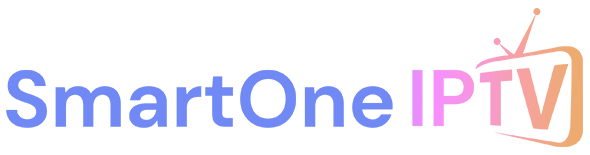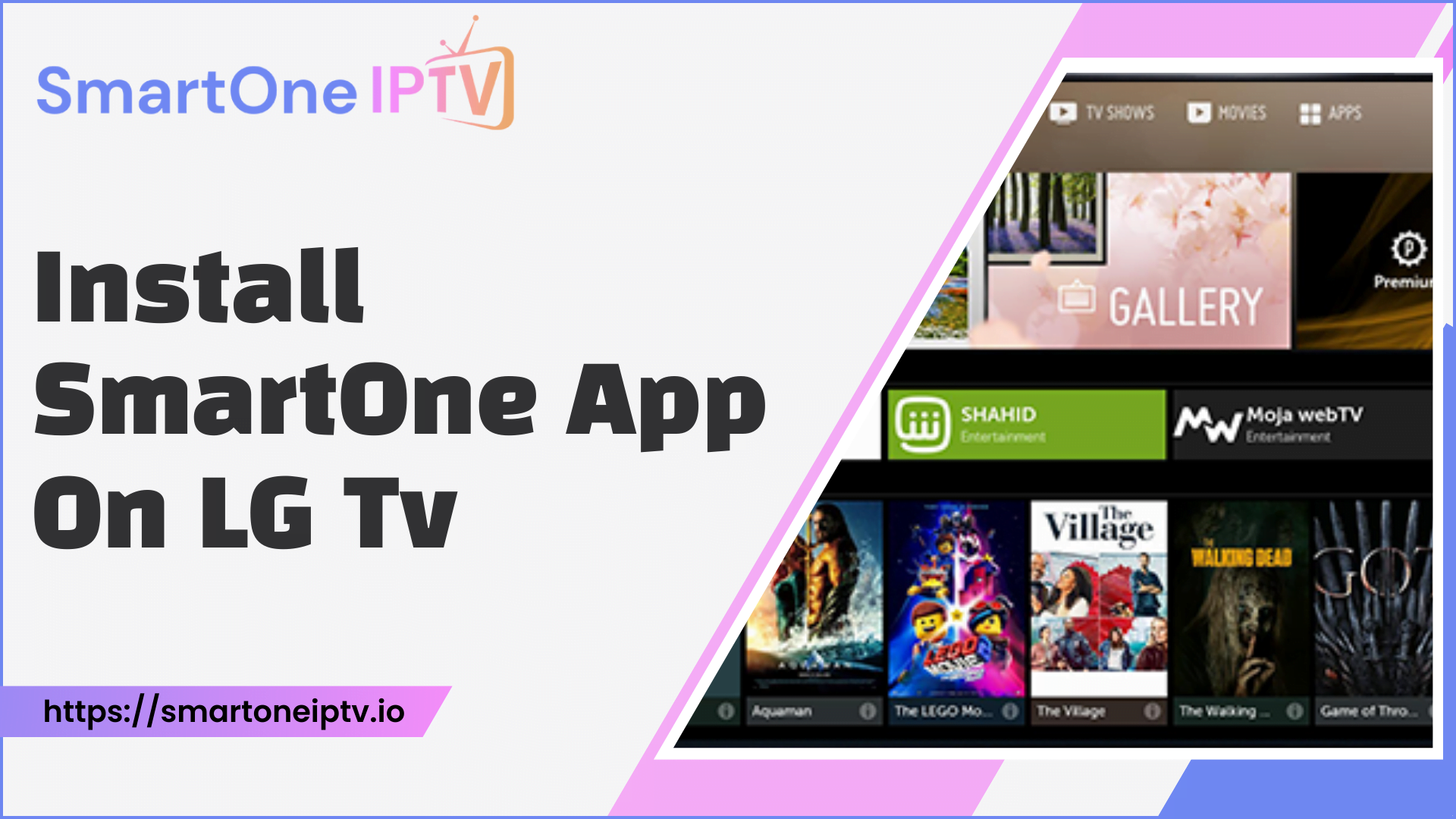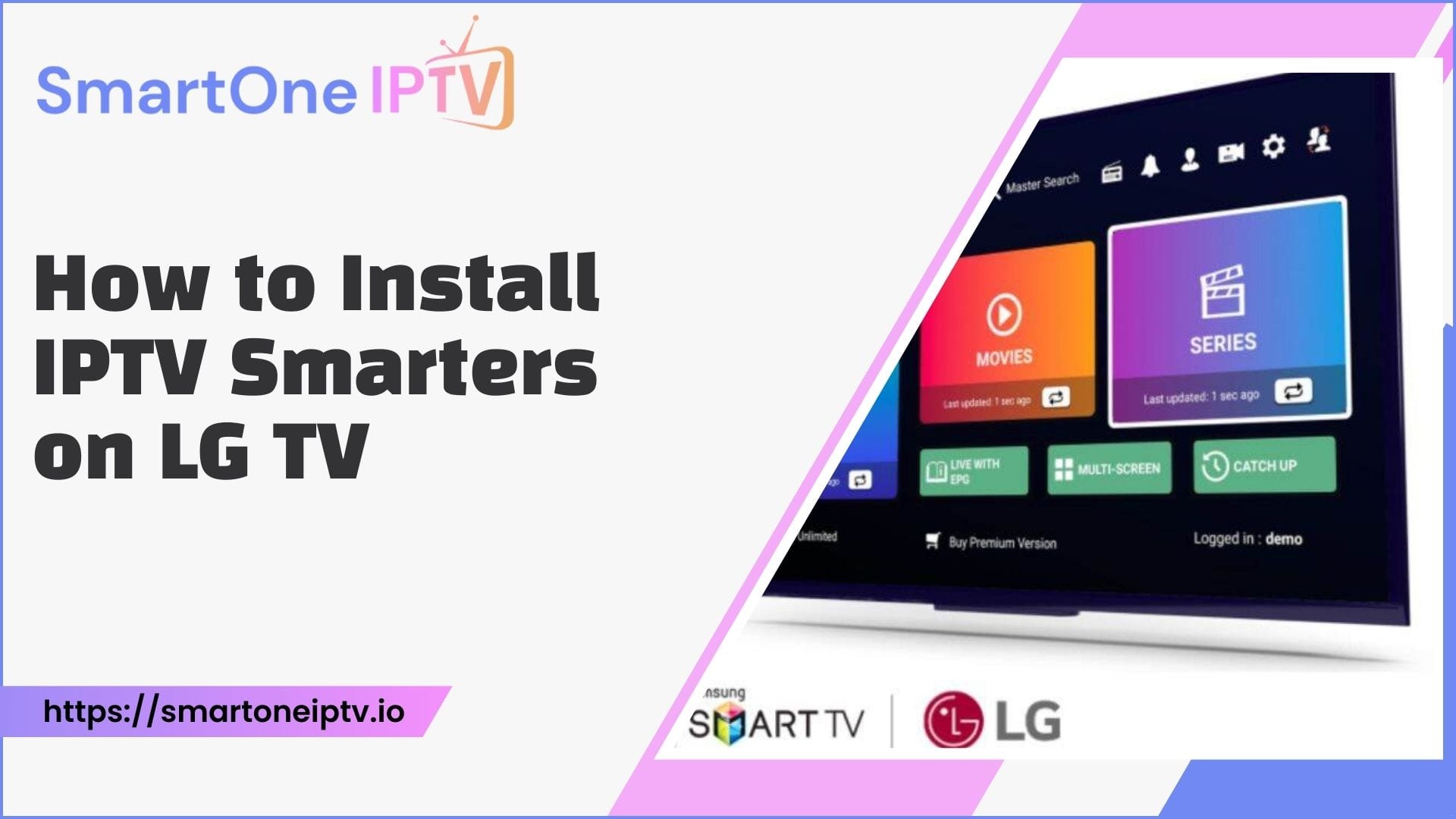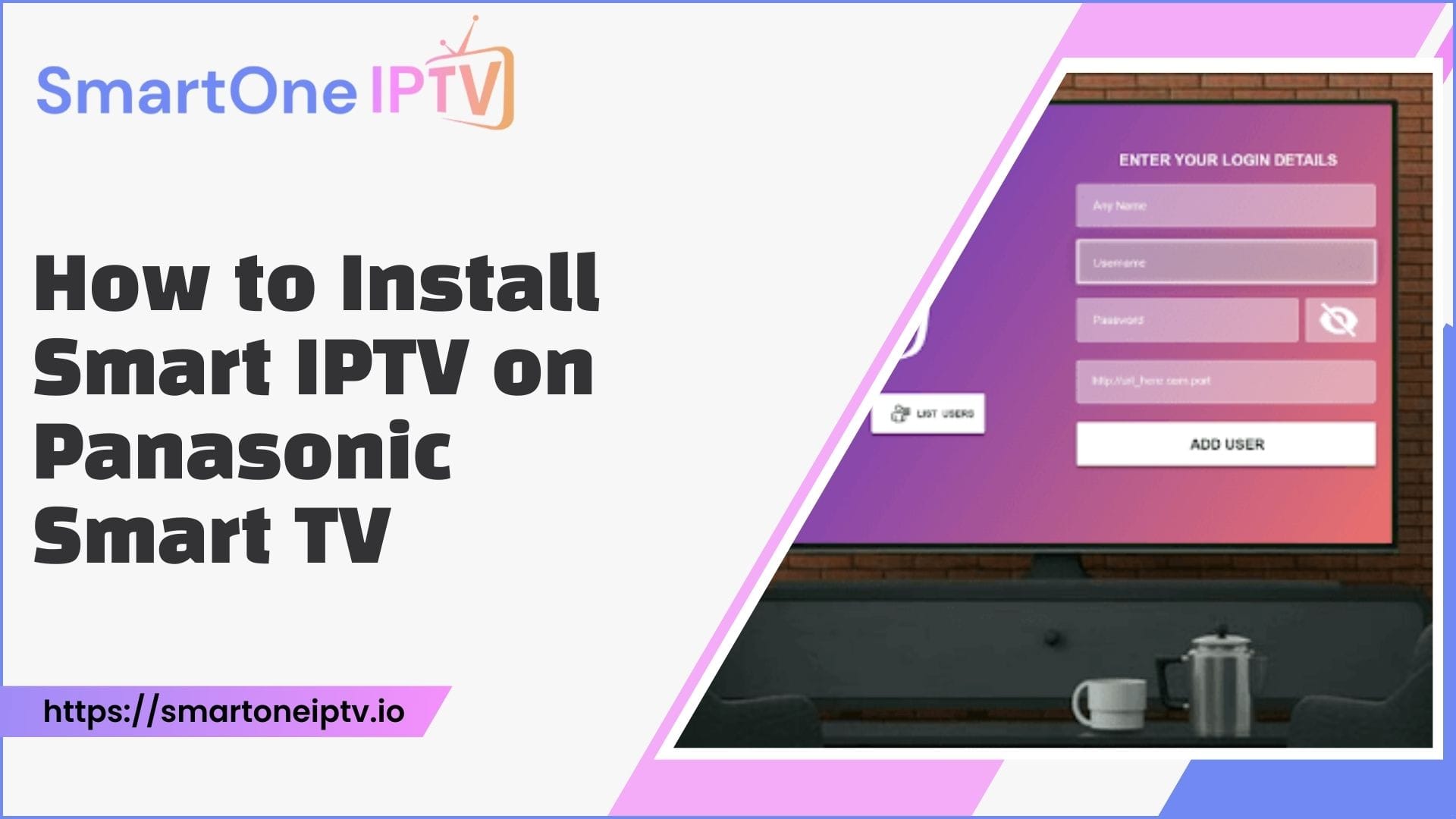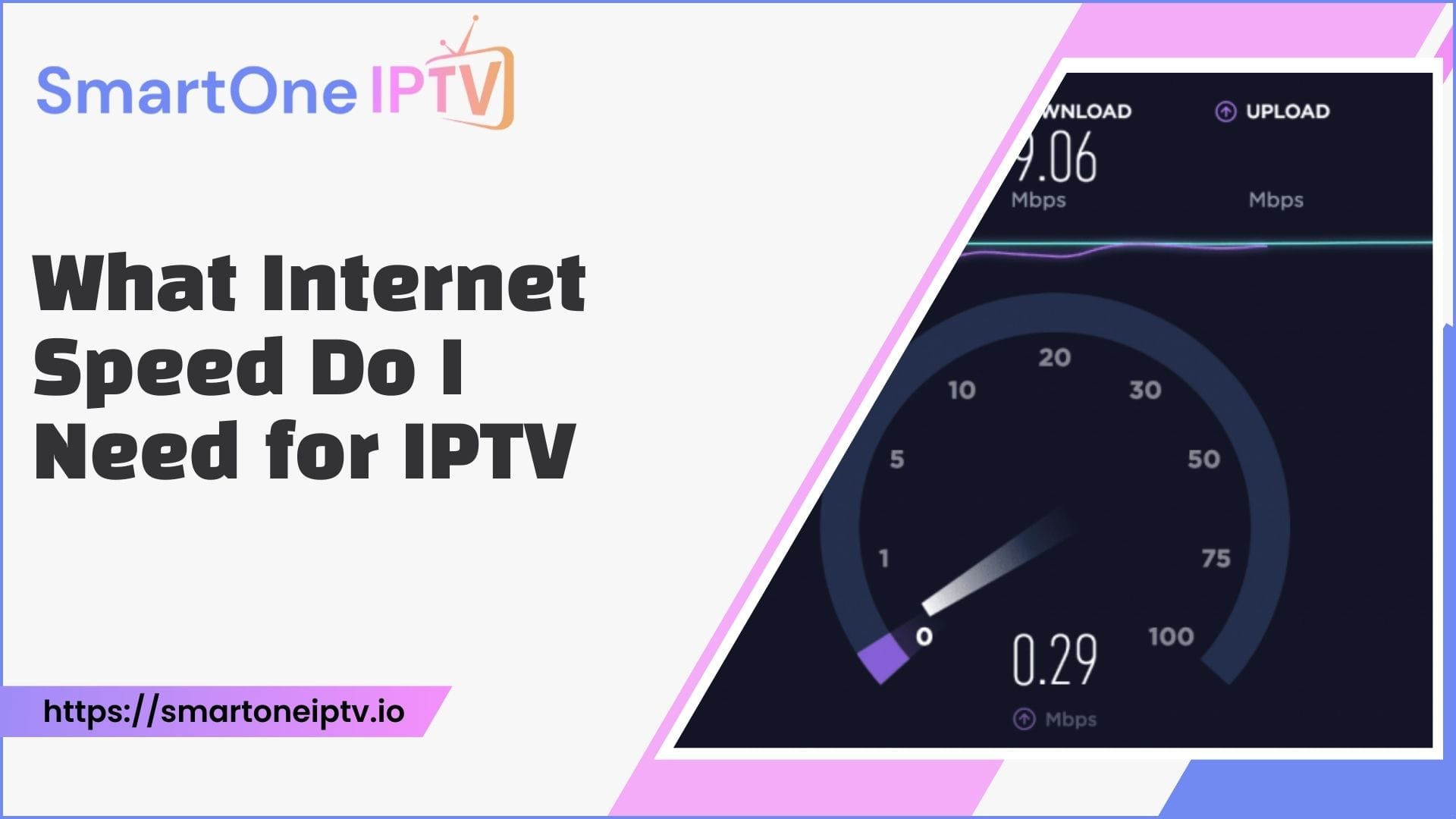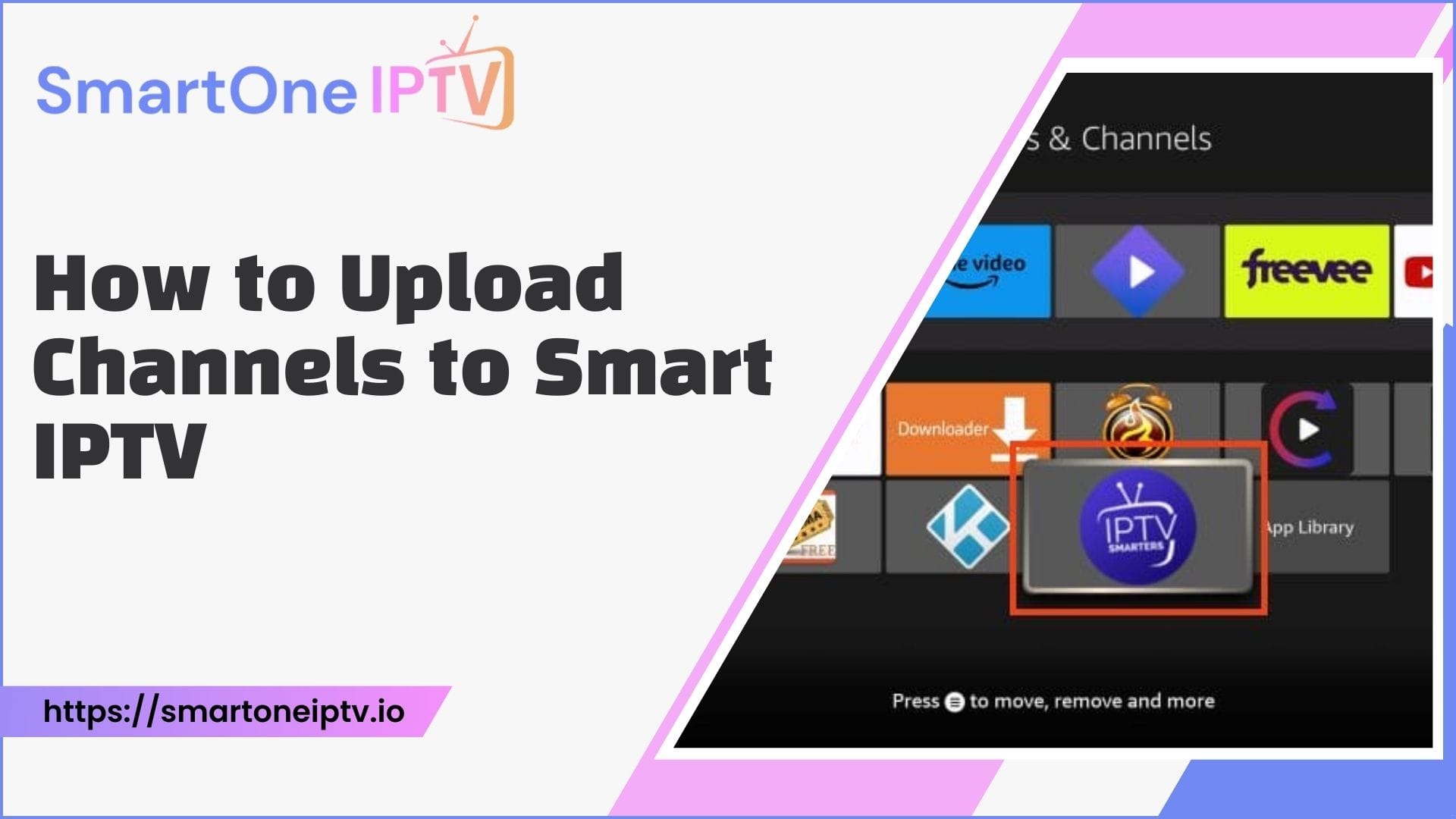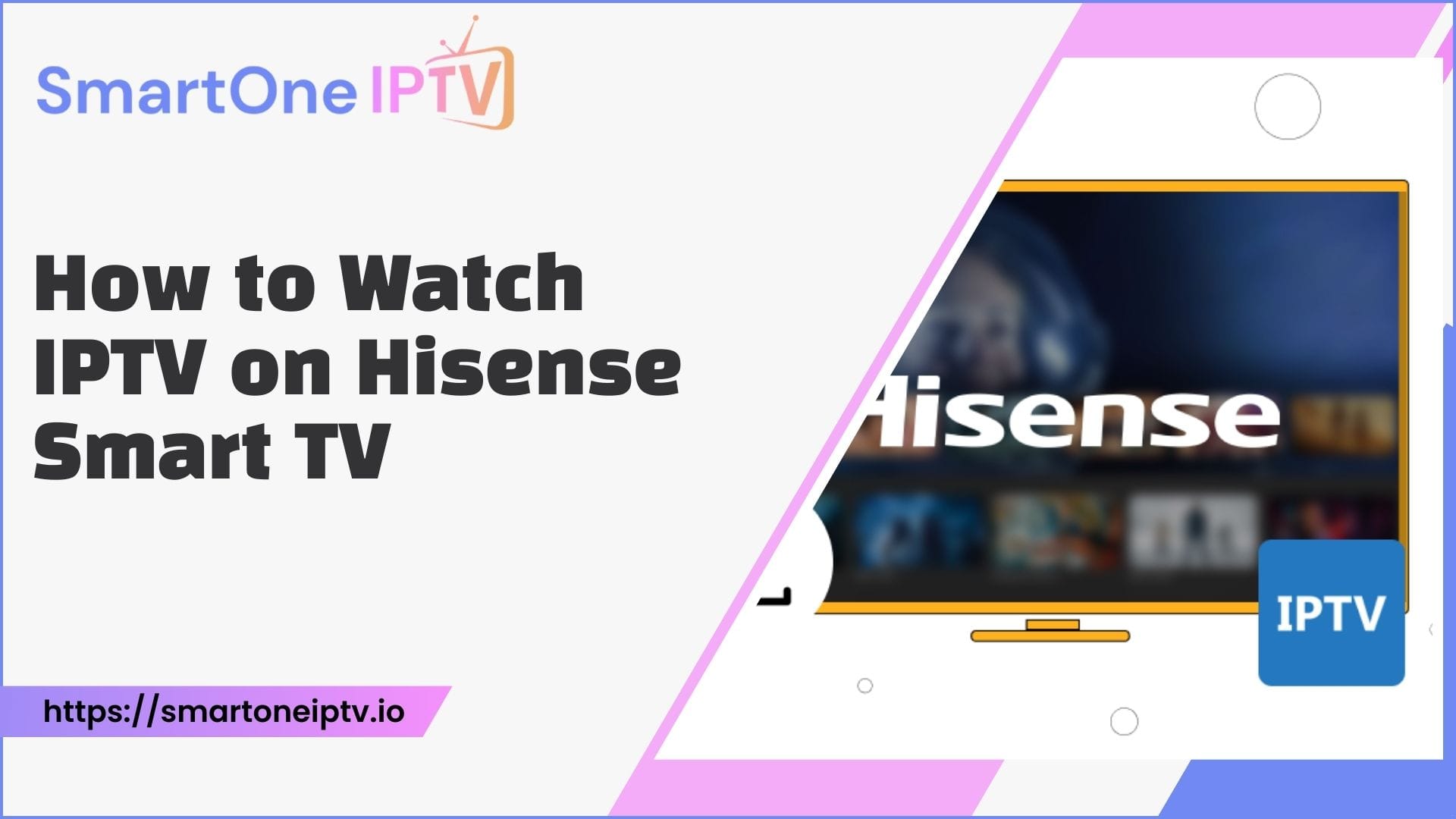Introduction
Streaming live TV, movies, sports, and more directly to your LG smart TV is easier than ever with SmartOne IPTV. This innovative IPTV service unlocks a wealth of premium entertainment options delivered efficiently over the Internet. But getting SmartOne IPTV set up on your LG or WebOS TV can seem daunting if you’re unfamiliar with configuring streaming apps. This step-by-step guide will walk you through everything you need to know to download the SmartOne IPTV app, connect it to your subscription, adjust settings to your preferences, and start streaming your favorite shows and movies on your LG TV. Whether you have a recent LG smart TV model or one powered by WebOS, we’ll cover how to properly install and configure SmartOne IPTV. Let’s get started!
Prerequisites
Before we start, make sure you have the following:
- An LG TV or LG TV with WebOS
- A SmartOne IPTV subscription
- A stable internet connection
Understanding SmartOne IPTV
SmartOne IPTV is an entertainment application that provides access to live TV channels, video-on-demand content, and other streaming media. It is designed to work on various smart TV platforms, including WebOS, which runs on newer LG TV models.
Some key features of SmartOne IPTV include:
- Access to hundreds of live TV channels covering entertainment, news, sports, movies, and more.
- Extensive catalog of video-on-demand content like TV shows, movies, and documentaries.
- Intuitive electronic program guide (EPG) to browse channels and schedules.
- Support for premium features like cloud DVR, pay-per-view events, and caller ID on TV.
- Availability across many devices – can be used on LG TVs, smartphones, tablets, computers, etc.
So, SmartOne IPTV offers a robust TV viewing experience akin to traditional cable/satellite but delivered entirely over the Internet. It pairs nicely with LG TVs to provide many entertainment options on the big screen.
Prerequisites for Installing SmartOne IPTV
Before you start the installation process, there are a few requirements and preparations needed:
- Your LG TV model needs to be compatible with the SmartOne IPTV app. Most newer LG TVs with WebOS support it.
- You’ll need a stable high-speed internet connection, preferably 5 Mbps or higher. This ensures smooth streaming with no buffering issues.
- Check that your TV software is up-to-date. Having the latest firmware optimizes performance and compatibility.
- Access the LG Content Store from your smart TV dashboard for WebOS TVs. This is where you’ll download the app.
Downloading the SmartOne IPTV App For regular LG TVs
To download the SmartOne IPTV app for LG TVs, follow these steps:
- Access the LG Content Store on your TV
- Search for SmartOne IPTV
- Select the app and choose to download
For LG WebOS TVs
If you have an LG TV with WebOS, follow these steps:
- Open the LG Content Store from your smart TV dashboard
- Search for SmartOne IPTV
- Download and install the app
Configuring SmartOne IPTV App Logging In
After downloading the app, you need to log in:
- Open the SmartOne IPTV app on your LG TV
- Enter your SmartOne IPTV login credentials
- Allow the app to access your subscription
Setting Up SmartOne IPTV on LG TV & LG WebOS TVs
Finding the MAC Address
When you first open the SmartOne IPTV app, it will display the MAC address of your device. The MAC address is a unique identifier assigned to the network interface controller (NIC) in your device.Some key points about MAC addresses:
- They are hardcoded into the NIC and don’t change.
- MAC addresses are 12 hexadecimal digits separated by colons, like 12:34:56:78:90:AB.
- The first half of the MAC address contains the manufacturer’s ID.
MAC Address
Once you have the MAC address displayed by the app, you can use it to authenticate and connect to SmartOne IPTV:
- Go to the SmartOne IPTV website and log in.
- Enter your MAC address when prompted.
- This will allow the website to generate and provide a playlist file customized for your device.
- The app will then use the playlist to stream content.
Logging In:
- Find the SmartOne IPTV icon on your TV’s home screen
- Launch the app
- Enter your SmartOne IPTV login credentials
- The app will now access your subscription
Setting Up SmartOne IPTV
- Choose your preferred language
- Follow the on-screen prompts for the initial setup
- Configure your content source:
- SmartOne IPTV supports the Xtream Codes panel and m3u playlists
- Enter the URL, username, and password for your content source
Connecting to Server:
- Go to the app’s settings menu
- Look for server configuration options
- Enter the server URL provided by SmartOne IPTV
- Test the connection to ensure it’s working
Adjusting App Settings:
- Explore the settings menu.
- Configure preferences like auto-start and notifications
- Set up parental controls if needed.
- Adjust video quality based on your internet speed.
- Choose your preferred audio output.
Optimizing SmartOne IPTV Performance
Here are some tips for getting the best streaming experience:
- Use a wired Ethernet connection for faster, more reliable speeds than WiFi.
- Close any other open apps on the TV to allocate maximum bandwidth to SmartOne IPTV.
- Adjust video quality settings based on your connection speed.
- Keep the app updated to the latest version for best performance.
- Restarting the app, TV, or router can help troubleshoot problems if issues occur.
- Contact SmartOne IPTV support if you need additional assistance.
Troubleshooting Common Issues
If you encounter problems:
- Check your internet connection.
- Restart the app and your TV.
- Clear the app cache and data.
- Uninstall and reinstall the app if issues persist
- Contact SmartOne IPTV support for specific error codes.
Additional Features and Benefits
- Multi-Device Support: SmartOne IPTV allows you to manage multiple TVs from a single account. This is great for families or shared households.
- High-Quality Streaming: The app supports high-definition and 4K streaming on compatible TVs with sufficient internet speed.
- Customization Options: • Create favorite channel lists • Set up reminders for upcoming shows • Customize the EPG display
- Radio Stations: Access hundreds of free radio stations organized by country.
Conclusion
Installing SmartOne IPTV on your LG smart TV or WebOS TV provides entertainment options powered by an intuitive app interface. Following this guide’s step-by-step instructions for downloading, logging in, setting up channels, and configuring settings ensures the process goes smoothly. In a short time, you can have a robust cable alternative up and running to enjoy live TV, on-demand movies, cloud DVR, and much more. We covered troubleshooting tips for resolving any technical issues during setup as well. Now grab the popcorn and stream your favorite content through SmartOne IPTV on your LG TV!