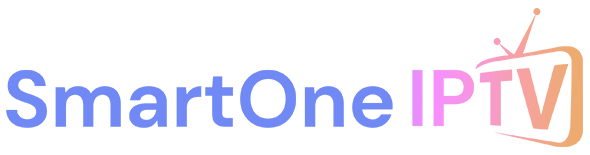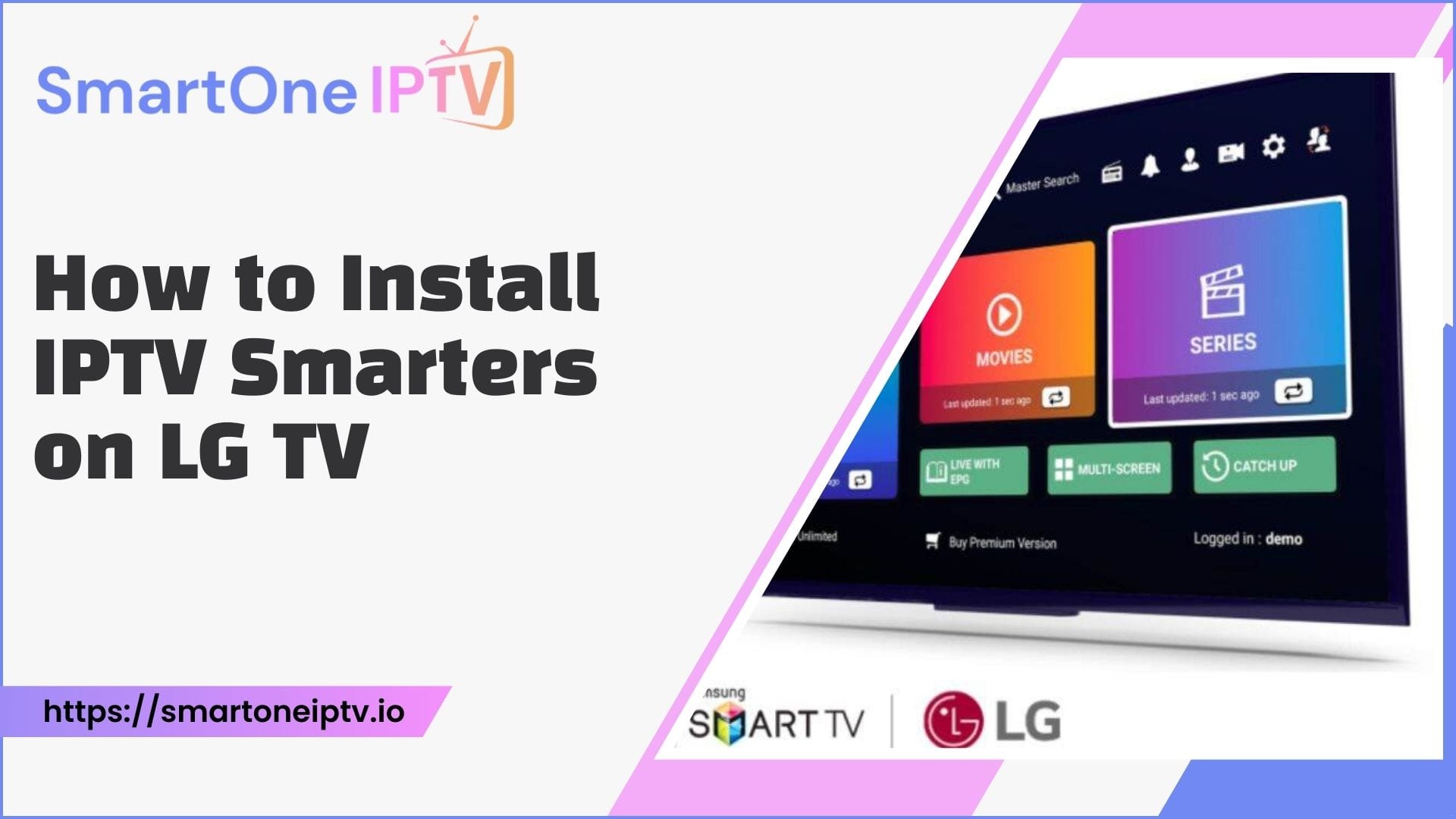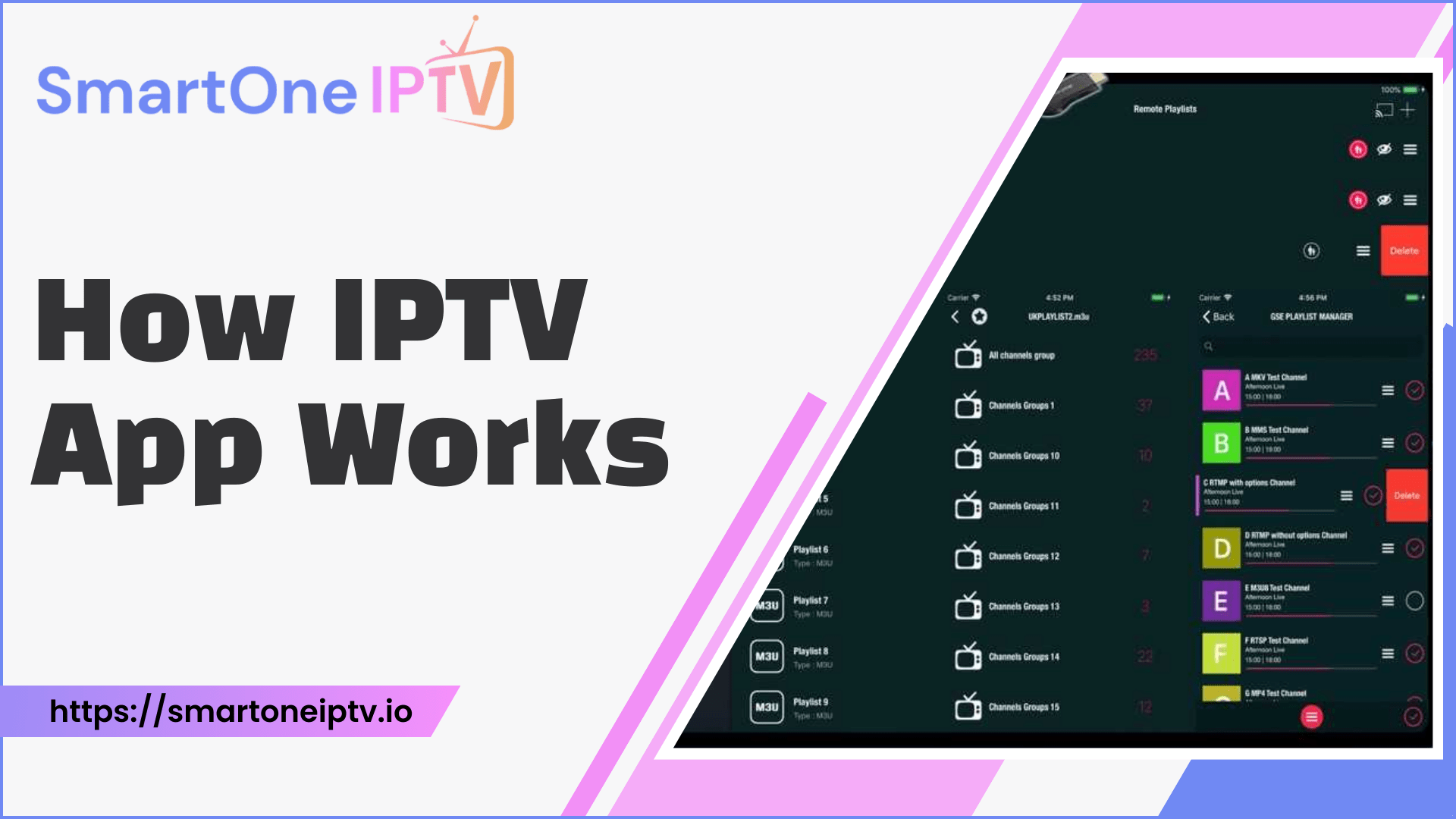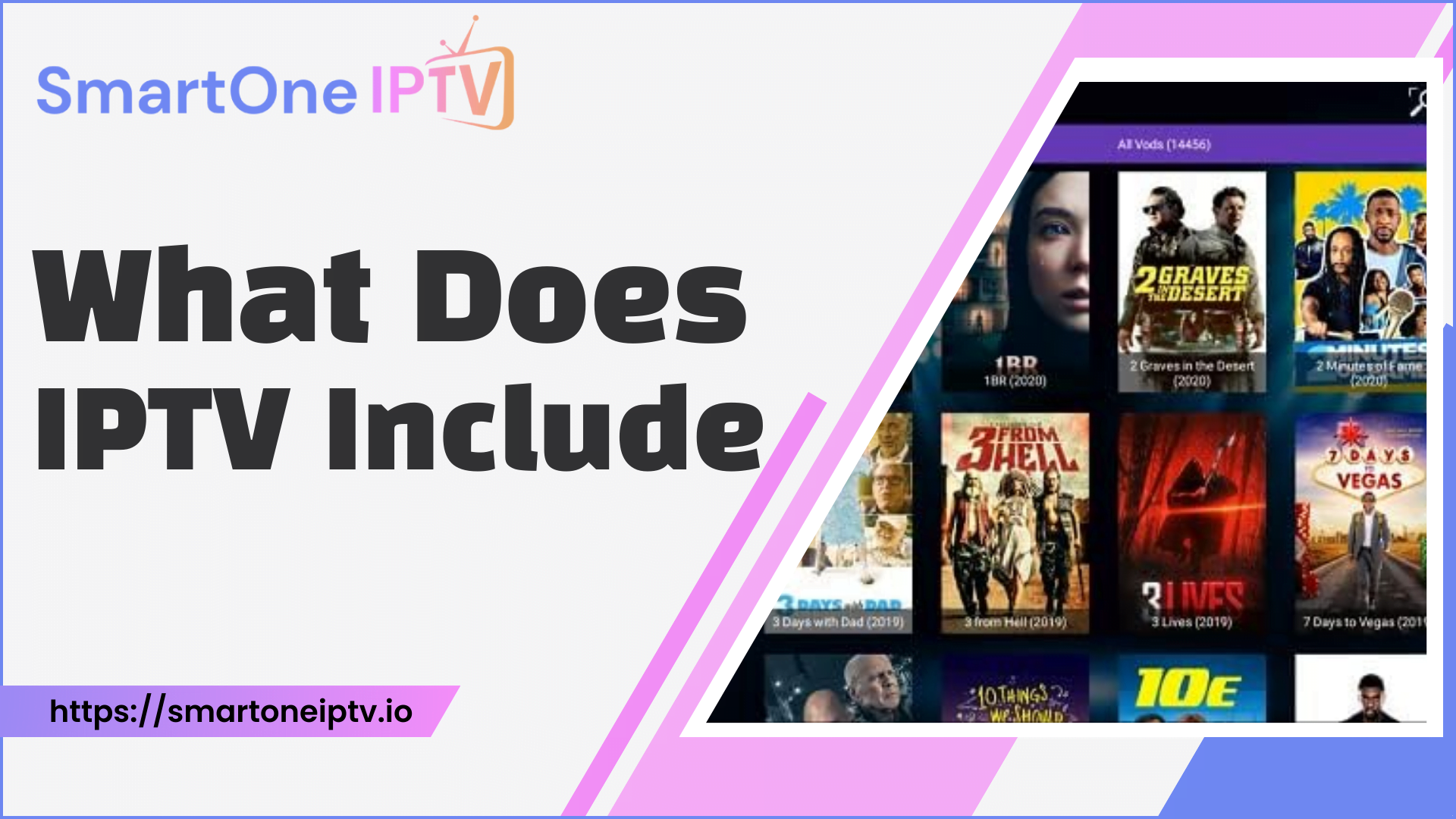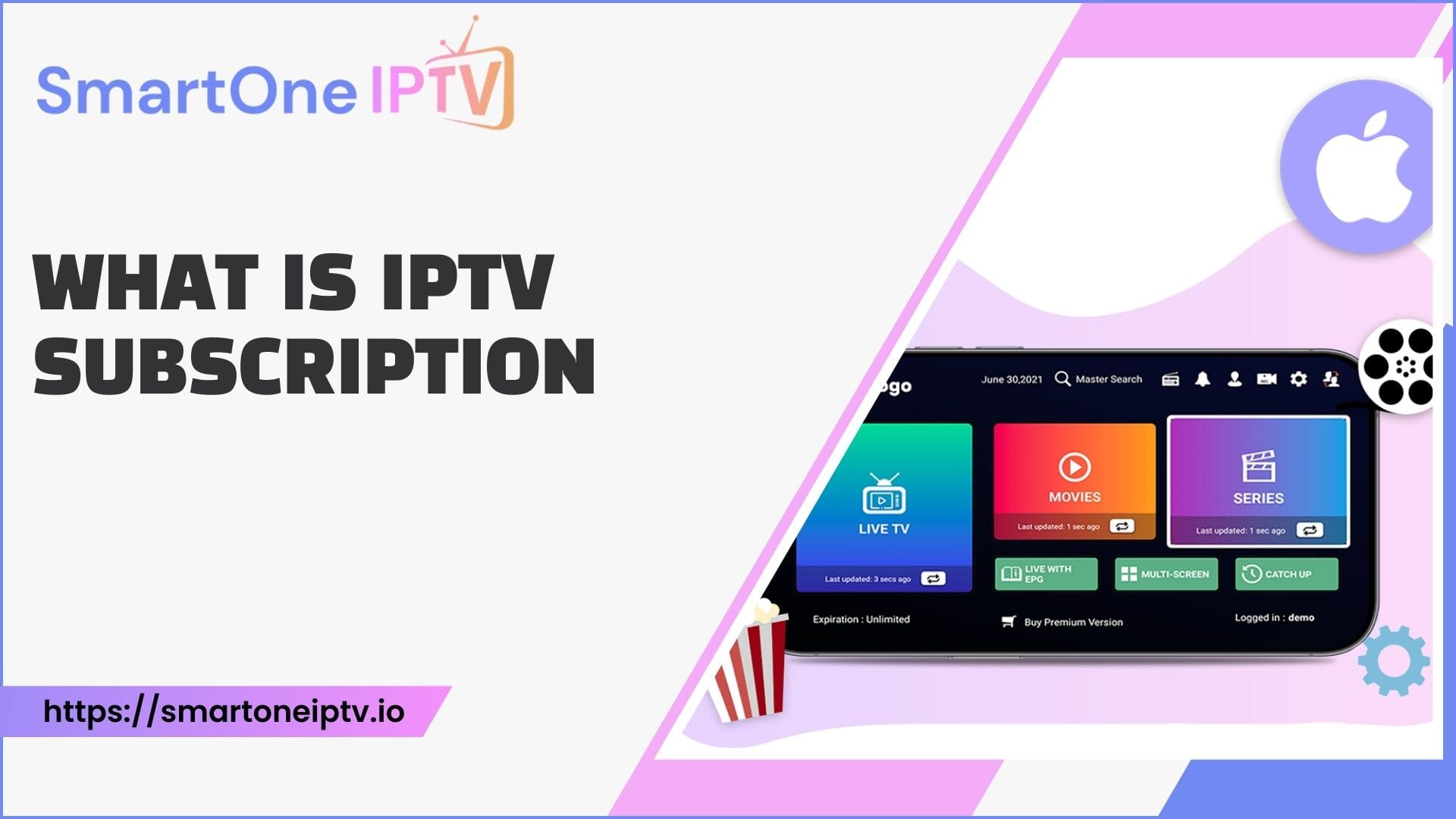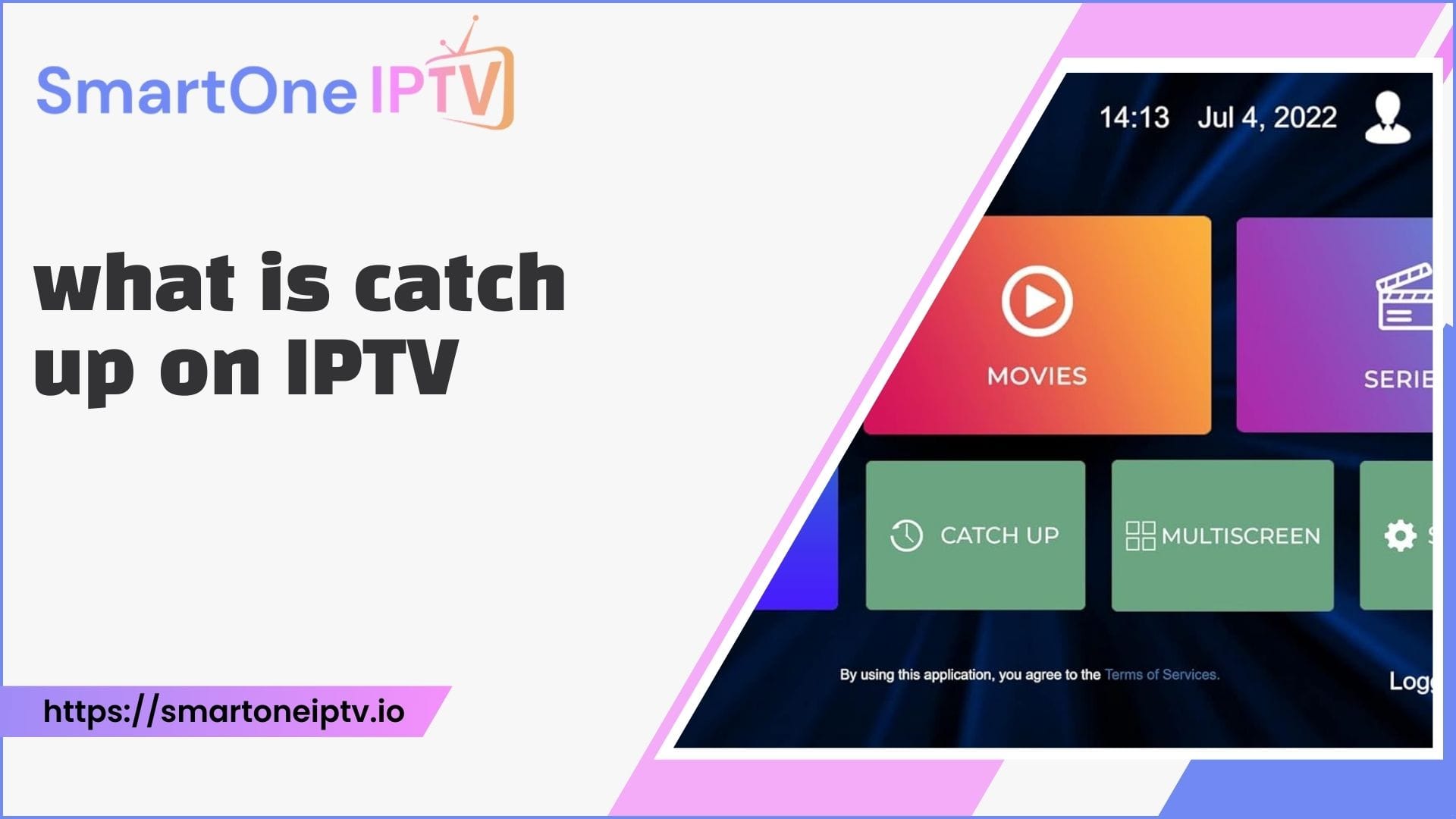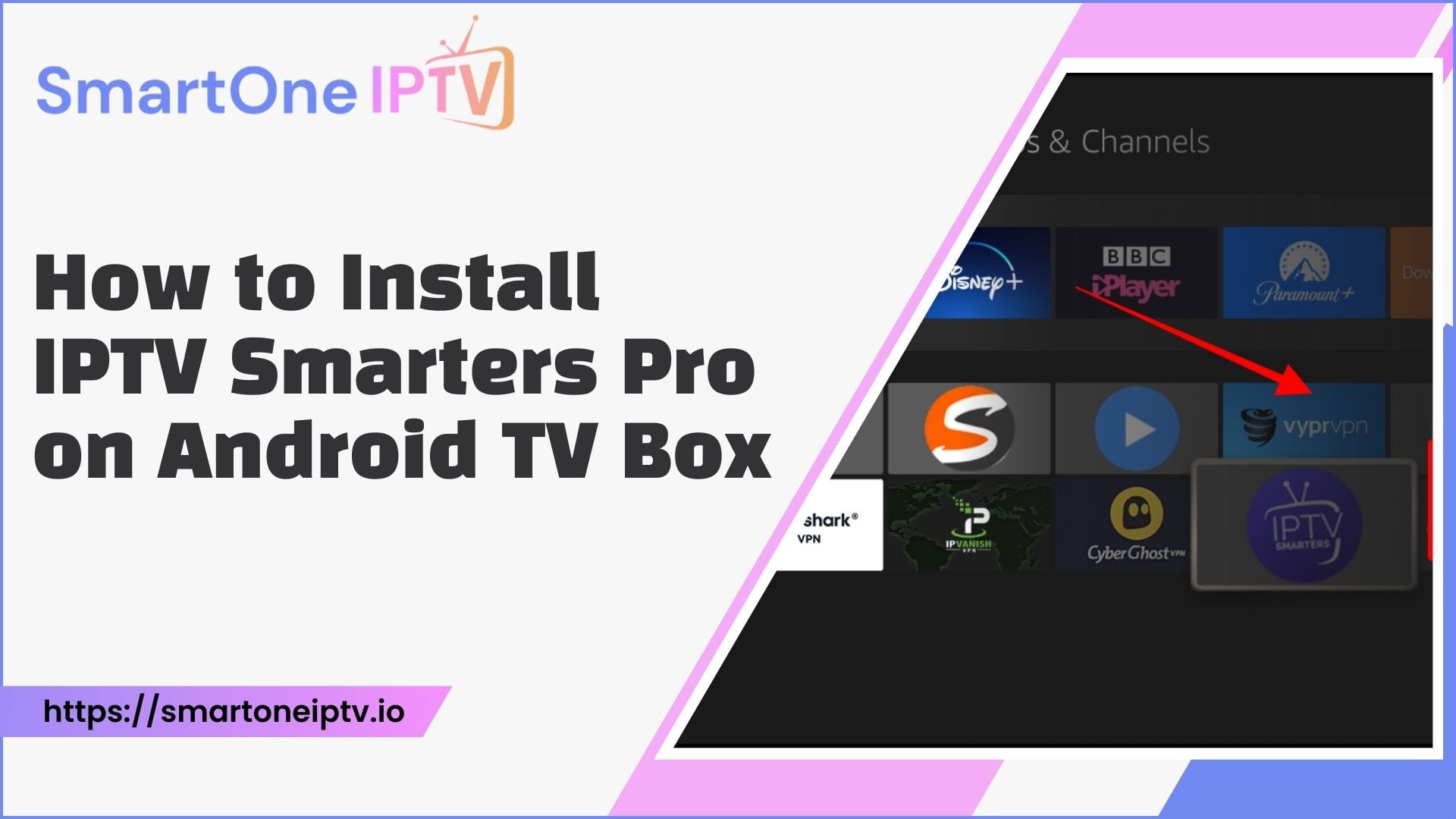The popularity of streaming platforms is soaring, and IPTV Smarters stands out as a preferred choice for those seeking an all-in-one entertainment hub. If you’re wondering how to install IPTV Smarters on LG TV, this guide will provide all the answers. Whether you’re a tech-savvy user or a beginner, the steps outlined here will help you unlock a world of seamless streaming on your LG TV.
What is IPTV Smarters and Why is it Popular?
IPTV Smarters is a user-friendly application designed for IPTV services. It acts as a media player that organizes live TV, movies, and series in one platform. Many users prefer IPTV Smarters because of its compatibility with multiple devices, including LG Smart TVs, and its intuitive interface that makes streaming convenient.
Is IPTV Smarters Compatible with LG TVs?
Before diving into the installation process, it’s essential to confirm whether your LG TV supports IPTV Smarters. Most LG Smart TVs, especially those running on the webOS platform, allow you to install IPTV Smarters directly from the LG Content Store. If your TV model doesn’t support the app, alternative methods like sideloading or using external devices are also available.
Methods to Install IPTV Smarters on LG TV
Let’s explore the different ways you can install IPTV Smarters on your LG TV. Each method is straightforward, and you can choose the one that suits your setup.
Method 1: Installing IPTV Smarters Through the LG Content Store
The LG Content Store is the easiest way to get IPTV Smarters on your TV.
To begin, turn on your LG TV and ensure it’s connected to a stable internet connection. Navigate to the LG Content Store by pressing the home button on your remote. Use the search bar to type “IPTV Smarters.” If the app appears in the results, select it, and click the install button. Once installed, open the app and enter your IPTV service credentials.
This method is straightforward because the app is officially available for most LG TVs. You won’t need additional devices or complex configurations.
Method 2: Using a USB Drive for Installation
If IPTV Smarters is unavailable in the LG Content Store for your region, you can use a USB drive to install the app manually.
Start by downloading the IPTV Smarters APK file from a trusted source onto your computer. Transfer this file to a USB drive. Insert the USB into your LG TV and open the file manager. Locate the APK file and follow the prompts to install the app. Once the installation is complete, launch IPTV Smarters and configure it using your IPTV subscription details.
This method is particularly useful for older LG TV models or TVs with limited app store options.
Method 3: Using Screen Sharing or Casting
If your LG TV doesn’t support IPTV Smarters directly, you can use screen sharing to stream content.
Enable the screen-sharing option on your LG TV. On your smartphone or tablet, download IPTV Smarters from the app store and set it up with your IPTV subscription. Use the casting feature to mirror your device’s screen to your TV.
This method is an excellent alternative if you prefer not to use external devices or sideload apps.
Method 4: Connecting an External Device
Another way to install IPTV Smarters on LG TV is by using external streaming devices like Fire Stick, Roku, or Android TV boxes.
Plug the external device into the HDMI port of your LG TV. Set up the device and navigate to its app store to download IPTV Smarters. After installing the app, configure it with your IPTV credentials and start streaming.
This approach expands your TV’s capabilities and is ideal if you use other streaming apps besides IPTV Smarters.
Why Choose IPTV Smarters for LG TV?
IPTV Smarters is highly customizable and supports multiple playlists, EPGs (Electronic Program Guides), and parental controls. It’s also compatible with various formats, ensuring you can enjoy your favorite shows without interruptions.
Comparison of Installation Methods
| Method | Ease of Installation | Additional Requirements |
| LG Content Store | Very easy | None |
| USB Drive | Moderate | APK file, USB drive |
| Screen Sharing | Easy | Smartphone or tablet |
| External Device | Moderate | Streaming device (e.g., Fire Stick) |
Frequently Encountered Issues During Installation
It’s common to face minor challenges when setting up IPTV Smarters on LG TVs. Understanding these issues and their solutions can save you time.
If the app isn’t available in your region, try changing the region settings on your LG TV. Buffering during playback is usually caused by slow internet speeds, so ensure you have a connection of at least 10 Mbps.
In case the app doesn’t work after installation, update your TV’s firmware. Older firmware versions may not support newer apps.
Optimizing IPTV Smarters for LG TV
Once installed, you can enhance your IPTV Smarters experience by tweaking a few settings. Ensure the app is updated to the latest version for compatibility with your IPTV service. Organize your playlists for easier navigation, and enable subtitles for movies and series.
Features That Make IPTV Smarters Stand Out
IPTV Smarters offers advanced features that simplify streaming. The multi-screen option allows you to watch multiple channels simultaneously. The app also supports VOD content, so you can catch up on missed shows or movies.
A Comparison of IPTV Apps for LG TVs
| App Name | Features | Ease of Use |
| IPTV Smarters | Multi-screen, VOD | User-friendly |
| SSIPTV | Multi-device compatibility | Moderate |
| TiviMate | Customizable interface | Beginner-friendly |
FAQs About How to Install IPTV Smarters on LG TV
- Can I install IPTV Smarters on any LG TV?
Most LG Smart TVs, especially those with webOS, support IPTV Smarters. - Do I need a paid IPTV subscription to use IPTV Smarters?
Yes, IPTV Smarters requires an active IPTV subscription for content streaming. - What should I do if IPTV Smarters isn’t in the LG Content Store?
Use a USB drive to sideload the app or try screen sharing from another device. - Is IPTV Smarters free to download?
The app is free to install, but you need a paid IPTV service to access content. - Can I use IPTV Smarters on multiple devices?
Yes, IPTV Smarters supports multiple device installations with the same subscription.
Final Thoughts
Knowing how to install IPTV Smarters on LG TV gives you access to a world of entertainment at your fingertips. Whether you install it through the LG Content Store, a USB drive, or an external device, the process is simple and rewarding. Pro tip: Always choose a reliable IPTV service to ensure uninterrupted streaming.