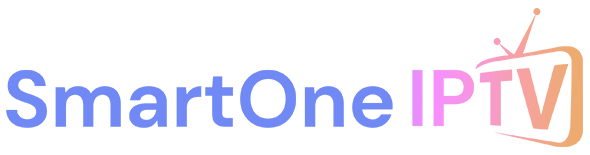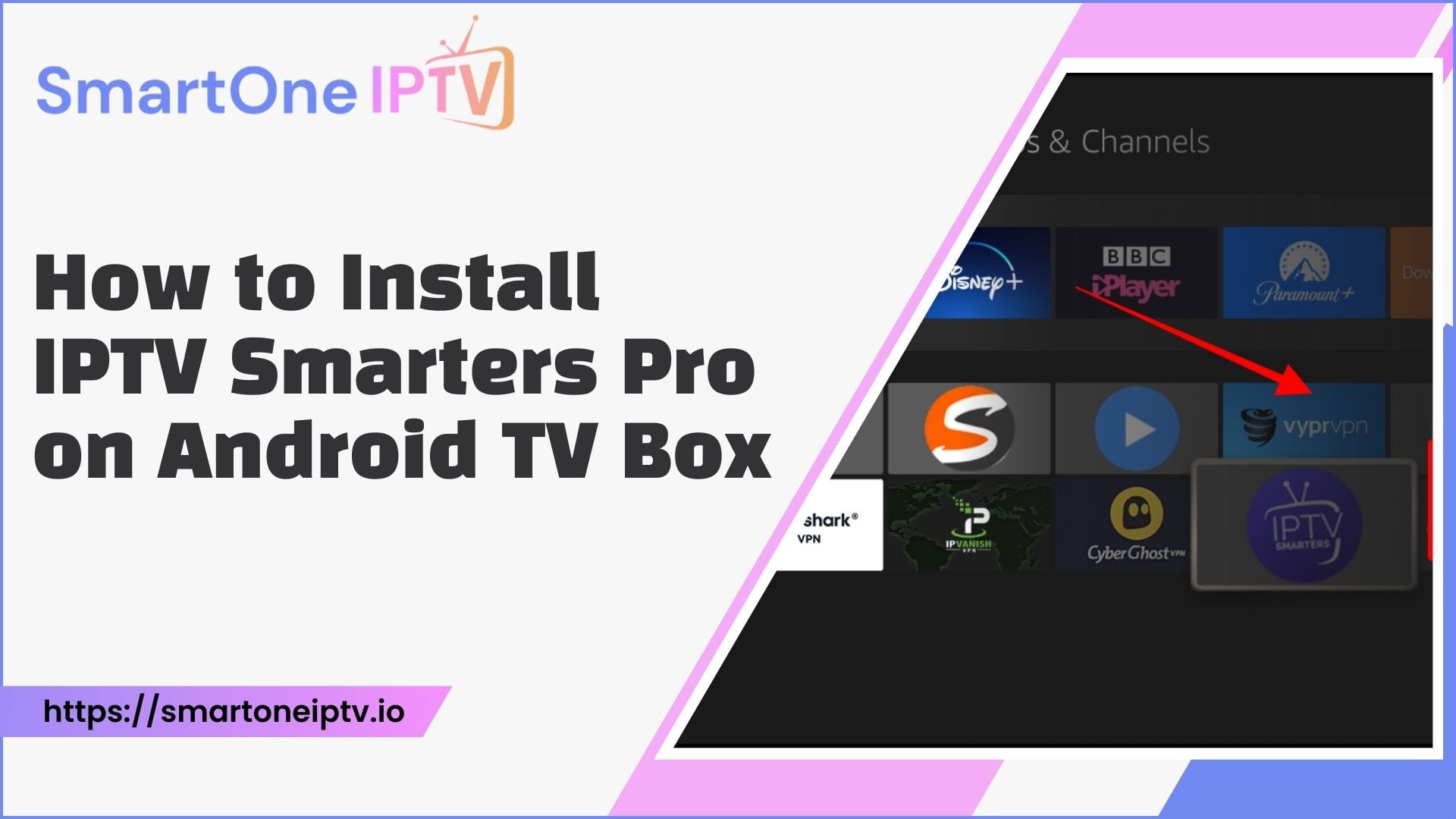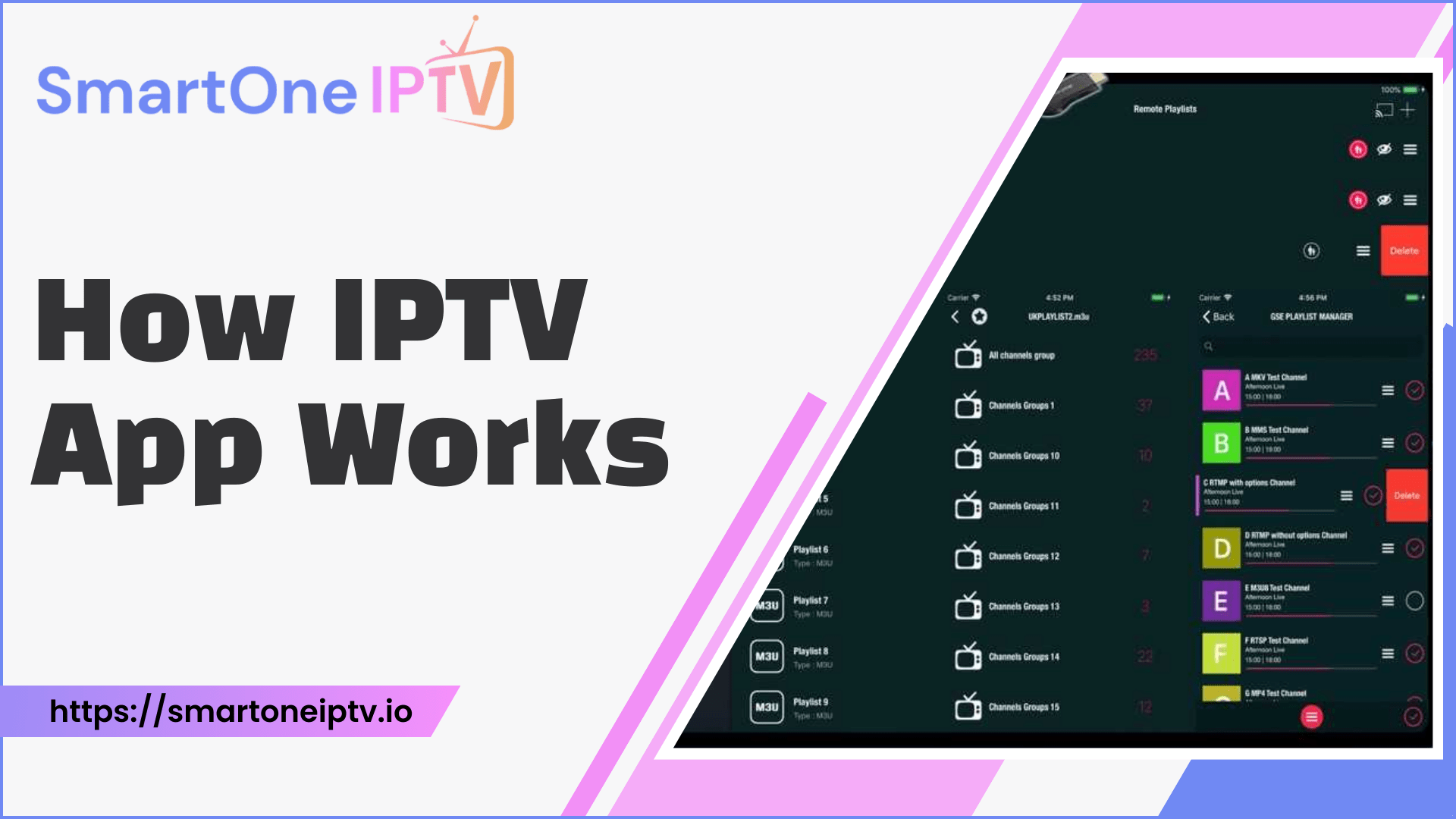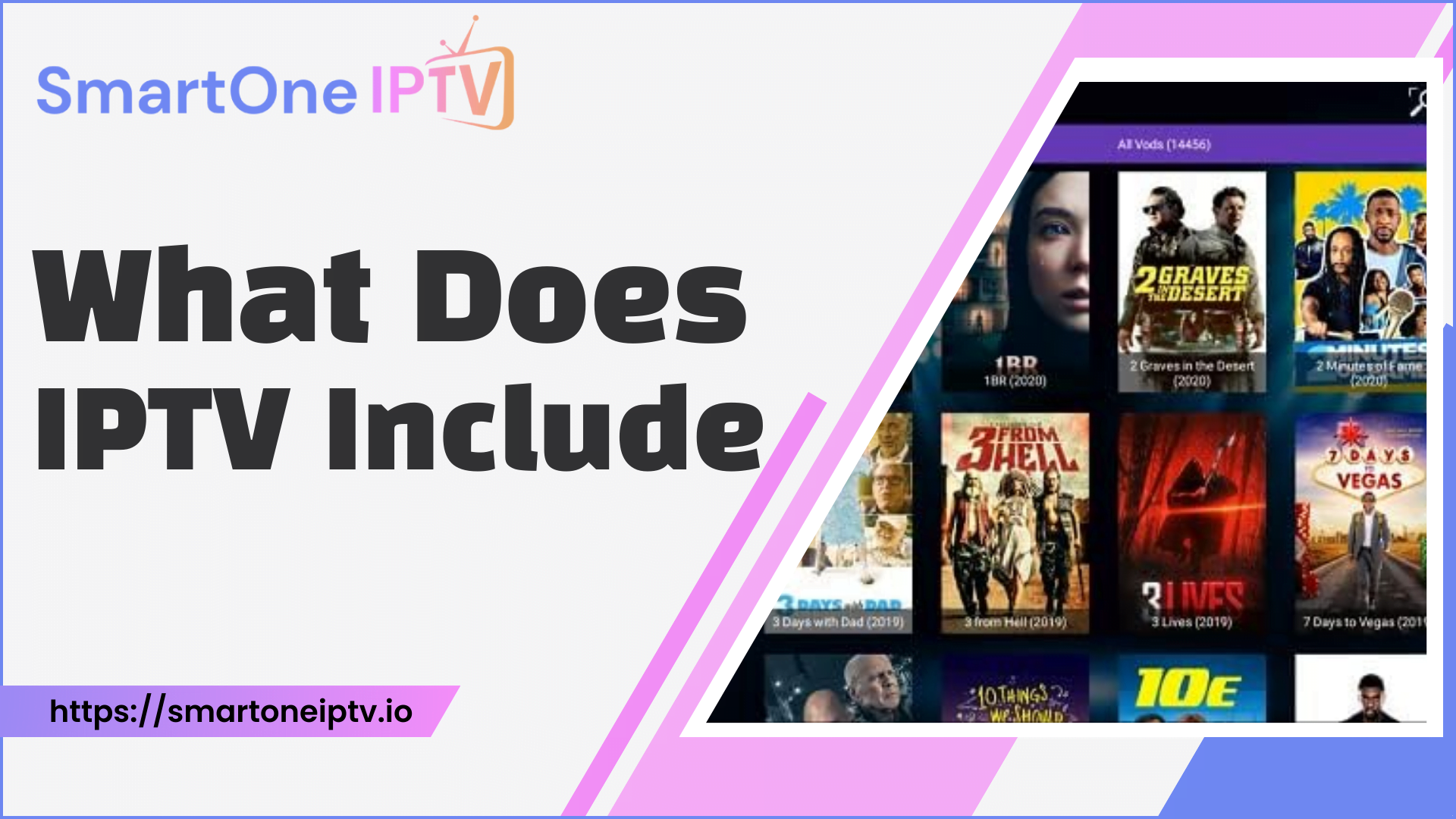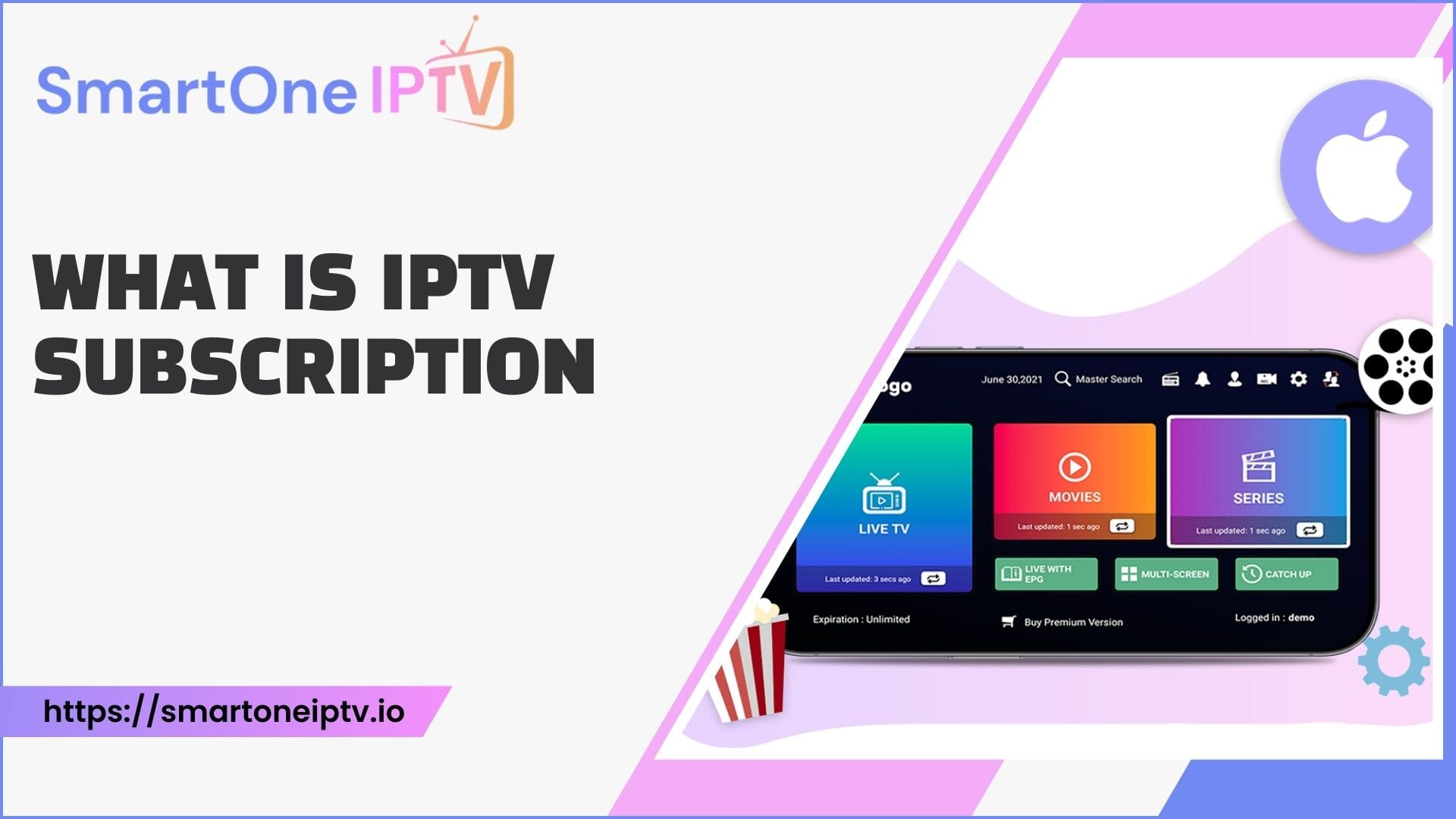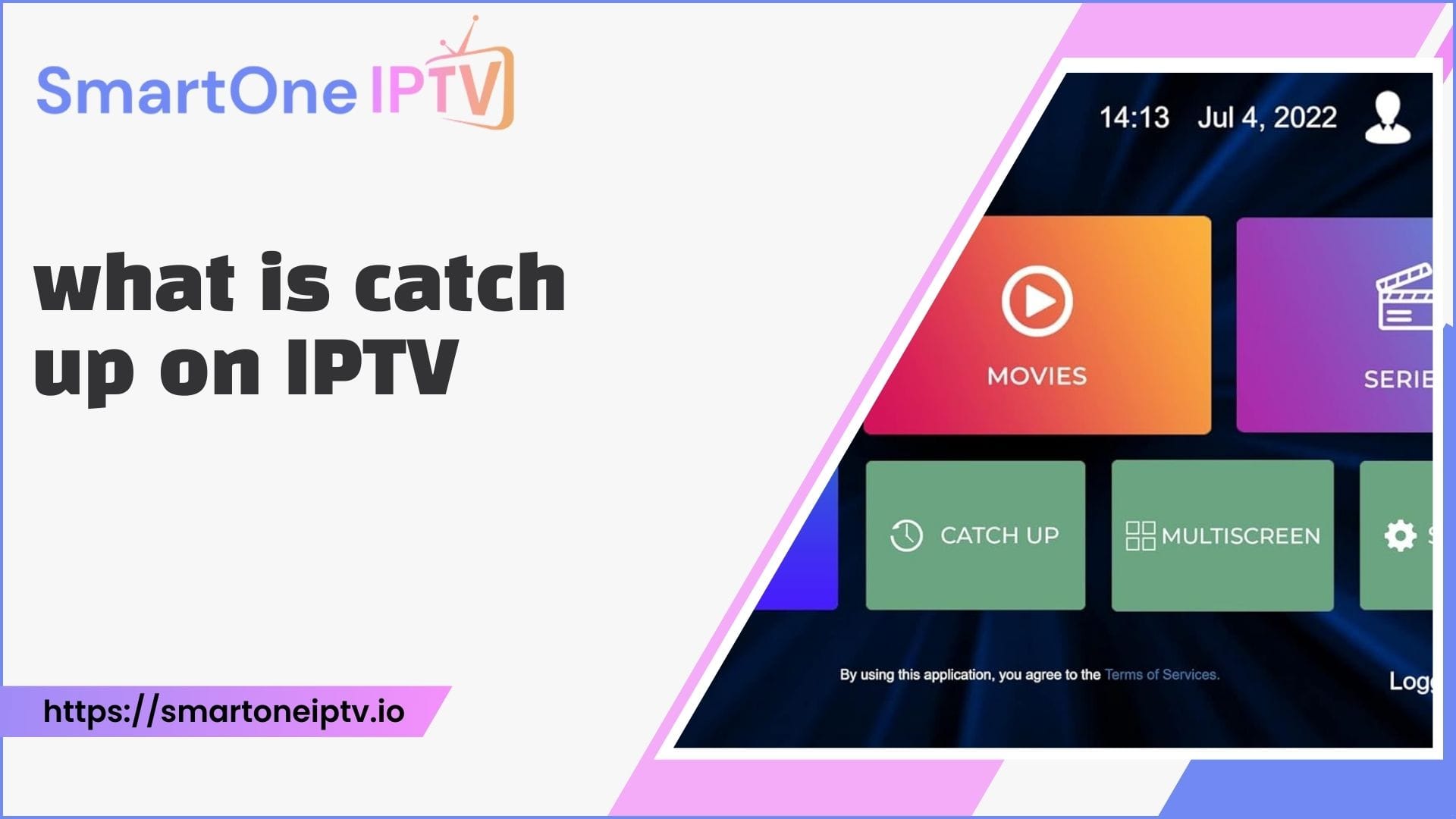Are you wondering how to install IPTV Smarters Pro on Android TV Box to access endless streaming options? Android TV boxes have revolutionized home entertainment by offering flexibility and customization. IPTV Smarters Pro, a popular IPTV player, enhances this experience by giving you an intuitive interface and robust streaming features. This guide explains everything you need to know, including installation methods, troubleshooting tips, and practical advice to make the most of your setup.
What is IPTV Smarters Pro?
IPTV Smarters Pro is a widely-used IPTV application designed for smooth streaming. It supports live TV, movies, and series from various IPTV services, offering a feature-rich and user-friendly platform. The app doesn’t provide content itself but allows users to integrate their IPTV subscriptions. Its compatibility with Android TV boxes makes it an excellent choice for those who want a versatile streaming solution.
Why Install IPTV Smarters Pro on Android TV Box?
An Android TV box turns any TV into a smart one, capable of streaming content from multiple sources. Adding IPTV Smarters Pro to this setup elevates the experience by giving you a centralized hub for your IPTV services. The app’s advanced features, like EPG integration and multi-screen options, make it ideal for enjoying content without interruptions.
Methods to Install IPTV Smarters Pro on Android TV Box
There are different ways to install IPTV Smarters Pro on your Android TV box. Each method is simple, and you can choose one based on your preferences and device compatibility.
Installation Through the Google Play Store
This is the most straightforward way to install IPTV Smarters Pro. Android TV boxes with access to the Google Play Store make this process seamless.
- Open the Google Play Store
Use your remote to navigate to the Google Play Store on your Android TV box. - Search for IPTV Smarters Pro
Use the search bar to find IPTV Smarters Pro. Ensure that you select the official app to avoid downloading unauthorized versions. - Install the App
Click on the install button and wait for the app to download and install automatically. - Set Up the App
Launch the app and enter your IPTV provider’s credentials, such as an M3U playlist or Xtream Codes API. Once done, you can start streaming.
Installing IPTV Smarters Pro via APK File
If the app isn’t available in your region or the Play Store, you can sideload it using an APK file.
- Enable Unknown Sources
Go to the settings on your Android TV box and enable the option to install apps from unknown sources. - Download the APK File
Use a browser on your TV box or another device to download the IPTV Smarters Pro APK file from a trusted source. - Transfer the APK to Your TV Box
Move the downloaded APK file to your TV box using a USB drive or file-sharing app. - Install the APK
Open the file manager on your TV box, locate the APK, and follow the on-screen prompts to install the app. - Configure the App
After installation, open the app and enter your IPTV details to access your content.
Using a File Manager App
If you prefer not to use a browser, a file manager app like ES File Explorer can simplify the process.
- Install a File Manager
Download a file manager app from the Play Store. - Download the APK File on Another Device
Save the IPTV Smarters Pro APK file on your phone, PC, or tablet. - Transfer and Install
Use the file manager app to locate and install the APK on your Android TV box. - Setup IPTV Smarters Pro
Enter your IPTV subscription details and start streaming.
Installing IPTV Smarters Pro Using a USB Drive
If you don’t want to rely on network transfers, a USB drive is a reliable alternative.
- Download the APK to a USB Drive
Use a computer to download the IPTV Smarters Pro APK file and save it to a USB drive. - Connect the USB Drive to the TV Box
Insert the USB drive into your Android TV box. - Access and Install the File
Open the file manager on your TV box, navigate to the APK file on the USB drive, and install it. - Configure the App
Input your IPTV subscription credentials to enjoy the content.
Comparison of Installation Methods
| Method | Pros | Cons |
| Google Play Store | Safe and convenient | Region restrictions |
| APK File | Bypasses Play Store limitations | Requires enabling unknown sources |
| File Manager App | Easy for frequent sideloaders | Relies on third-party apps |
| USB Drive | No network dependency | Requires a USB port |
Common Installation Issues and Fixes
When installing IPTV Smarters Pro, you may face certain issues. Here are some common problems and their solutions:
- App Not Found in Google Play Store
Use the APK method or change the region of your Play Store account. - Installation Blocked
Ensure “Unknown Sources” is enabled in the settings. - App Crashes on Launch
Update the app to the latest version or reinstall it. - Playback Errors
Verify your internet connection and IPTV subscription details.
Tips for Optimizing IPTV Smarters Pro on Android TV Box
Getting the best out of IPTV Smarters Pro requires more than just installing it. Follow these tips to enhance your experience:
- Use a high-speed internet connection for smooth streaming.
- Keep your Android TV box firmware updated.
- Organize your playlists and EPG for better navigation.
Quick Comparison of Android TV Box Models
| TV Box Model | Best Features | Ideal For |
| Nvidia Shield TV | High performance, 4K support | Gaming and streaming |
| Xiaomi Mi Box S | Affordable, Chromecast built-in | Budget-friendly streaming |
| Amazon Fire TV Cube | Alexa integration, fast processor | Smart home integration |
FAQs
- Can I install IPTV Smarters Pro on all Android TV boxes?
Yes, as long as the device supports Android OS and APK installation. - Do I need an IPTV subscription for IPTV Smarters Pro?
Yes, the app requires an active IPTV subscription to stream content. - Is IPTV Smarters Pro free to use?
The app itself is free, but streaming requires a paid IPTV service. - Why is the app not showing in the Play Store?
It may not be available in your region. Use the APK method to install it. - How do I update IPTV Smarters Pro on my Android TV box?
Update it through the Play Store or reinstall the latest APK file.
Final Thoughts
Figuring out how to install IPTV Smarters Pro on Android TV Box doesn’t have to be challenging. With methods like using the Play Store, sideloading APKs, or leveraging file managers, you can easily set up this app to unlock a world of entertainment. Pro tip: Always use a reliable IPTV provider to ensure uninterrupted streaming and optimal app performance.