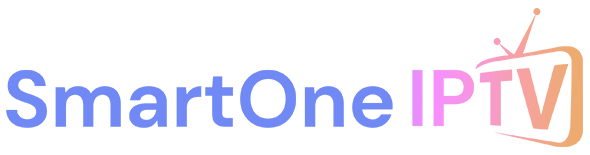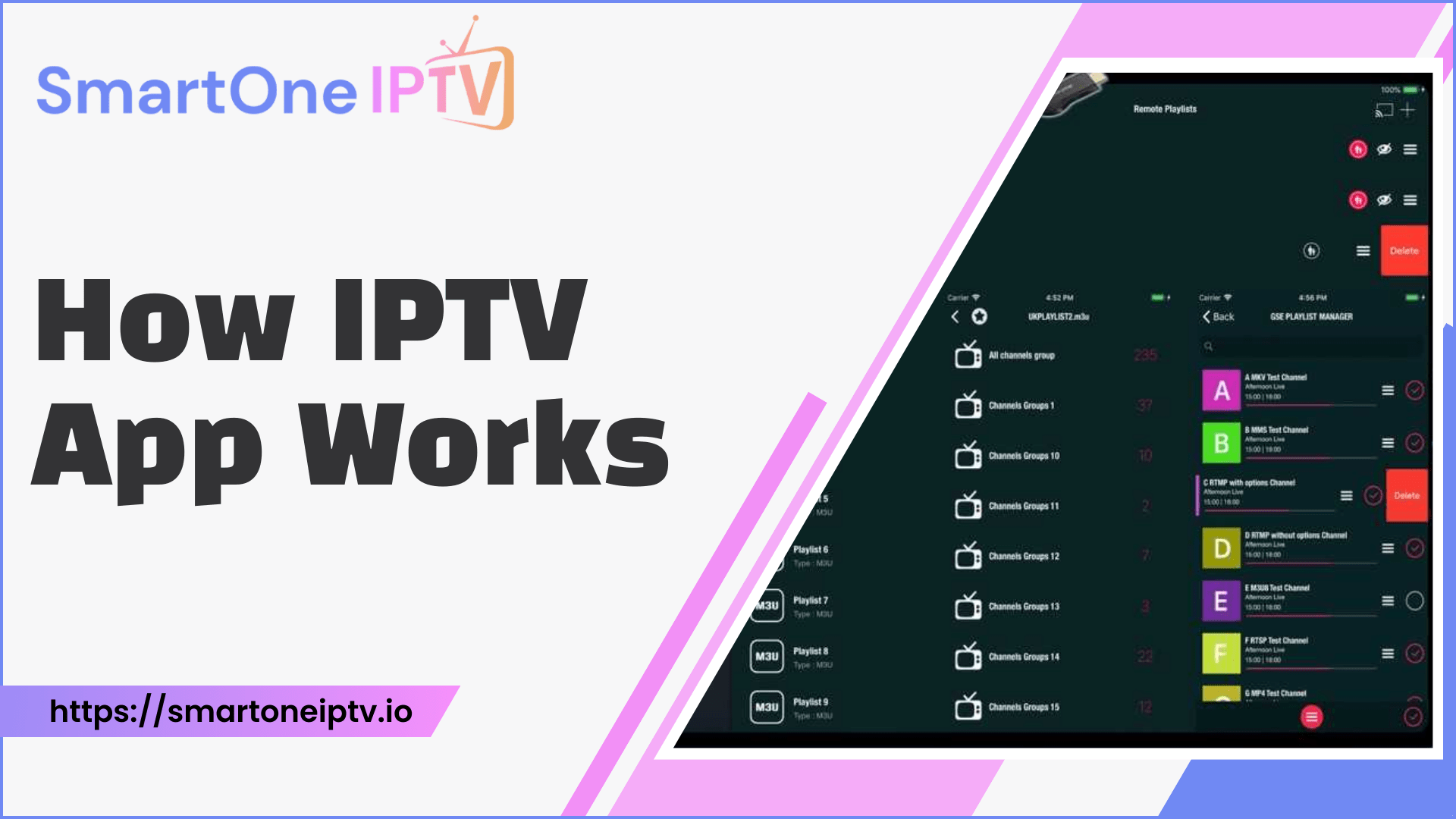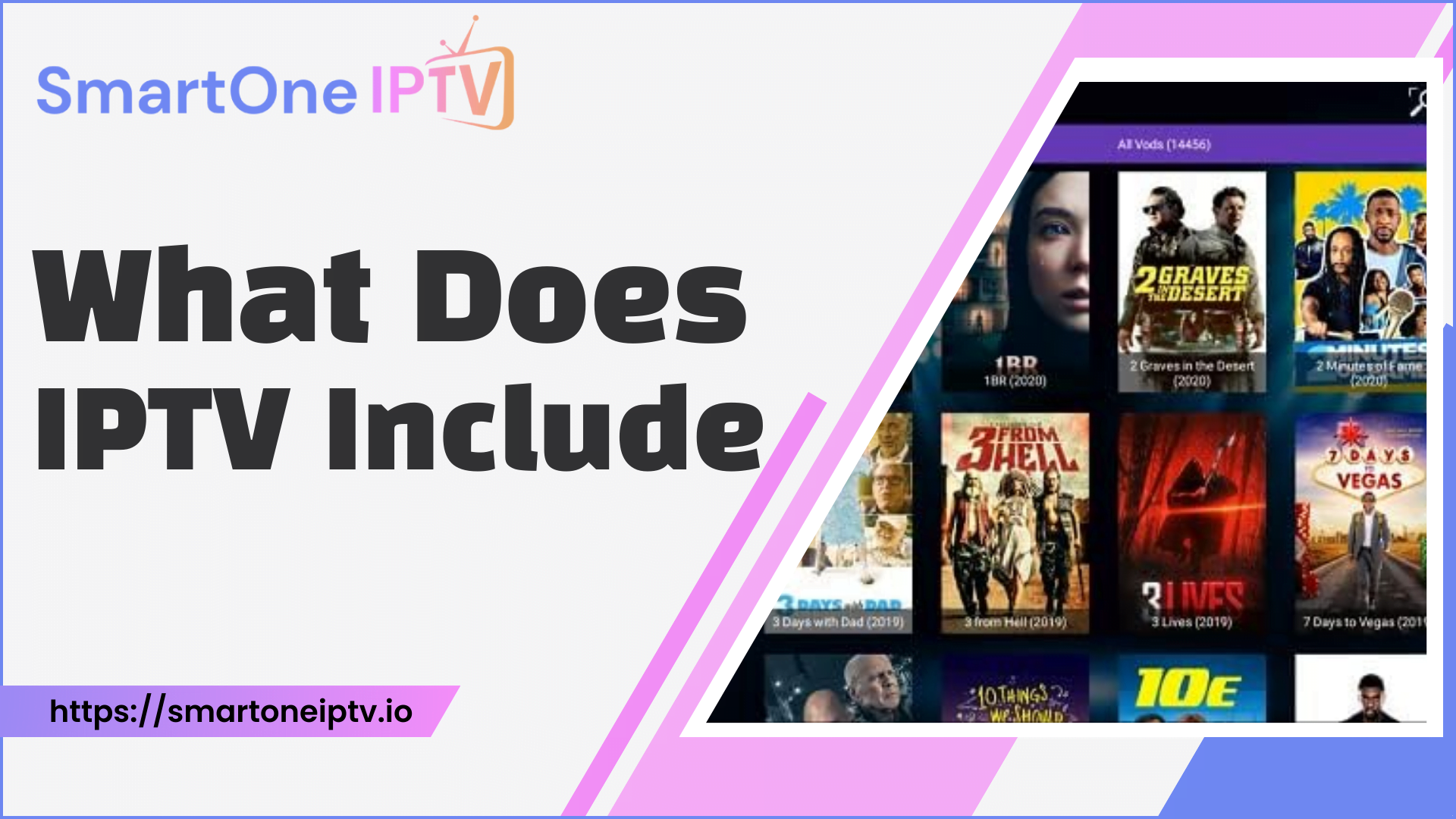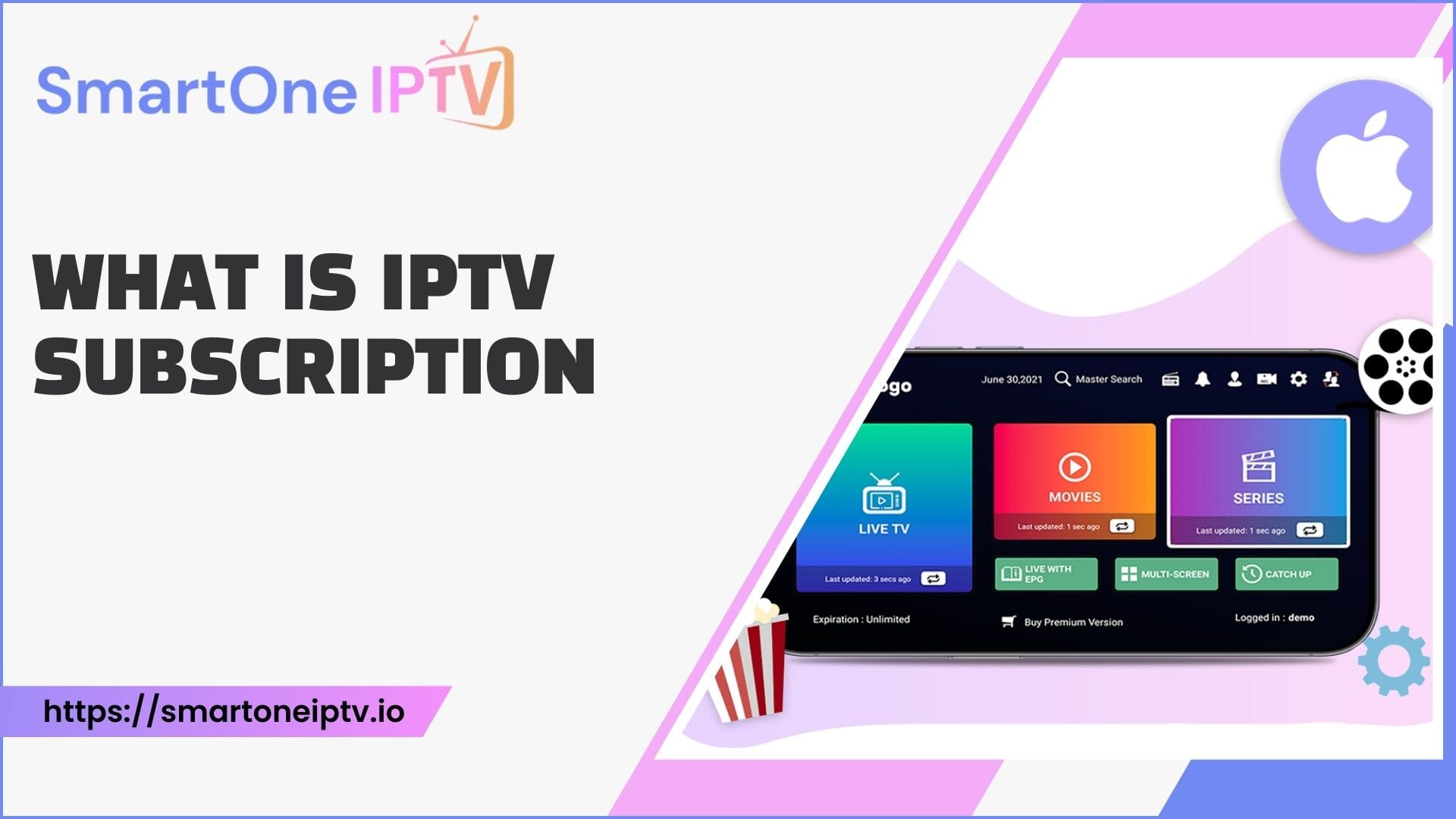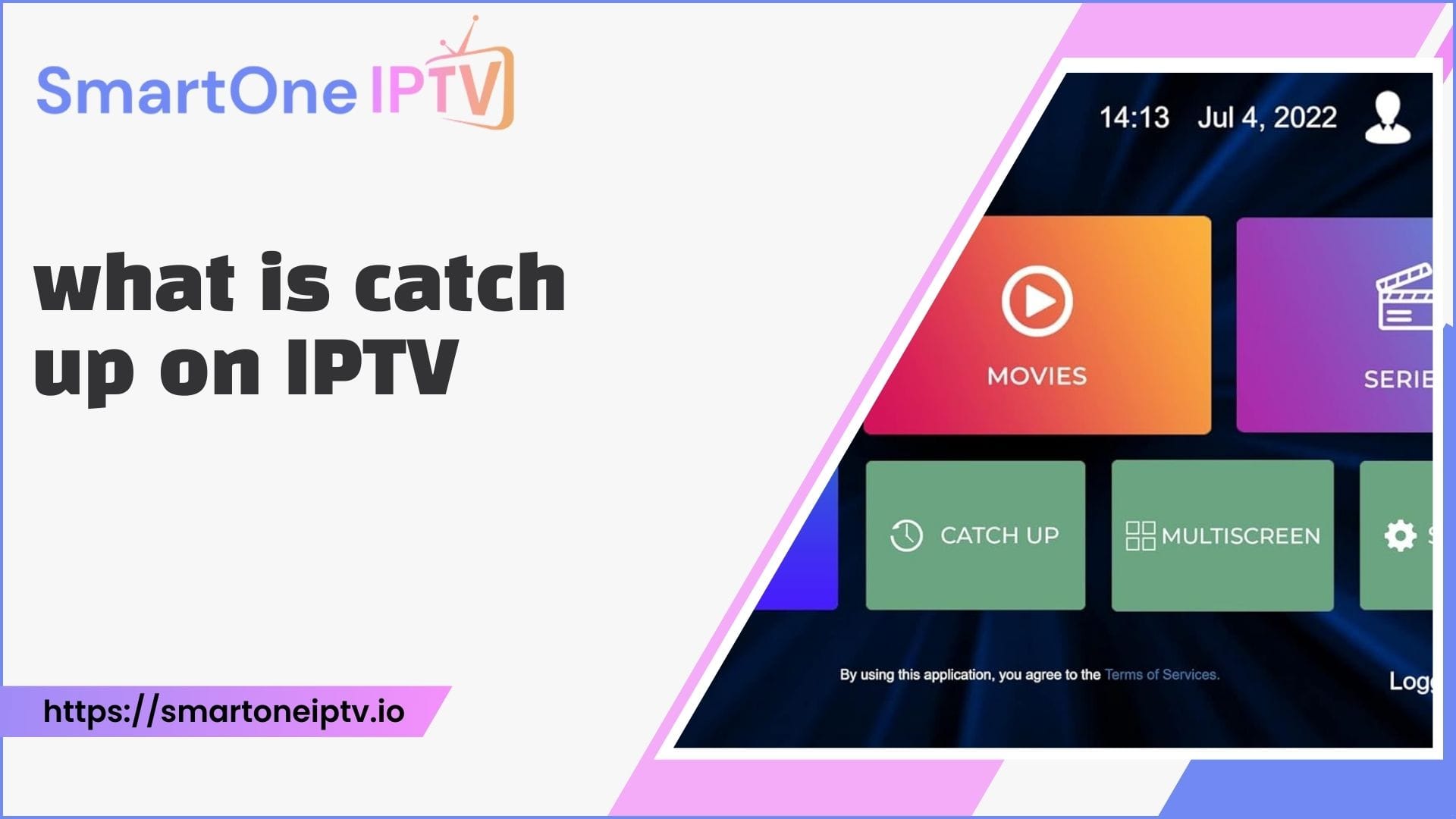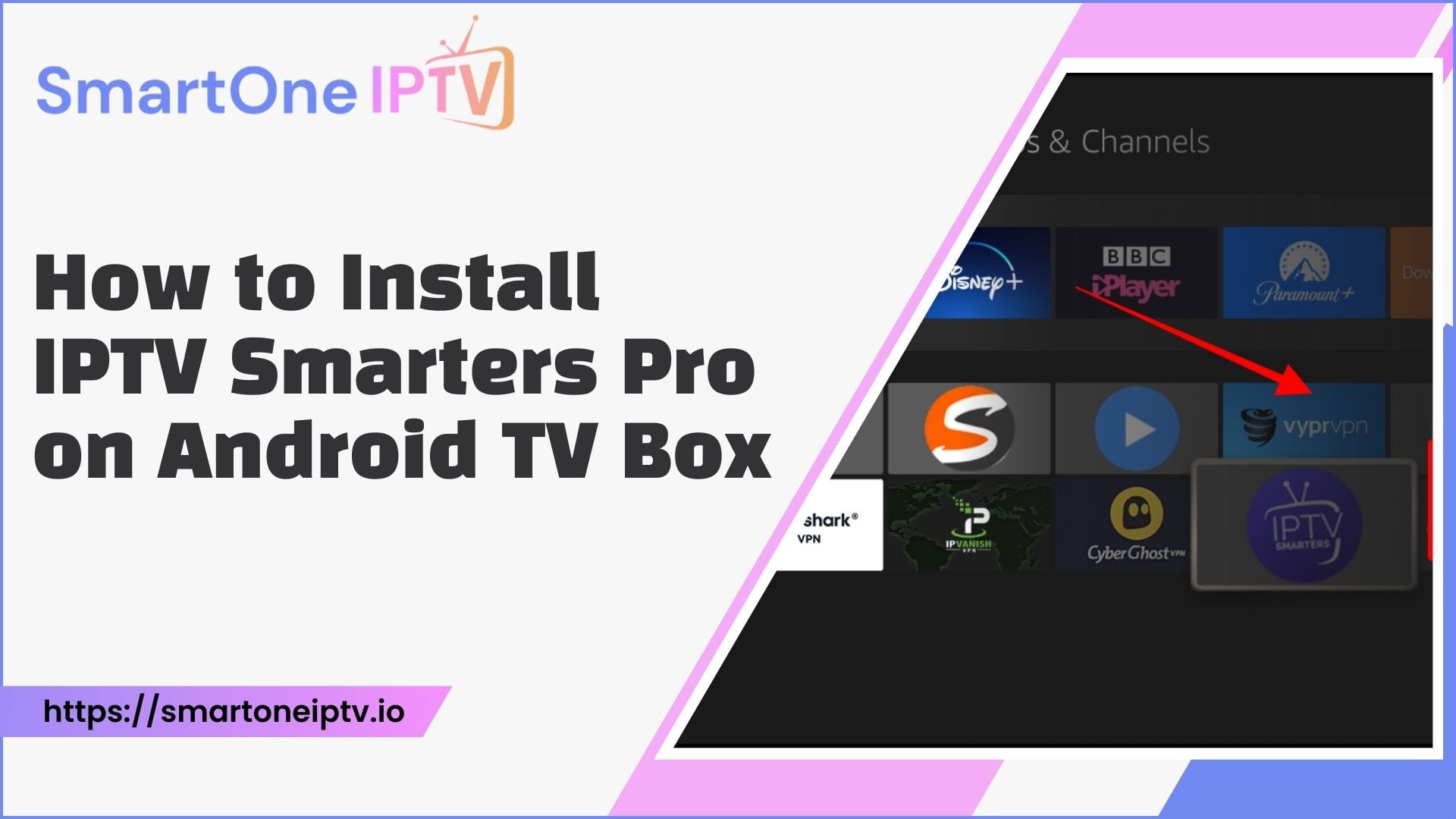Are you wondering how to install IPTV Smarters Pro on NVIDIA Shield to enjoy high-quality streaming? NVIDIA Shield is a fantastic Android-based streaming device that users love for its robust performance and versatility. IPTV Smarters Pro, on the other hand, is a popular app for IPTV enthusiasts to manage and enjoy their subscriptions in a user-friendly interface. Combining these two can provide an unparalleled viewing experience.
This article explains different methods for installing IPTV Smarters Pro on NVIDIA Shield, complete with clear steps and practical tips.
How to Install IPTV Smarters Pro on NVIDIA Shield
Before diving into the installation process, let’s address why this combination is so popular. NVIDIA Shield offers top-notch performance and can handle 4K streaming without buffering. IPTV Smarters Pro complements this by providing a sleek interface and a range of features like EPG integration, multi-screen viewing, and parental controls. Installing IPTV Smarters Pro on NVIDIA Shield ensures you get the best out of your IPTV subscription.
Preparation: What You’ll Need
Before you start, ensure you have the following:
- A stable internet connection for smooth downloads and installation.
- Access to your IPTV service credentials (username, password, or M3U URL).
- A file management app, such as ES File Explorer, to sideload the application if necessary.
Method 1: Installing IPTV Smarters Pro via Google Play Store
The Google Play Store is the easiest way to install IPTV Smarters Pro on NVIDIA Shield. NVIDIA Shield runs on Android, so you can download apps directly from the store.
- Turn on your NVIDIA Shield and navigate to the home screen.
- Open the Google Play Store by selecting the icon in the menu.
- Use the search bar to find “IPTV Smarters Pro.”
- Click on the app, then hit the “Install” button.
- Once installed, open the app and log in using your IPTV service credentials.
This method is straightforward and requires no additional software or technical steps.
Method 2: Sideloading IPTV Smarters Pro Using a File Manager
Sideloading is a great alternative if you cannot find IPTV Smarters Pro on the Play Store. NVIDIA Shield supports sideloading apps, which allows you to install APK files manually.
- Enable Unknown Sources: Go to Settings > Security & Restrictions > Enable “Unknown Sources” for your file manager.
- Download the APK File: Use a web browser on your NVIDIA Shield or a USB drive to download the IPTV Smarters Pro APK file from a reliable source.
- Install a File Manager: If you don’t have one, download a file manager like ES File Explorer from the Play Store.
- Locate the APK File: Open the file manager and navigate to the location of the downloaded APK.
- Install the App: Click on the APK file and follow the on-screen instructions to complete the installation.
After installation, open the app and enter your IPTV credentials to start streaming.
Method 3: Using Downloader App for Installation
The Downloader app is another convenient method for sideloading IPTV Smarters Pro on NVIDIA Shield. This method is particularly useful if you don’t have access to a USB drive.
- Download the Downloader app from the Google Play Store on your NVIDIA Shield.
- Launch the Downloader app and enter the URL for the IPTV Smarters Pro APK file.
- Once the download is complete, the app will prompt you to install the APK.
- Confirm the installation, and the app will be added to your device.
- Open IPTV Smarters Pro and log in to start streaming.
Method 4: Installing IPTV Smarters Pro via USB Drive
If you have the APK file on a USB drive, you can install the app directly from the drive.
- Insert the USB drive into the NVIDIA Shield.
- Use a file manager app to access the contents of the USB drive.
- Locate the APK file for IPTV Smarters Pro.
- Click on the file to start the installation process.
- Follow the on-screen instructions to complete the setup.
Troubleshooting Common Issues
Sometimes, users may face challenges during installation. Here are some solutions to common problems:
App Not Installing: Ensure that “Unknown Sources” is enabled in the settings and that the APK file is downloaded from a reliable source.
Login Issues: Double-check your IPTV credentials and ensure your subscription is active.
Playback Problems: Verify your internet connection and adjust the app’s settings for smoother streaming.
Comparing Installation Methods
| Method | Ease of Use | Requirements | Recommended For |
| Google Play Store | Very Easy | Active Play Store account | Beginners |
| Sideloading via File Manager | Moderate | APK file and file manager app | Tech-savvy users |
| Downloader App | Easy | Downloader app installed on Shield | Those without USB drives |
| USB Drive Installation | Moderate | USB drive with APK file | Users with offline APK files |
Essential Features of IPTV Smarters Pro
| Feature | Description |
| Multi-Screen Support | Watch multiple channels simultaneously. |
| EPG Integration | Access the electronic program guide for channel schedules. |
| Parental Controls | Restrict content for a safe viewing experience for kids. |
| Catch-Up TV | Re-watch shows and events you missed. |
| High Compatibility | Works seamlessly with most IPTV subscriptions and video formats. |
FAQs
1. Can I install IPTV Smarters Pro on NVIDIA Shield without the Play Store?
Yes, you can use sideloading methods with APK files or install via the Downloader app.
2. Is IPTV Smarters Pro free?
The app is free to download, but it requires an active IPTV subscription for content access.
3. Why isn’t IPTV Smarters Pro working after installation?
Check your IPTV credentials and ensure your internet connection is stable. Restarting the app can also help.
4. Can I use a VPN with IPTV Smarters Pro on NVIDIA Shield?
Yes, using a VPN can enhance privacy and prevent ISP throttling during streaming.
5. Is IPTV Smarters Pro legal?
The app itself is legal, but ensure you use it with legitimate IPTV subscriptions.
Pro Tip
For the best experience, ensure your NVIDIA Shield is updated to the latest firmware version. This not only enhances compatibility but also ensures optimal performance while streaming with IPTV Smarters Pro.
By following these methods, you can install IPTV Smarters Pro on NVIDIA Shield and enjoy a hassle-free streaming experience.