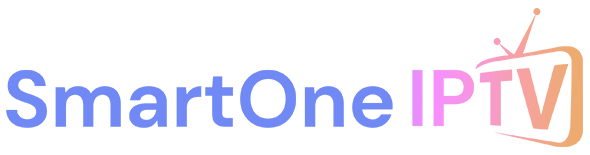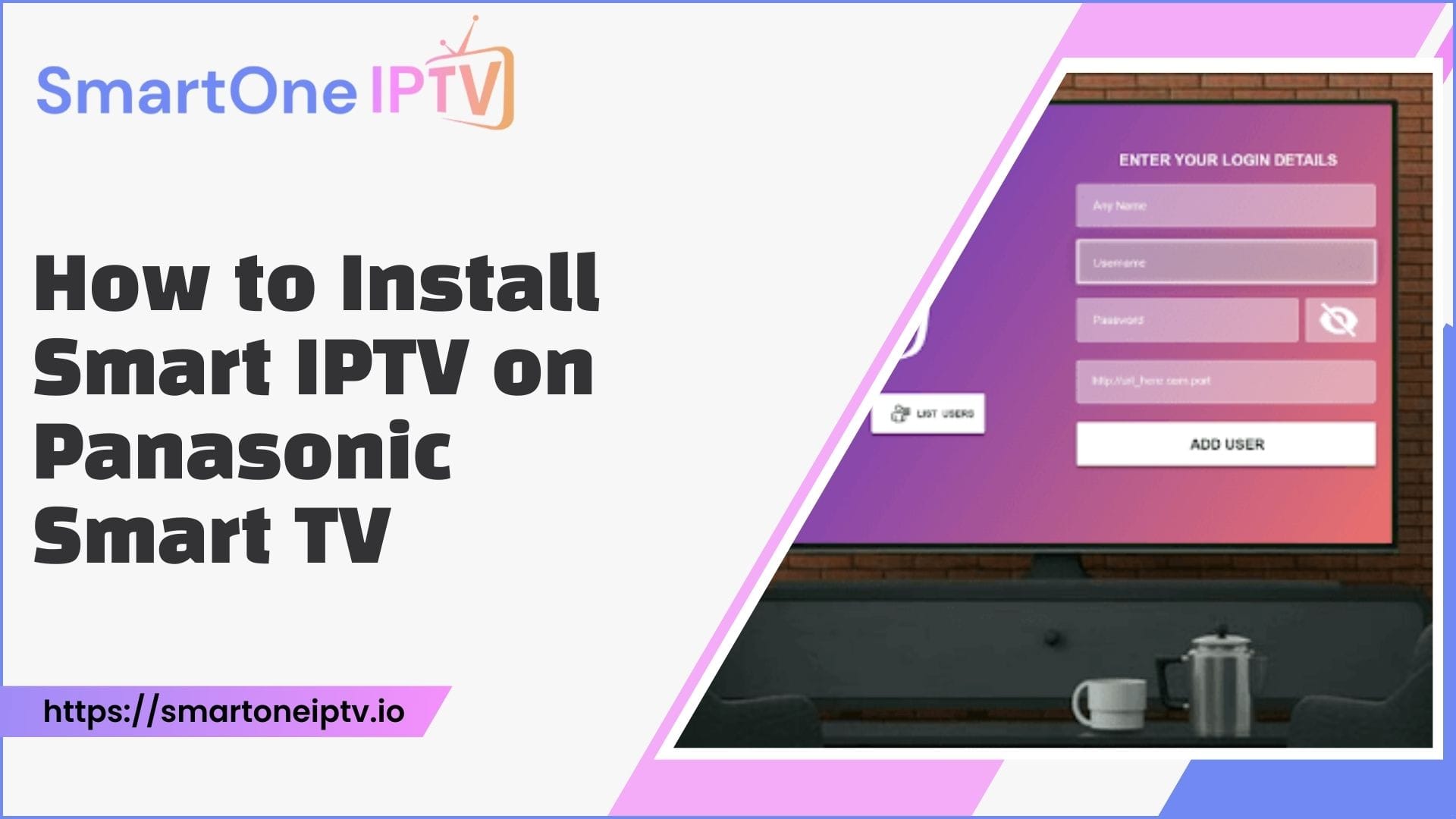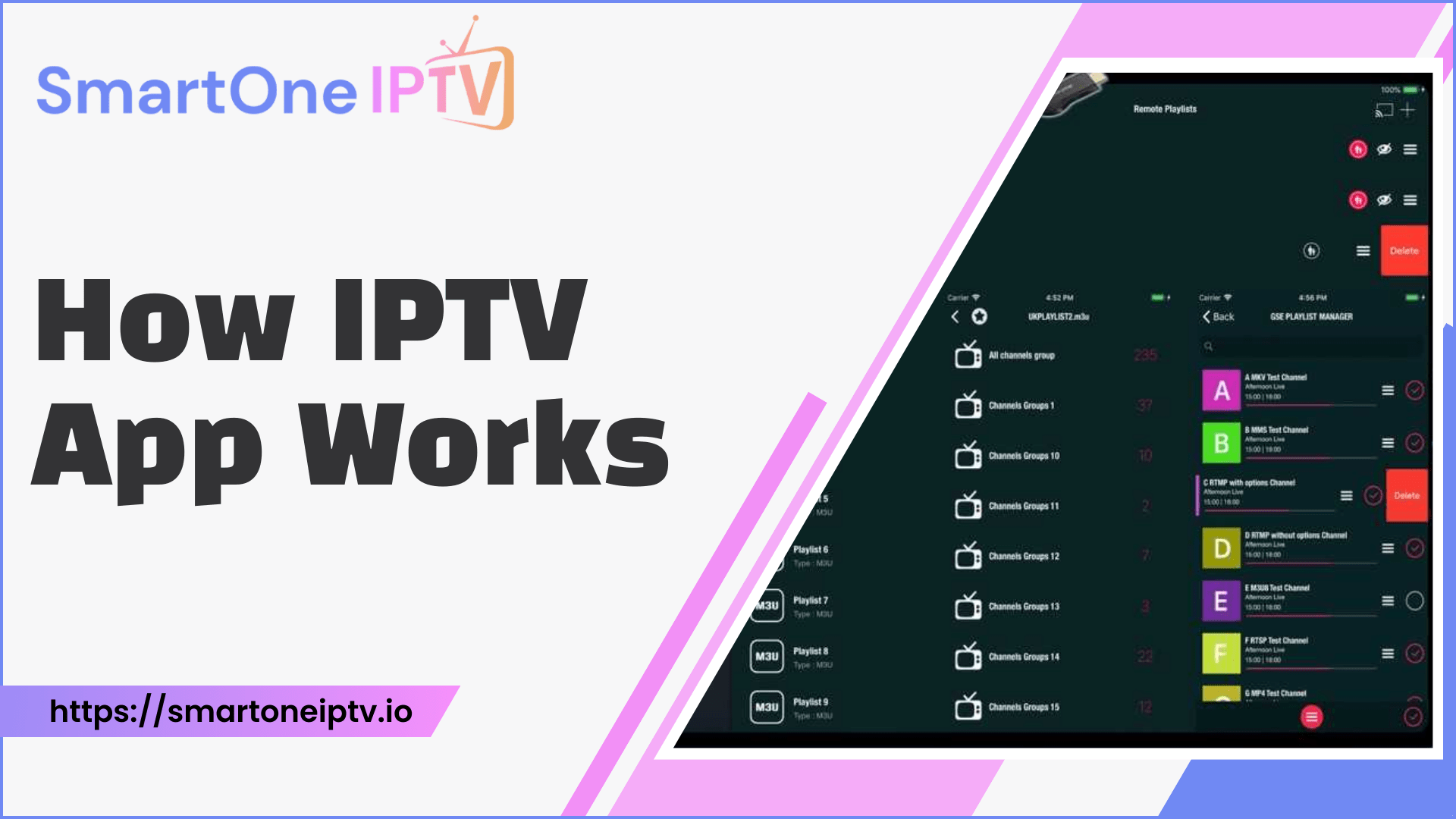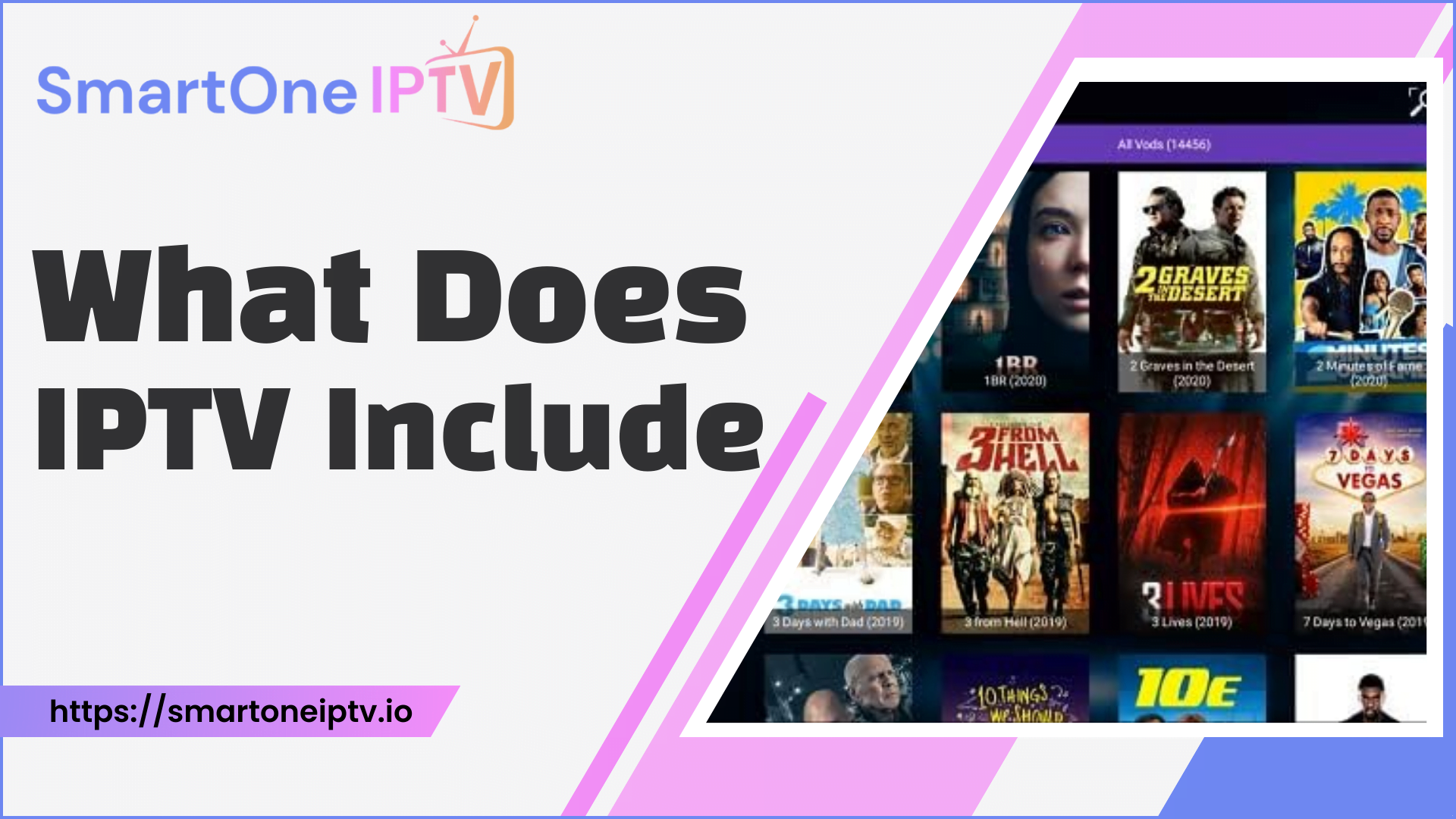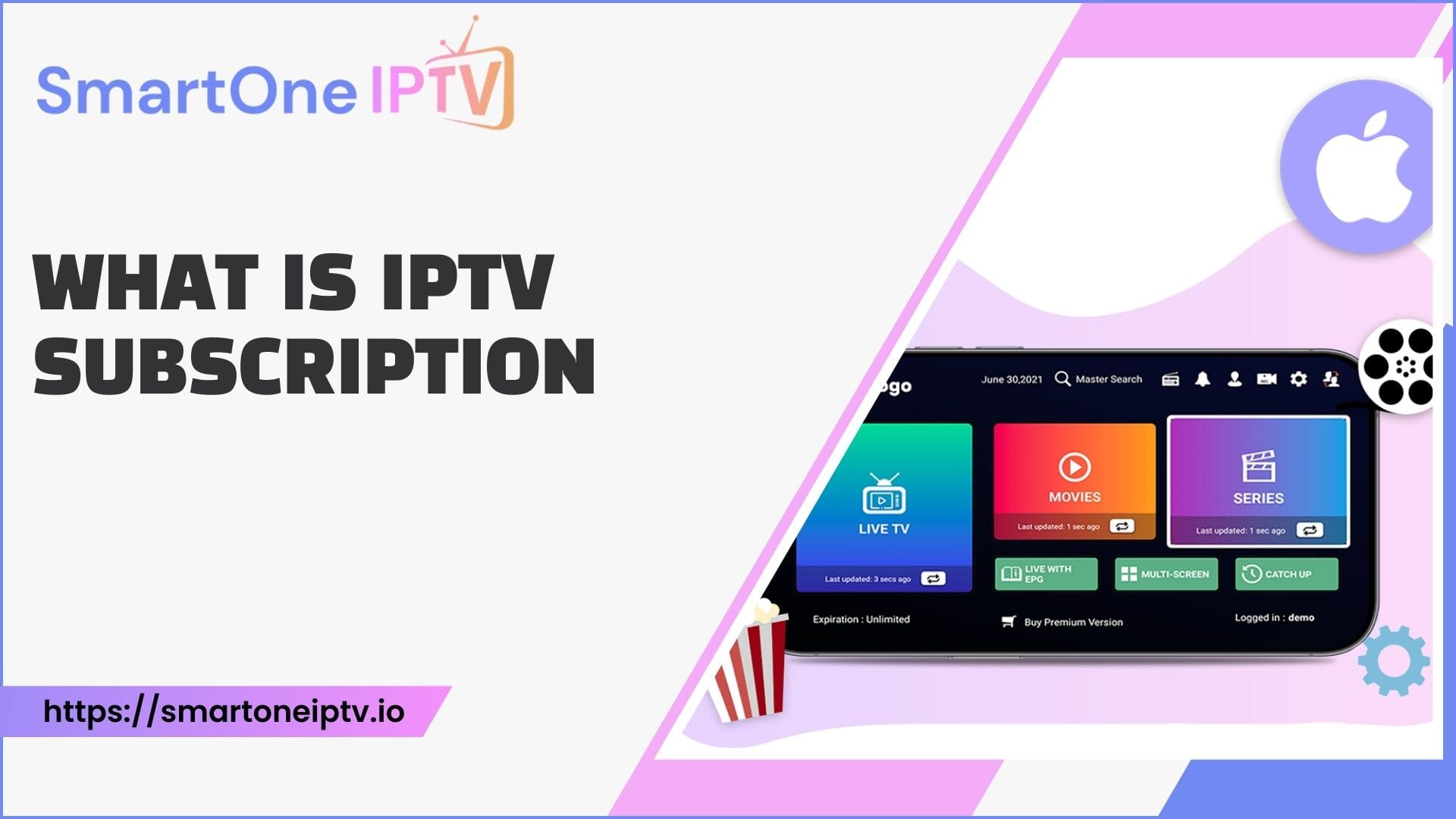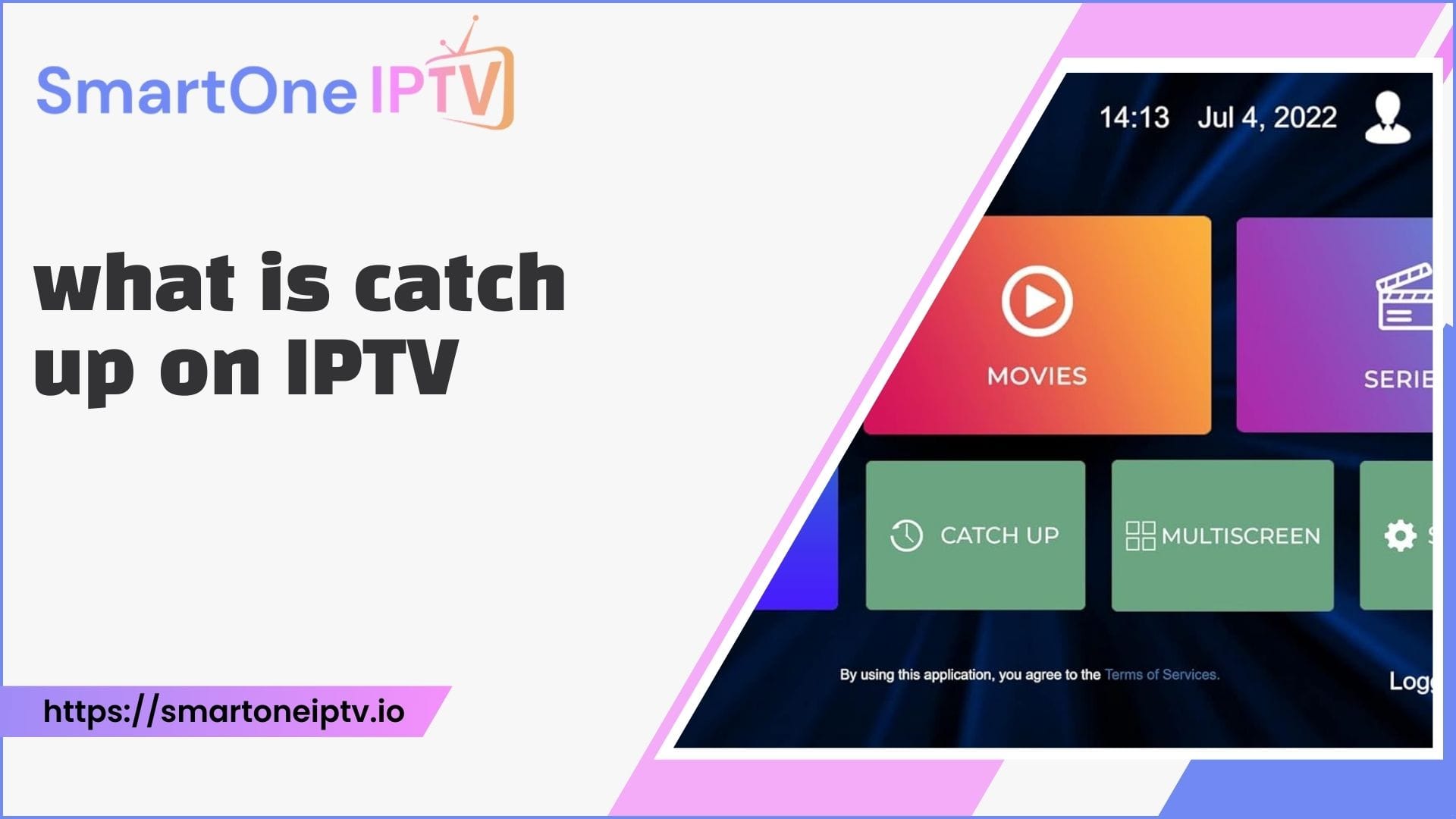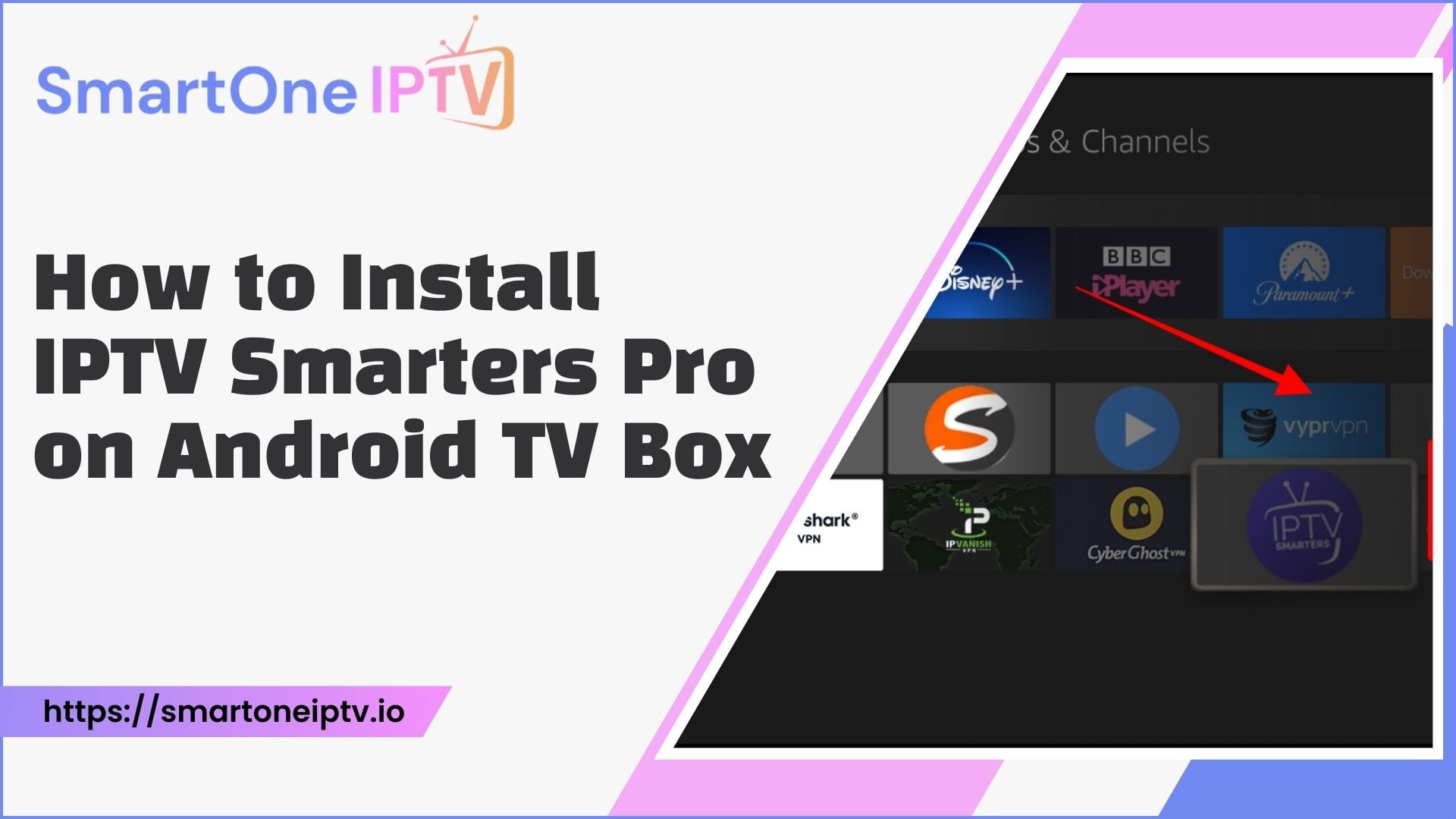Watching your favorite shows and channels through Smart IPTV can transform your TV experience. But how do you set it up on your Panasonic Smart TV? This guide walks you through everything you need to know about installing Smart IPTV, from the basics to step-by-step instructions for each method. If you’re unsure how to start, don’t worry—this guide will make the process simple and enjoyable.
What is Smart IPTV, and Why Is It Popular?
Smart IPTV is an application that allows users to stream IPTV (Internet Protocol Television) services. Instead of relying on traditional cable, you can access thousands of channels and on-demand content directly through an internet connection.
Smart IPTV is particularly appealing due to its user-friendly interface, customizable playlists, and compatibility with various devices, including Panasonic Smart TVs.
However, it’s essential to note that Smart IPTV does not come pre-installed on Panasonic Smart TVs, so you’ll need to set it up manually.
Is Your Panasonic Smart TV Compatible with Smart IPTV?
Before proceeding, confirm that your TV is compatible with third-party apps like Smart IPTV. Panasonic Smart TVs often use the My Home Screen OS, which has some limitations when it comes to app installations.
Here’s a comparison of features to determine compatibility:
| Panasonic TV Series | Supports Third-Party Apps | Smart IPTV Installation Method |
| OLED and 4K UHD Models | Yes | Download via App Store or USB |
| Older Smart Models | Limited | USB or external devices (Firestick) |
Method 1: Installing Smart IPTV via Panasonic App Store
The simplest way to install Smart IPTV on your Panasonic Smart TV is through the app store, provided the TV allows it.
- Open the App Store: On your Panasonic TV remote, press the “Home” button and navigate to the App Store.
- Search for Smart IPTV: Use the search bar to locate the app by typing “Smart IPTV.”
- Download the App: Select Smart IPTV and click “Install.” Wait for the installation to complete.
- Launch and Configure: Open the app and follow the on-screen instructions to configure your IPTV playlist.
Pro Tip: If the app doesn’t appear in the store, your TV may not support it natively. In this case, try the other methods discussed below.
Method 2: Using a USB Drive for Installation
If your TV doesn’t allow direct installation, a USB drive can help.
- Download the APK File: On a computer, search for the official Smart IPTV APK file. Save it to your USB drive.
- Insert the USB into Your TV: Plug the USB into one of the available ports on your Panasonic Smart TV.
- Enable Third-Party App Installation: Go to your TV settings, find the security option, and allow installation from unknown sources.
- Install the APK: Use your TV’s file manager to locate the APK file on the USB and install it.
- Launch the App: Open Smart IPTV and upload your playlist for streaming.
Method 3: Installing Smart IPTV with an External Device
Sometimes, an external device like an Amazon Fire Stick or Android TV box is the best solution for running Smart IPTV on Panasonic TVs with limited app compatibility.
- Connect the Device: Plug the external device into your TV’s HDMI port and switch to the corresponding input source.
- Download Smart IPTV on the Device: Navigate to the app store on your external device and install Smart IPTV.
- Stream Content: Once installed, you can access Smart IPTV and enjoy streaming as usual.
Method 4: Screen Mirroring from Your Smartphone
If you prefer a quick workaround, screen mirroring can help you watch IPTV on your Panasonic Smart TV without direct installation.
- Enable Screen Mirroring: On your TV, turn on the screen mirroring feature from the settings.
- Use Your Smartphone: Download Smart IPTV on your phone and configure it.
- Mirror Your Screen: Connect your smartphone to the TV through Wi-Fi and mirror the content.
Comparing Installation Methods
Here’s a helpful table comparing different installation methods:
| Method | Ease of Use | Requirements | Best For |
| Panasonic App Store | Easy | Compatible TV model | Quick and direct installations |
| USB Drive | Moderate | APK file and USB stick | TVs without app store support |
| External Device (Fire Stick) | Easy | HDMI-compatible device | Enhanced performance |
| Screen Mirroring | Easy | Smartphone and Wi-Fi | Temporary setups |
Common Issues During Installation
While installing Smart IPTV on Panasonic Smart TV, you may encounter some challenges:
- App Not Available in the Store: This happens on older models. Use USB or an external device instead.
- Playback Errors: If the app installs but doesn’t play content, check your internet connection or playlist format.
- Security Restrictions: Ensure you’ve enabled the installation of unknown sources for APK installations.
Benefits of Installing Smart IPTV on Your Panasonic TV
Smart IPTV transforms how you access and watch content. You can organize your channels, enjoy high-quality streaming, and even use advanced features like electronic program guides. With Smart IPTV, there’s no need to juggle between multiple platforms, making your TV experience seamless.
FAQs
1. Can I install Smart IPTV on all Panasonic Smart TVs?
Not all Panasonic Smart TVs support Smart IPTV. Check if your TV allows third-party apps or use alternative methods like USB installation.
2. What should I do if the app doesn’t appear in the app store?
If Smart IPTV isn’t available in the Panasonic App Store, try installing it via USB or use an external device like a Fire Stick.
3. Is Smart IPTV free to use?
The app may require a one-time activation fee or subscription, depending on your provider.
4. How do I upload a playlist to Smart IPTV?
You can upload your playlist by visiting the Smart IPTV website, entering your TV’s MAC address, and adding your IPTV playlist URL.
5. Why is my IPTV content buffering?
Buffering can occur due to slow internet speeds. Ensure your connection meets the streaming requirements, typically 10 Mbps or higher.
Pro Tip:
To avoid installation hassles, consider using an external device like the Amazon Fire Stick, which guarantees compatibility with Smart IPTV and enhances your viewing experience.