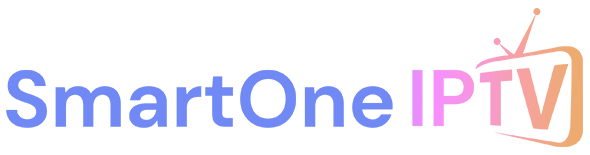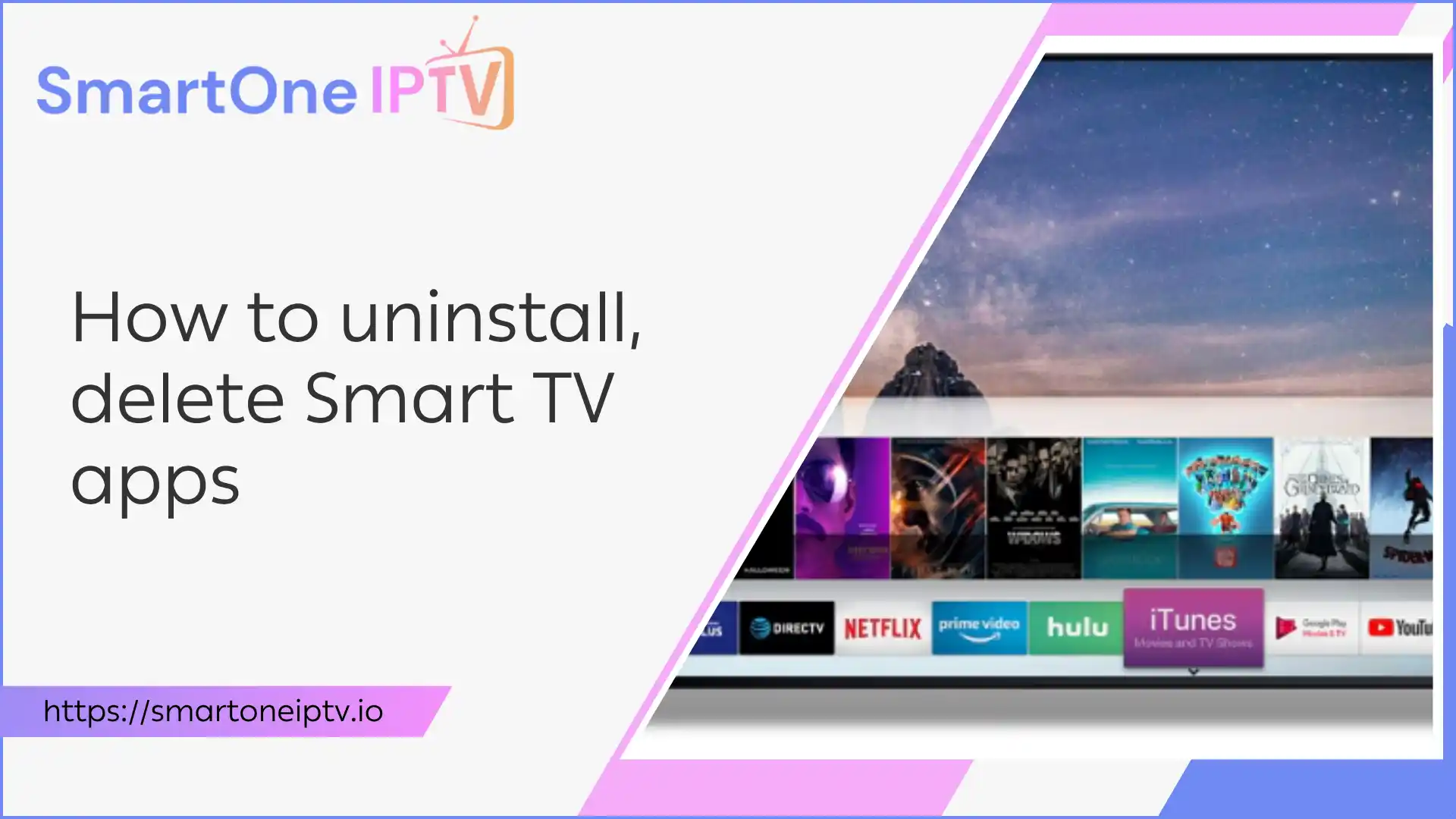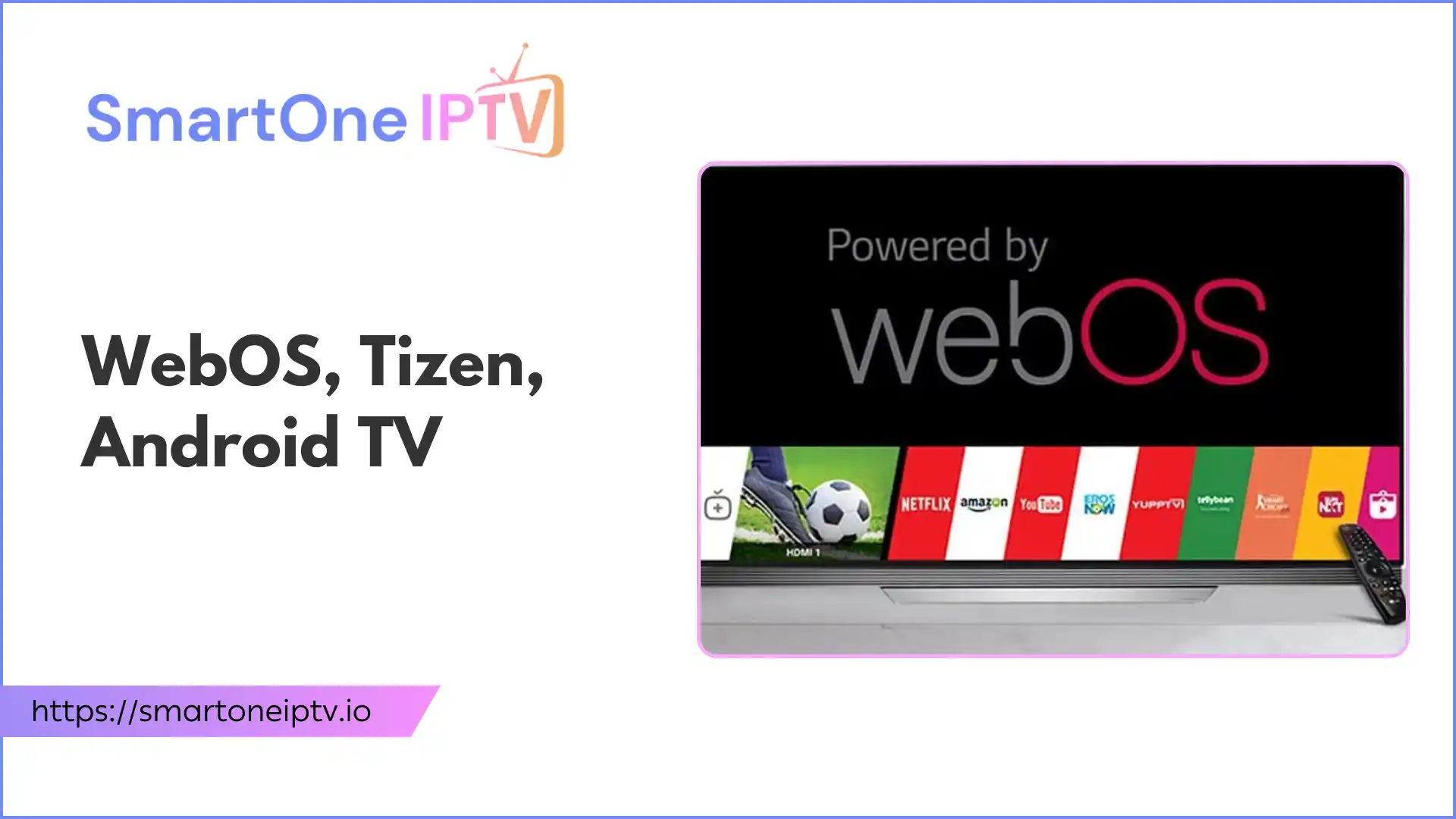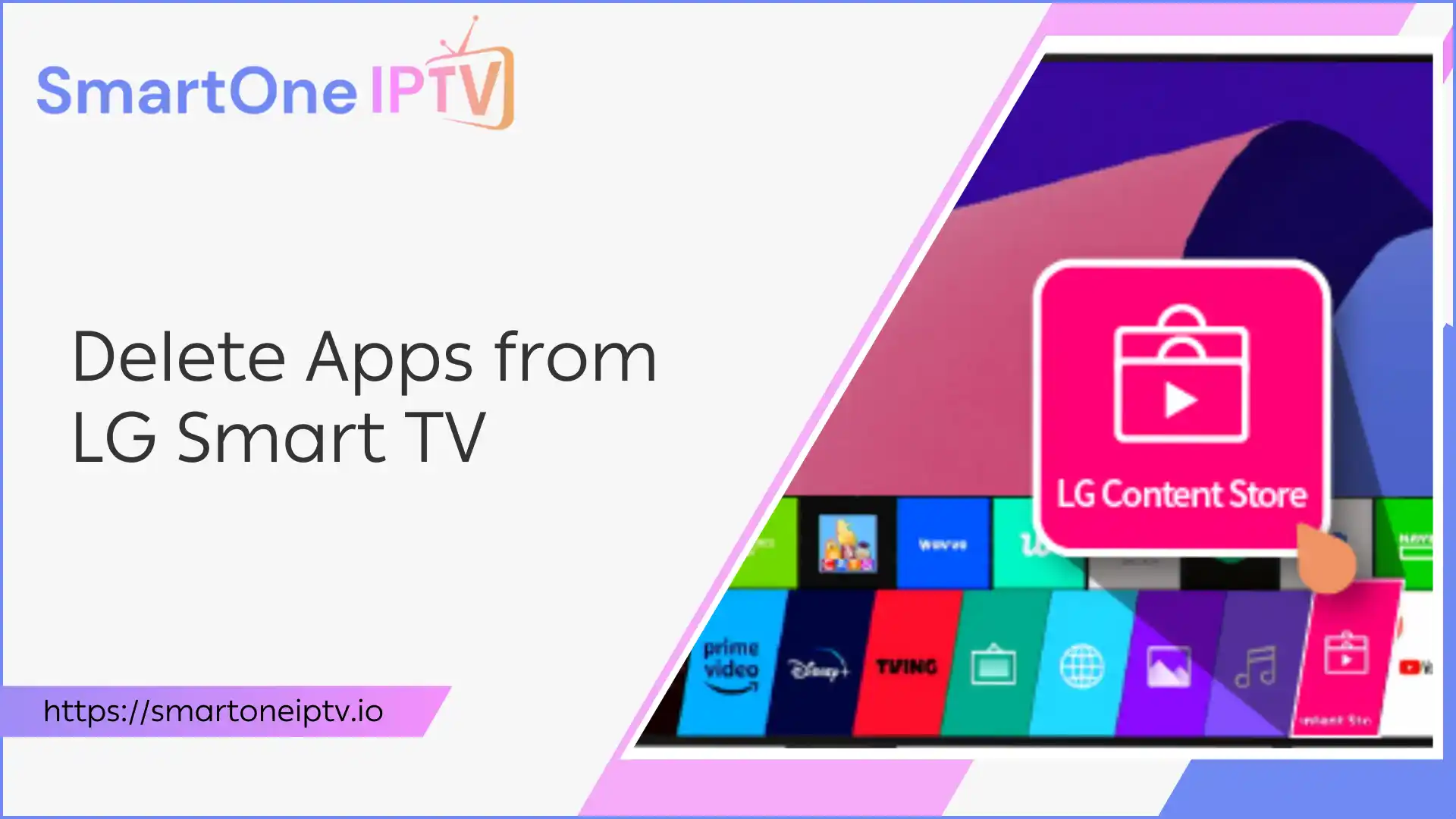How to Remove Apps from Your Samsung Smart TV
Is your Samsung Smart TV feeling sluggish? Are you constantly scrolling through a cluttered app library, struggling to find what you actually want to watch? The problem might be a build-up of unused applications hogging your TV’s precious storage and slowing down its performance. It’s frustrating when your smart TV isn’t as responsive as it should be, making simple tasks feel like a chore. But don’t worry, there’s a straightforward fix. By learning how to effectively manage and delete apps, you can reclaim your TV’s speed, free up valuable space, and enjoy a smoother, more organized entertainment experience.
Why Delete Apps from Your Samsung Smart TV?
Deleting apps from your Samsung Smart TV offers several key benefits. Firstly, it helps free up storage space. Just like your smartphone or computer, your smart TV has a finite amount of internal memory. Every app you download, even if rarely used, occupies a portion of this space. When storage runs low, your TV’s performance can suffer, leading to slower loading times, buffering issues, and general unresponsiveness. Secondly, removing unnecessary apps can improve overall performance. A less cluttered system means the TV’s processor can focus its resources on the apps you actually use, resulting in a snappier and more enjoyable user experience. Finally, it helps declutter your interface. A streamlined app library makes it easier to navigate and find your favorite streaming services or tools, saving you time and frustration.
Before You Begin: What You’ll Need
Before diving into the app deletion process, ensure you have two essential items:
- Your Samsung TV remote: This is your primary tool for navigating the TV’s interface and selecting options.
- A stable internet connection: While not strictly necessary for deletion, it’s good practice to ensure your TV’s software is up to date, which often requires an internet connection.
How to Delete Apps on a Samsung Smart TV: A Step-by-Step Guide
Deleting apps on your Samsung Smart TV is a relatively simple process once you know where to look. Follow these steps to clear out unwanted applications:
Accessing the Apps Menu
- Press the Home button on your Samsung TV remote. This button typically has a house icon and will take you to the Smart Hub, which is your TV’s main menu.
- Navigate to the Apps section. This is usually located at the bottom of the screen, often represented by an icon with four squares or labeled simply as “Apps.”
Finding the App to Delete
- Once in the Apps section, look for the Settings icon. This is typically a gear-shaped icon located in the top right corner of the screen. Select it.
- You will now see a list of all the applications installed on your Samsung Smart TV. Scroll through this list to locate the app you wish to delete.
Deleting the App
- Highlight the app you want to remove using your remote’s navigation buttons.
- Press and hold the Enter button (the center button on your remote’s navigation pad) on the highlighted app. This action will bring up a context menu with several options.
- From the options that appear, select Delete. You may be prompted with a confirmation message asking if you are sure you want to delete the app. Select Delete again to confirm your choice.
The app should now be successfully removed from your Samsung Smart TV.
Can’t Delete an App? Here’s What to Do
Sometimes, you might encounter apps that simply refuse to be deleted. This is a common issue, especially with certain pre-installed applications.
Understanding Pre-installed Apps
Many Samsung Smart TVs come with a selection of pre-installed apps directly from the manufacturer or content partners. These apps are often deeply integrated into the TV’s operating system and, in most cases, cannot be completely uninstalled. They are considered system applications, similar to how certain apps on your smartphone cannot be removed.
Removing Pre-installed Apps from the Home Screen
While you might not be able to fully delete these stubborn pre-installed apps, you can usually remove their icons from your Smart Hub’s home screen. This helps to declutter your interface and makes your TV feel more organized. The process typically involves:
- Highlighting the pre-installed app on your Smart Hub.
- Press the Down arrow on your remote.
- Selecting an option like Remove or Move (and then moving it to a less prominent location).
- This action doesn’t delete the app from your TV’s system, but it does make it less visible and intrusive.
Troubleshooting Common Issues
Even with the right steps, you might run into a few snags. Here are some common issues and their solutions:
“Delete” Option is Greyed Out
If the “Delete” option is greyed out or unavailable when you try to remove an app, it almost certainly means it’s a pre-installed system app that cannot be uninstalled. In this scenario, your best course of action is to remove its icon from the home screen as described above.
App Reappears After Deletion
If an app you thought you deleted reappears, it could be due to a few reasons:
- Software Glitch: Sometimes, a temporary software glitch can cause this. Try restarting your TV by unplugging it from the power outlet for a few minutes, then plugging it back in and trying the deletion process again.
- Automatic Reinstallation: In rare cases, if your TV’s software is outdated or there’s a specific setting enabled, an app might reinstall itself. Ensure your TV’s firmware is up to date through the TV’s settings menu (Support > Software Update).
Pro-Tip: Using IPTV Services for a Better Experience
Once you’ve decluttered your Samsung Smart TV, you might be looking for new ways to enhance your viewing experience. This is where IPTV (Internet Protocol Television) comes in. IPTV delivers television content over internet protocol networks, offering a vast array of channels and on-demand content that often goes beyond traditional cable or satellite services.
What is IPTV?
IPTV allows you to stream live TV, movies, and series directly to your smart TV or other compatible devices using your internet connection. It provides flexibility and a wider selection of content, often at a more affordable price point than conventional TV subscriptions.
Recommended IPTV Services
For those looking to explore the world of IPTV, two services that stand out for their reliability and content offerings are https://iptv-smarters.io/ and https://flixiptv.io/. These platforms provide a streamlined way to access a diverse range of entertainment, making your Samsung Smart TV an even more powerful media hub.
Conclusion: Keep Your Samsung Smart TV Running Smoothly
Managing the apps on your Samsung Smart TV is crucial for maintaining its performance and ensuring a smooth, enjoyable viewing experience. By regularly deleting unused applications and understanding how to handle pre-installed ones, you can keep your TV running efficiently and your app library organized. Take control of your entertainment hub today, and enjoy a faster, more responsive Samsung Smart TV. If you’ve tried these steps, share your experience or any additional tips you’ve discovered!