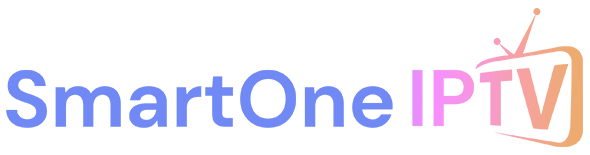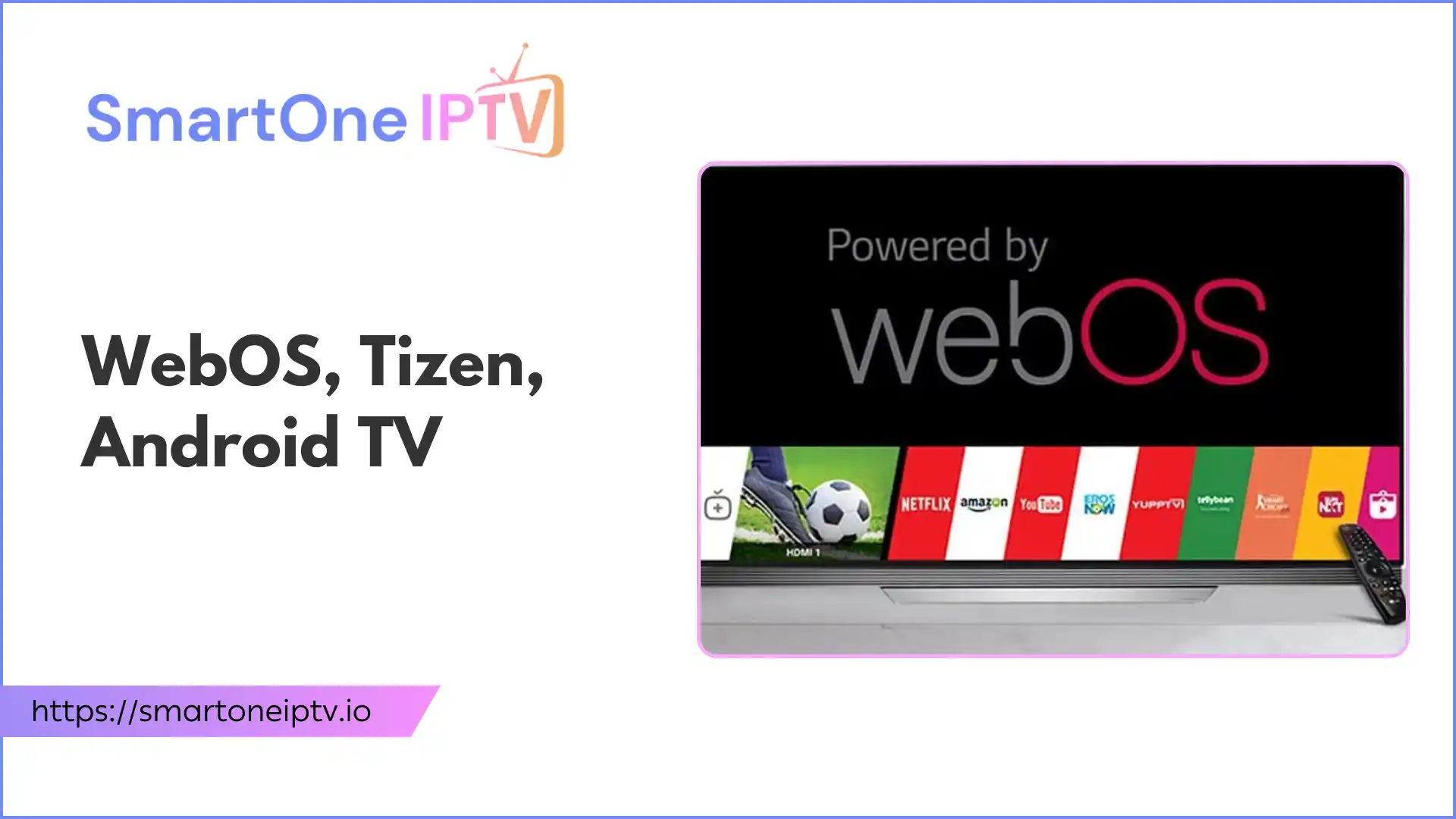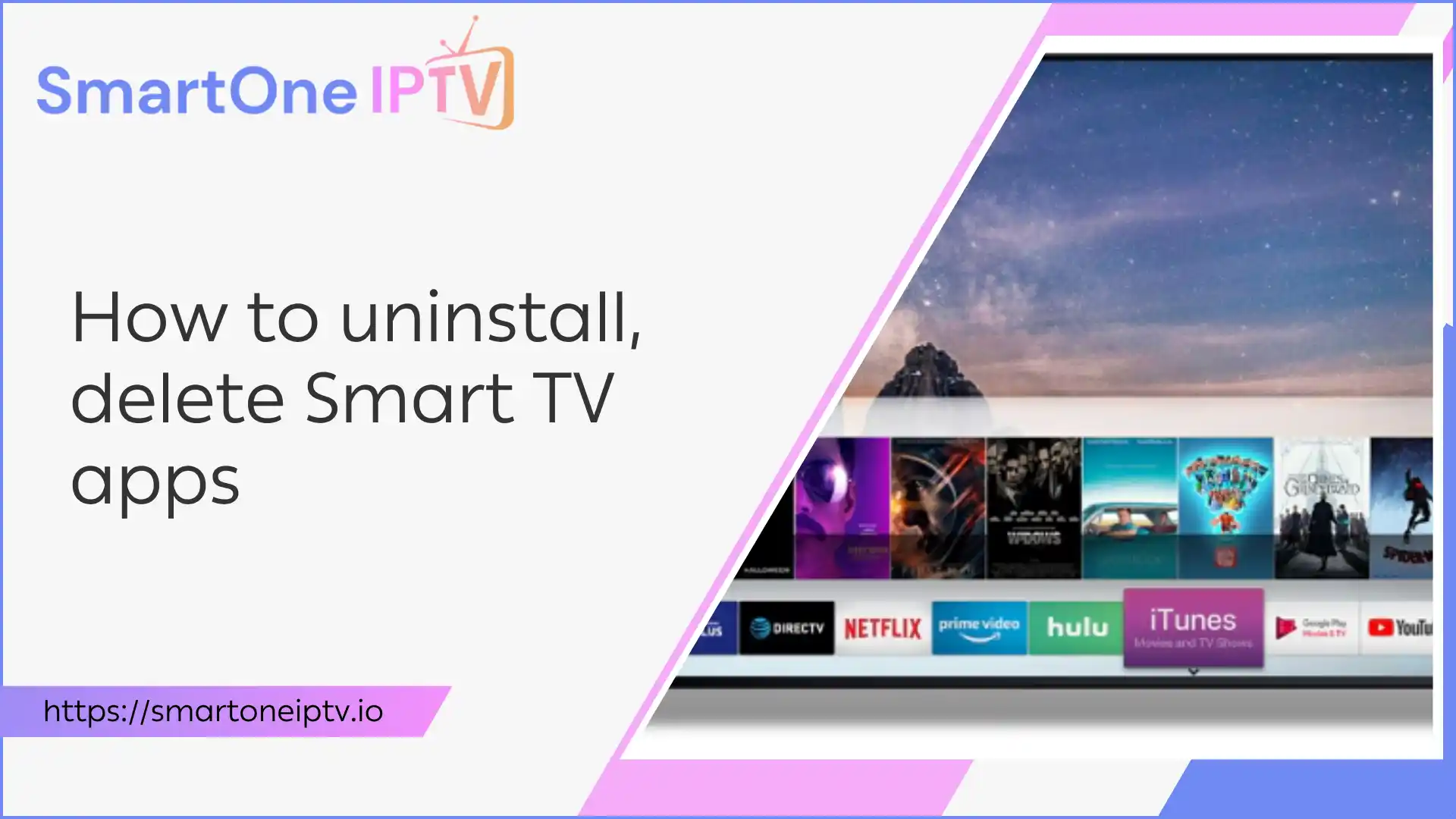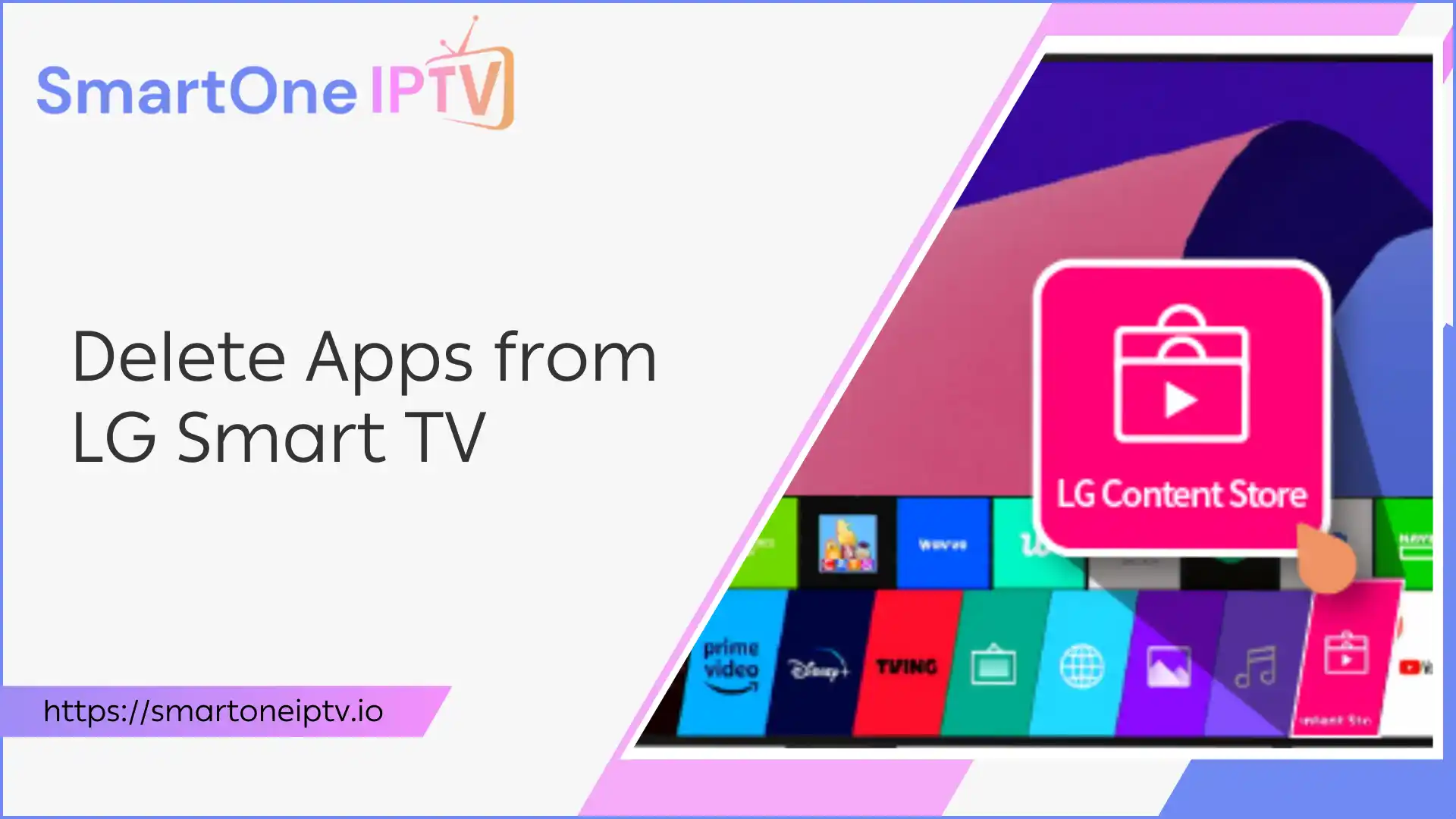Introduction – Why Installing Apps on Your Samsung Orsay TV Matters
Struggling to find your favorite streaming apps on your Samsung Orsay Smart TV? You’re not alone. Many Samsung Orsay users face the frustrating reality of limited app availability and outdated software that prevents access to modern streaming services and entertainment platforms.
This limitation becomes even more aggravating when you realize your “smart” TV feels anything but smart, lacking popular apps like Disney+, HBO Max, or newer IPTV services that have become essential for modern entertainment. The good news? This comprehensive guide provides proven methods to expand your Samsung Orsay TV’s capabilities in 2025.
By following our step-by-step instructions, you’ll learn multiple installation methods, troubleshooting techniques, and discover the best IPTV providers compatible with your system. Whether you’re looking to install apps officially or explore advanced sideloading techniques, this guide has you covered.
Prerequisites for Installing Apps on Samsung Orsay
Before you start, make sure you have everything you need. This ensures a smooth process and helps avoid common mistakes.
Confirm the TV Runs Orsay
- Press Menu → Support → Contact Samsung.
- Look at “Software Version.”
- Codes that start with T-MX9 or T-MX5 belong to Orsay.
- If the screen shows Tizen or a date after 2015, follow a Tizen guide instead.
Tools Checklist
- USB flash drive (FAT32 formatted, ≤32GB for compatibility).
- Samsung accounts for app synchronization.
- PC/Mac to download APK/widget files (for sideloading).
Turn On Developer Mode (for sideloading)
- Open Smart Hub.
- Press Fast-Forward → 2 → 8 → 9 → Rewind quickly.
- A Developer box appears.
- Set Developer Mode → On.
- Enter 0000 when asked for a password.
- Restart the TV.
Understanding Samsung Orsay’s Limitations
- No Google Play Store:
Orsay TVs use a legacy app store with fewer apps than newer Tizen models. - App Compatibility:
Only certain app formats (widgets, .zip) work. Most modern Android APKs are not supported. - Security:
Sideloading apps from unofficial sources can pose risks. Always use trusted files and scan for malware.
Step-by-Step Guide to Install Apps on Samsung Orsay
Option 1 – Using the Built-in Samsung Apps & Games Store
Step 1: Open Smart Hub
- Press the Smart Hub button (diamond-shaped) on your remote.
- Navigate to the “Apps” or “Samsung Apps & Games Store” panel.
Step 2: Search and Install Apps
- Use the search bar or browse categories.
- Select your desired app (e.g., Netflix, YouTube, Hulu).
- Click “Install” and wait for the download to finish.
- Launch the app from the Smart Hub.
Pro Tip:
- Enable auto-updates and set up parental controls in the Smart Hub settings.
- Sort by Most Popular to spot still-supported services.
- Older versions of Netflix and YouTube often appear here even when new ones do not.
- If storage is low, delete unused apps under Smart Hub → Settings → Delete.
Option 2 – How to Sideload Apps on Samsung Orsay
Sideloading lets you install apps not available in the official store. This is especially useful for IPTV services, retro games, or discontinued apps.
Step 1: Enable Developer Mode
- Go to Menu > Smart Hub > Settings > Developer Mode.
- Turn Developer Mode “On.”
- If prompted, enter your PC’s IP address (for advanced users).
Step 2: Prepare the App Files
- Download Orsay-compatible app widgets (.zip or .widget files) from trusted sources.
- Scan files with antivirus software.
- Create a folder named userwidget on your USB drive (all lowercase).
Step 3: Transfer and Install via USB
- Copy the app’s .zip file into the userwidget folder.
- Plug the USB drive into your TV’s rear port.
- The TV should auto-detect the widget and prompt you to install.
- Follow on-screen instructions to complete installation.
Step 4: Finalize and Verify
- Reboot the Smart Hub if needed.
- Check for the new app icon in your Apps panel.
Updating & Removing Sideloaded Apps:
To update, replace the .zip file on your USB and repeat the process. To remove, go to Smart Hub > Apps > Options > Delete.
Safety Checklist
- Scan every file with VirusTotal on your PC.
- Keep a backup of the TV’s settings before heavy testing.
- If an app crashes at launch, remove it right away.
Extra Ways to Add Content
Screen Mirroring
- Use Smart View on Samsung phones or Miracast on Android 6+.
- Open the phone’s Quick Settings → Smart View and pick the TV.
- Video streams on the phone mirror in 1080p on the TV.
Web Apps
- Launch the TV browser, type the service URL, and bookmark it.
- Works well for news sites or light music players.
Best IPTV Providers and Services for Samsung Orsay (2025)
Streaming live TV is one of the top reasons users want to expand their app selection. Here’s what you need to know:
Why Use IPTV on Samsung Orsay?
- Access thousands of live channels, movies, and sports.
- Bypass regional restrictions.
- Enjoy a modern TV experience on older hardware.
Best IPTV Providers (UK, USA, Europe)
- smartoneiptv.io:
Widely regarded as the best IPTV provider for Samsung Orsay TVs in the UK, USA, and Europe. Offers a user-friendly app, reliable streams, and excellent customer support.
IPTV reviews consistently rate smartoneiptv.io as the top choice for Orsay TVs. - flixiptv.io:
Another leading IPTV service, especially popular in Europe and the USA. Known for its easy setup, broad channel selection, and compatibility with Orsay TVs.
How to Install IPTV Apps:
- Use the sideloading method above to install the IPTV app widget from the provider’s website.
- Enter your IPTV subscription details in the app.
- Enjoy live TV and on-demand content.
Note:
Always use legal IPTV services and avoid pirated streams.
Troubleshooting Common Samsung Orsay Installation Issues
App Installation Failures
Problem: Apps won’t download or install from the official store Solutions:
- Clear Smart Hub cache: Settings > Smart Hub > Reset Smart Hub
- Check internet connection speed and stability
- Verify sufficient storage space (delete unused apps)
- Restart your TV and router
Sideloading Problems
Problem: USB drive not recognized during sideloading Solutions:
- Ensure USB drive is FAT32 formatted
- Try different USB ports on your TV
- Use a smaller capacity drive (32GB or less)
- Verify the userwidget folder name is exactly correct
Problem: Developer Mode won’t activate Solutions:
- Practice the remote button sequence slowly and precisely
- Ensure your remote has fresh batteries
- Try the sequence multiple times if unsuccessful initially
User Application Synchronization Errors
When user application synchronization samsung orsay fails:
- Restart the TV with USB drive connected
- Check that widget files are properly formatted .zip archives
- Verify network settings in Developer Mode
- Ensure widget files are compatible with your specific Orsay firmware version
Other Common Problems
- “Not Enough Memory” Error:
Uninstall unused apps and clear the Smart Hub cache. - App Icon Missing:
Double-check the userwidget folder name and file structure.
Sideloaded App Crashes
- Verify the file matches your TV’s firmware year.
- Clear app data: Smart Hub → Tools → Memory Clear.
- If it still fails, delete and find an older version.
Endless Reboot Loop After Sideload
- Power off → Unplug TV → Wait 30 seconds.
- Remove the USB drive.
- Hold Exit on the remote for 10 seconds to soft-reset Smart Hub.
Benefits of Installing Third-Party Apps on Samsung Orsay
Expanding Entertainment Beyond Built-In Apps
- Access legacy versions of Spotify, Twitch, or YouTube.
- Watch international content or niche channels not available in your region.
- Use IPTV services for live TV and sports.
Enhancing Smart TV Functionality
- Add home automation dashboards (e.g., Home Assistant).
- Turn your TV into a retro gaming hub.
- Synchronize apps for seamless viewing across devices.
Environmental and Cost Benefits
- Extend the life of your TV and reduce e-waste.
- Avoid the need to buy a new TV just for app support.
Alternative Solutions for Enhanced Functionality
External Streaming Devices
While this guide focuses on native samsung orsay install methods, consider these alternatives for the ultimate viewing experience:
- Amazon Fire TV Stick: Affordable option with extensive app support
- Google Chromecast: Excellent for casting from mobile devices
- Roku Ultra: Premium streaming with 4K support
- Apple TV: Best integration with Apple ecosystem
These devices bypass Samsung Orsay limitations entirely, providing access to modern apps and regular updates.
Smart TV Upgrade Considerations
If your Samsung Orsay TV is showing its age, evaluate whether upgrading makes financial sense:
- Cost Analysis: Compare streaming device costs vs. new TV prices
- Feature Comparison: Modern TVs offer better processors, more apps, and enhanced picture quality
- Longevity: Newer TVs receive longer software support periods
Security Best Practices for Samsung Orsay Apps
Safe Sideloading Guidelines
When exploring how to sideload samsung orsay apps:
- Source Verification: Only download widgets from reputable developer communities
- Malware Scanning: Scan all files before installation
- Permission Review: Understand what access each app requests
- Regular Updates: Keep sideloaded apps updated when possible
Network Security
Protect your home network when using IPTV services:
- VPN Usage: Consider VPN services for additional privacy
- Router Security: Ensure your router firmware is updated
- Password Protection: Use strong passwords for all accounts
- Monitoring: Regularly check for unusual network activity
Conclusion & Final Tips for Samsung Orsay Users
You now know how to install apps on Samsung Orsay Smart TV—using the official store, user application synchronization, and safe sideloading. This unlocks new entertainment options and keeps your TV relevant in 2025.
Actionable Recommendations:
- Start with the official app store for safety.
- Use sideloading for advanced needs, like IPTV or discontinued apps.
- For the best IPTV experience, choose smartoneiptv.io or flixiptv.io—both are highly rated in the UK, USA, and Europe.
- Regularly update your TV’s firmware and apps.
- If you encounter persistent issues, consider a factory reset or contact Samsung support.
Key Takeaway:
With the right steps, your Samsung Orsay TV can still deliver a modern, enjoyable smart TV experience.