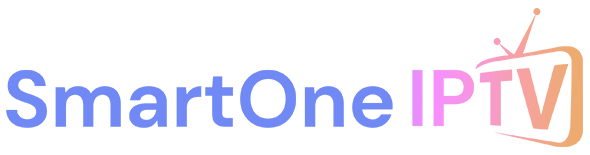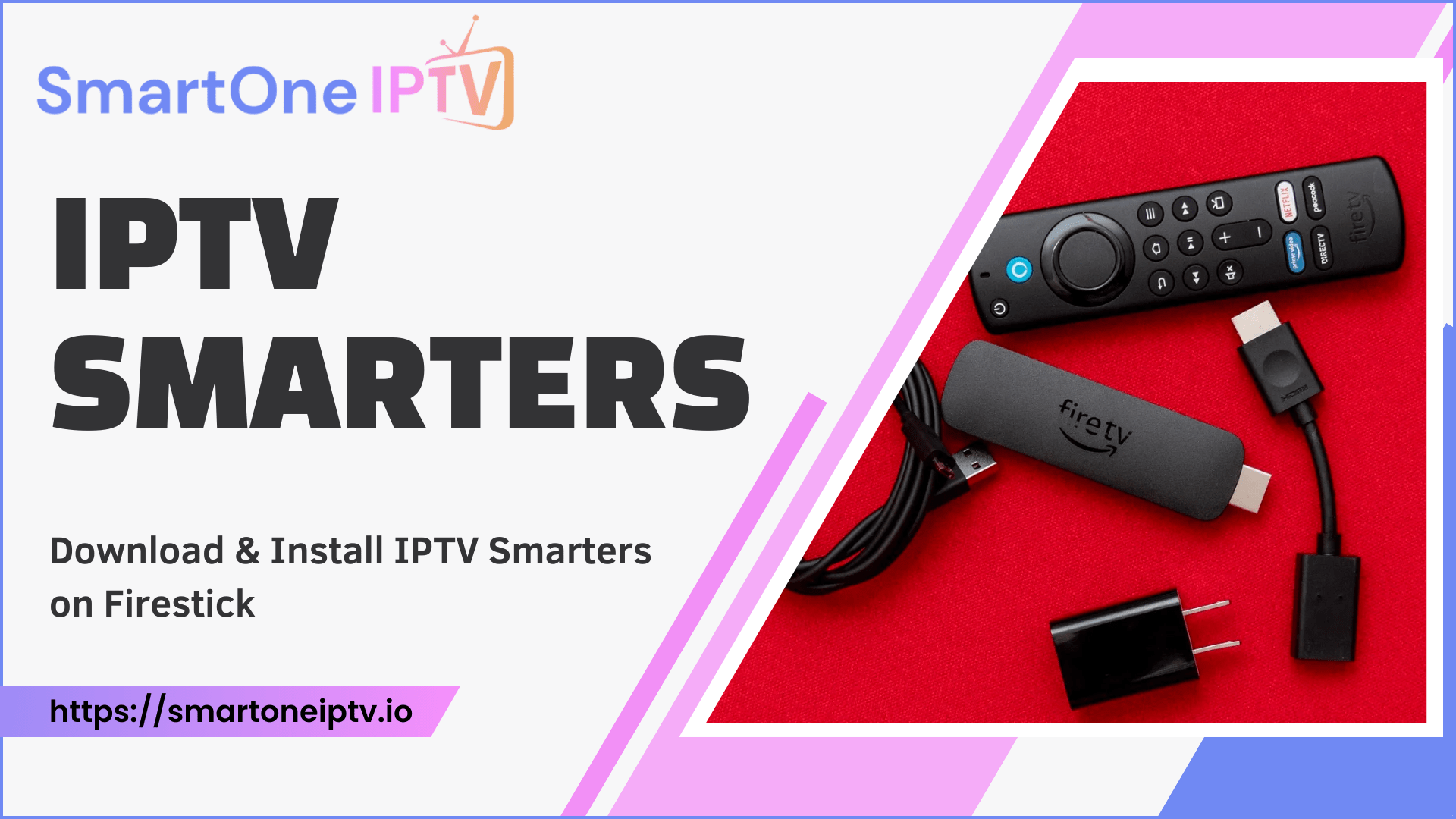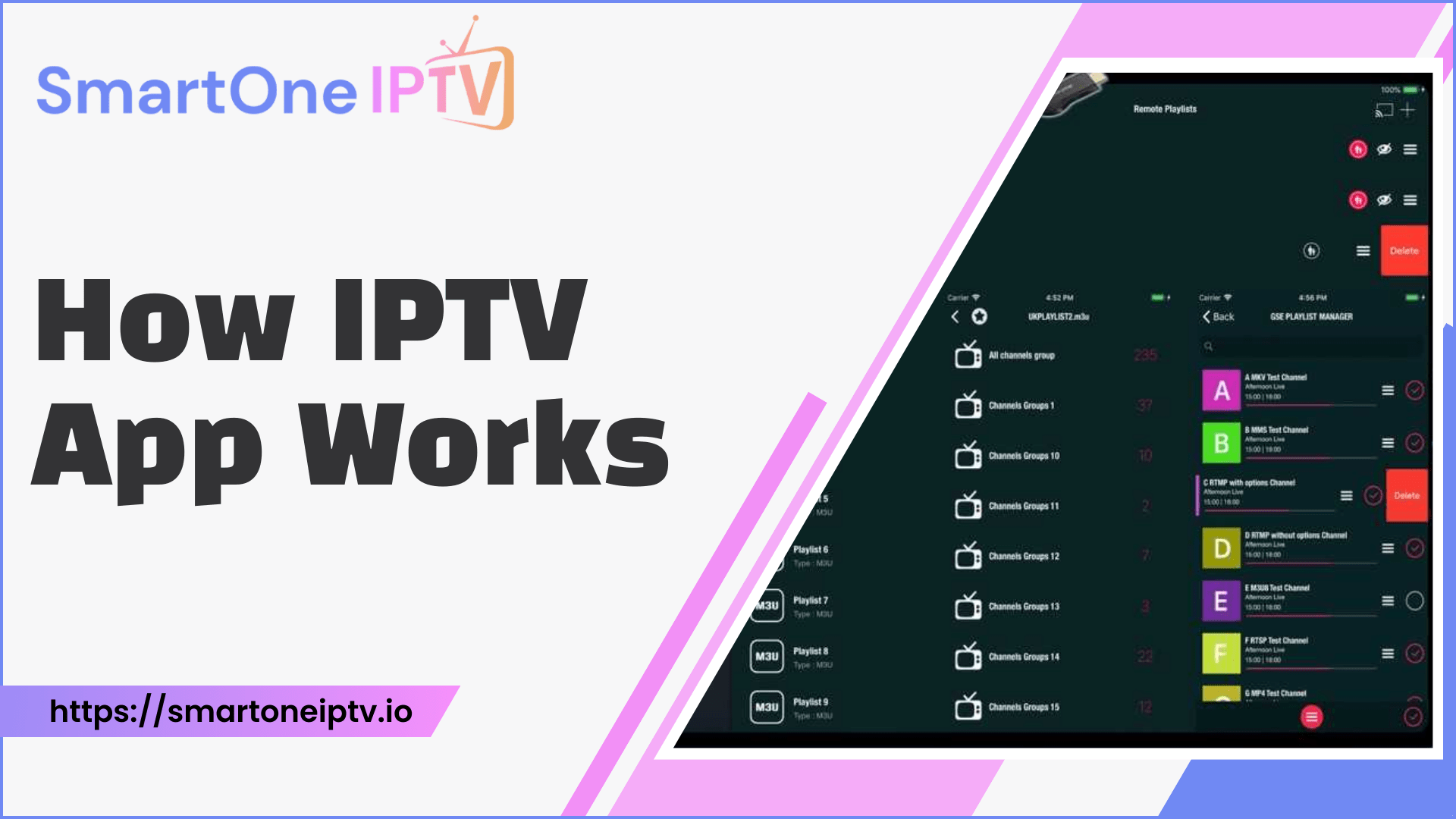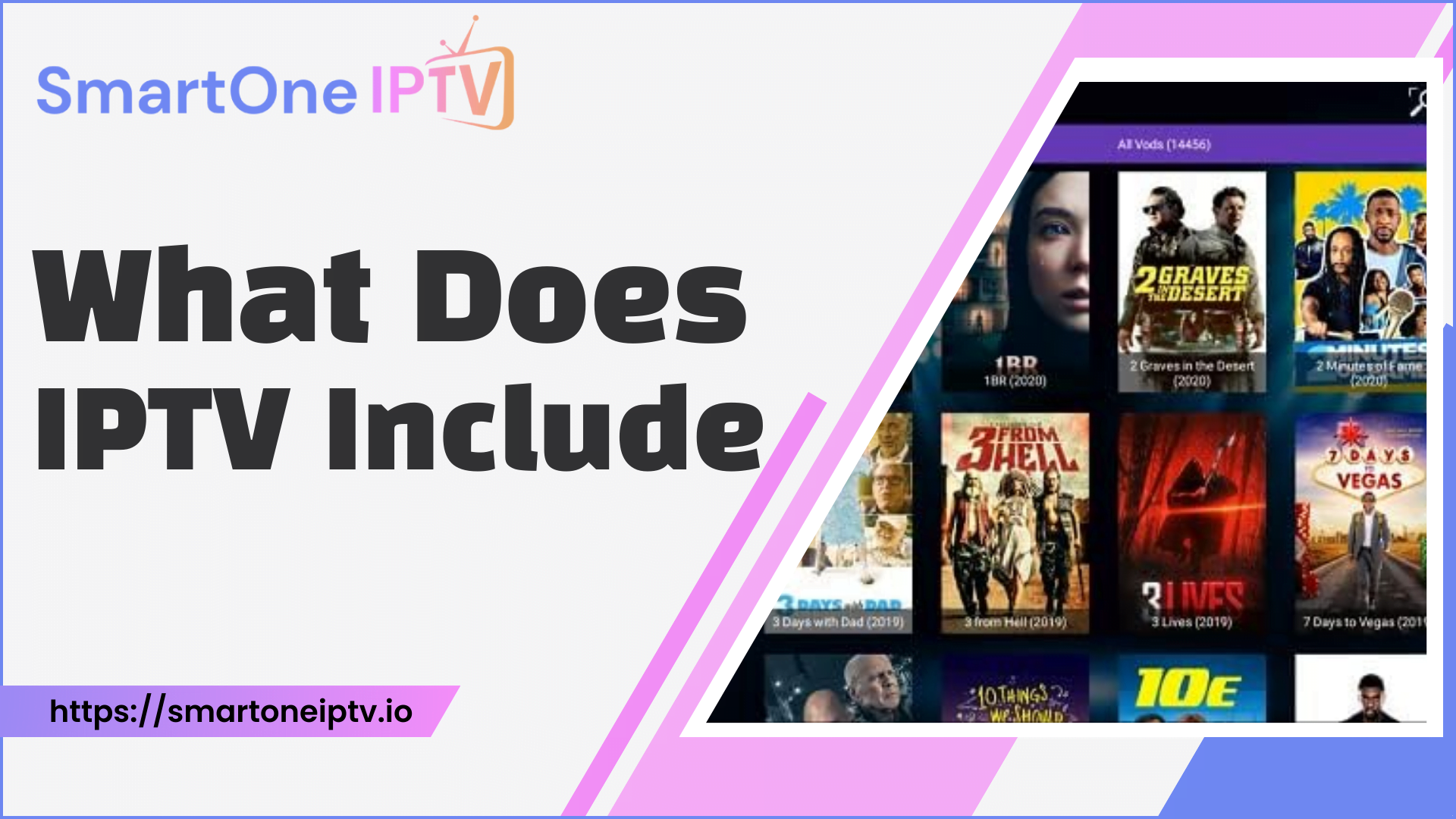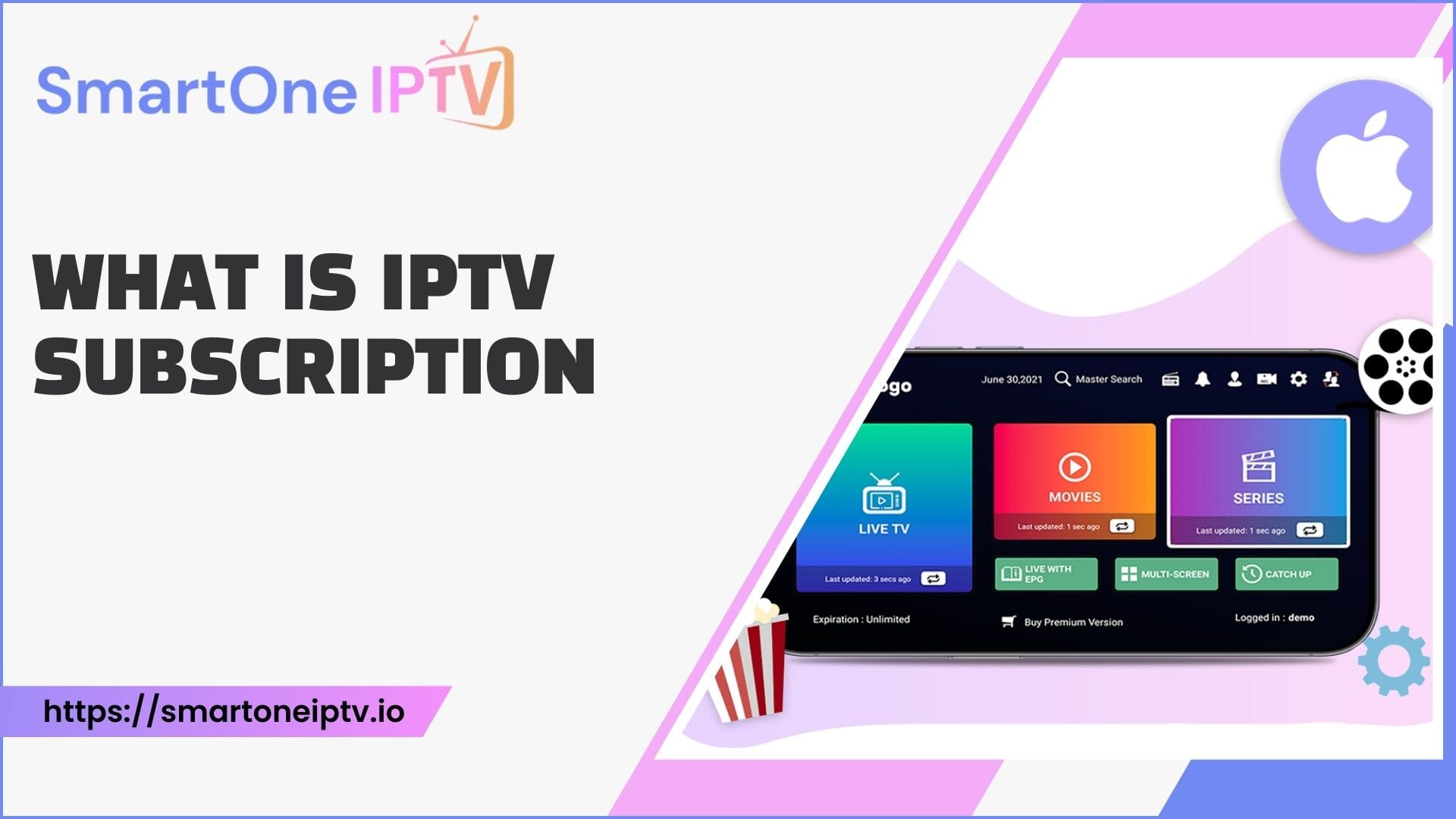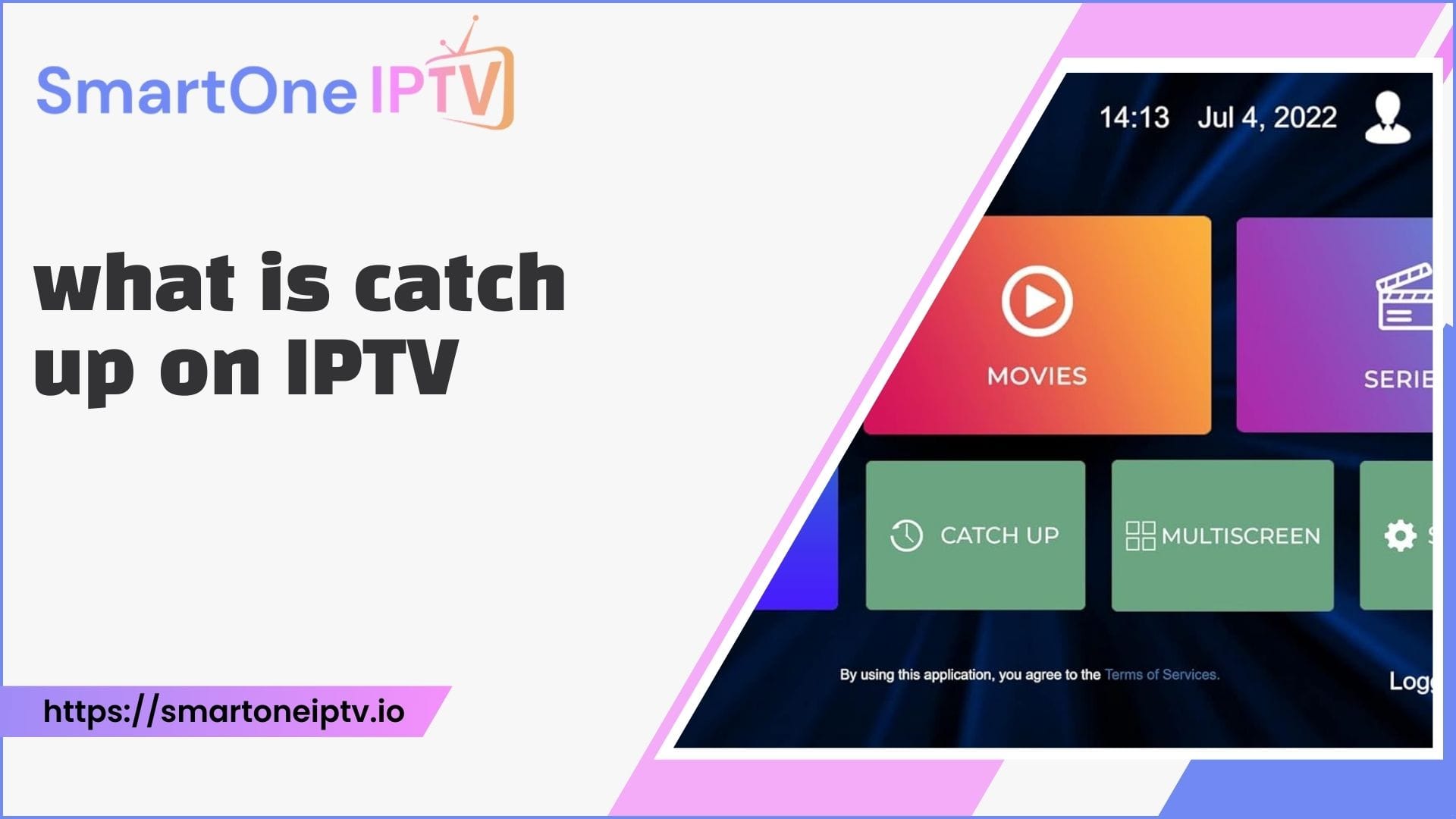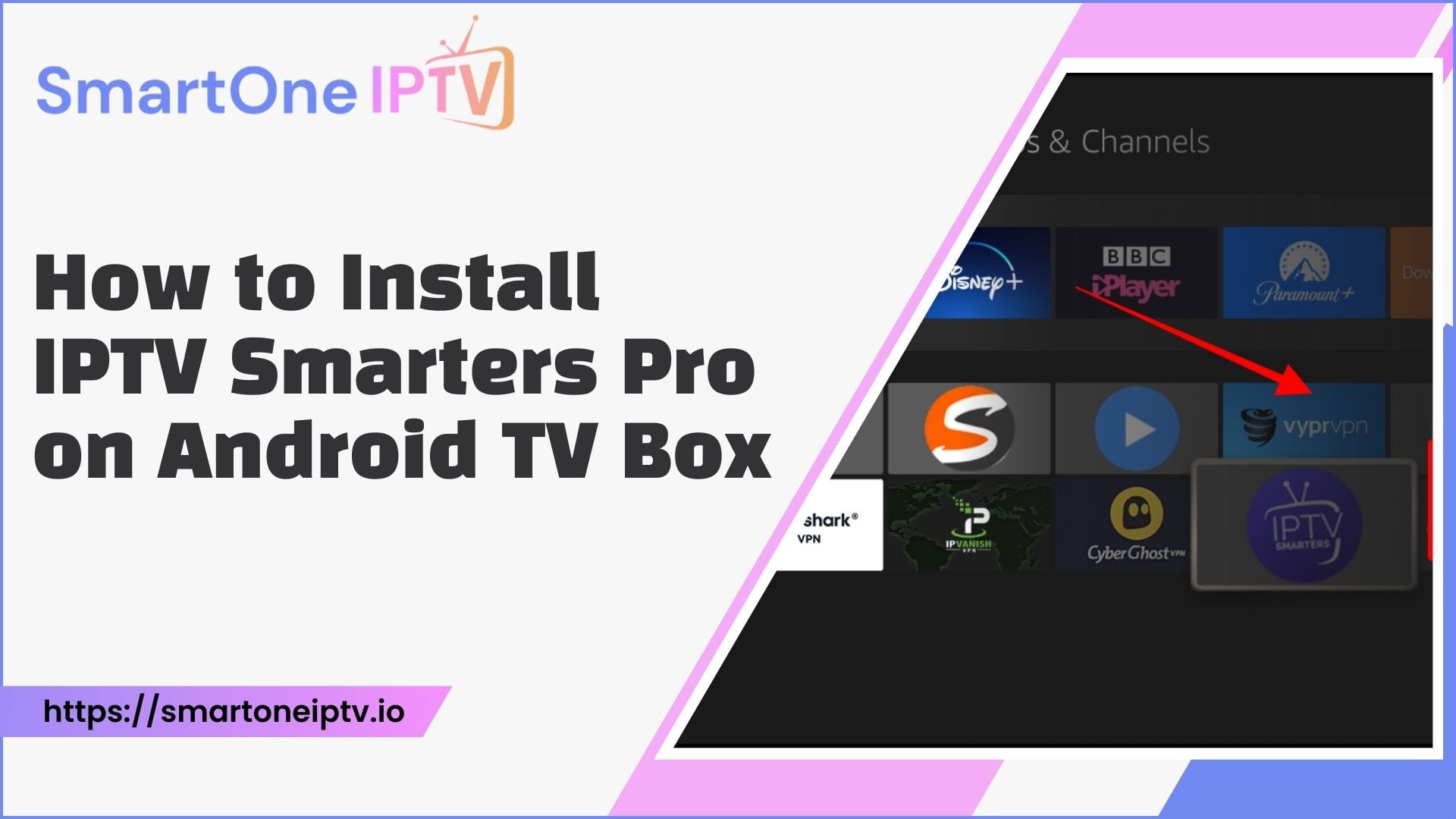Introduction
Over-the-top (OTT) streaming has become popular, and more viewers have shifted from traditional cable TV to subscriptions. One of the most popular OTT streaming devices is Amazon’s Firestick, which allows you to access thousands of apps and channels. Among the top apps for Firestick is IPTV Smarters – a versatile media player that gives you access to a massive selection of live TV channels through IPTV services.
What is IPTV?
Internet Protocol television (IPTV) refers to the streaming of television content over the Internet rather than through traditional cable or satellite platforms. IPTV delivers live TV channels, video-on-demand, and other interactive features directly to compatible devices like Firestick via internet connectivity.
What is IPTV Smarters?
IPTV Smarters is a popular media player app that allows you to watch IPTV streams on your Firestick and other devices. It doesn’t host any content but rather acts as a player that connects you to various IPTV service providers. By installing IPTV Smarters on Firestick, you get access to a vast library of live TV channels, movies, shows, and more from IPTV services that you subscribe to.
Key features of IPTV Smarters:
- Support for M3U, XSPF playlists
- Combine multiple playlists
- EPG program guide
- External players support
- Parental controls
- Multi-lingual interface
Compatible Devices
IPTV Smarters is versatile and compatible with a variety of devices, including:
- Amazon Firestick
- Android TV
- Smartphones
- Tablets
Why Choose IPTV Smarters?
IPTV Smarters is a top choice for Firestick users due to its optimization for the device. It offers a broad selection of channels from various IPTV providers, ensuring that users have a wide range of content to choose from. The app also boasts reliable performance with minimal lag or buffering, providing a smooth streaming experience.
Preparing Your Firestick Device
Prerequisites for Installation
Before installing IPTV Smarters on Firestick, ensure that you have the following:
- Amazon Fire TV Stick device and remote control. This guide covers the Firestick, Fire TV Cube and other Fire TV models.
- Stable high-speed internet connection. Preferably, 15 Mbps or higher is recommended.
- Subscription details or credentials from an IPTV provider. This includes the URL to their service playlist or an account username/password to sign in.
- Downloader app on Firestick to install IPTV Smarters. Apps like Downloader or Apps2Fire work well.
- Enable installation from unknown sources in the Firestick settings.
Enable Apps from Unknown Sources
Firestick only allows you to install apps from the Amazon App Store for security reasons. To install third-party apps like IPTV Smarters, you need to enable installing apps from unknown sources:
- From the Firestick home screen, go to Settings.
- Select My Fire TV or Device, depending on your Firestick model.
- Click on Developer Options.
- Turn on the ‘Apps from Unknown Sources’ and ‘ADB Debugging’ options.
- Press the back button to exit settings.
Enabling this allows you to install apps on your Firestick from outside the Amazon App Store.
Install Downloader App on Firestick
The Downloader app allows you to easily download files and apps directly to your Firestick. We’ll use it to get the IPTV Smarters app file onto your device:
- From the Firestick home screen, use the Search function to find the Downloader app.
- Select the Downloader app and install it.
- Once installed, you can launch it from the Apps section.
With the Downloader ready, we can now get the IPTV Smarters app file.
Download and Install IPTV Smarters
Once the Downloader app is installed, now you can download the IPTV Smarters APK file to your Firestick.
IPTV Smarters APK File
Here is how to use the Downloader app to get the latest version of IPTV Smarters:
- Launch the Downloader app on your Firestick.
- Enable JavaScript if prompted.
- In the URL box, enter: https://www.iptvsmarters.com/smarters.apk
- Click on Go or Download to start downloading the APK file.
- The download may take a few minutes, depending on your internet connection.
The APK file contains the installer you need to install IPTV Smarters on your Firestick.
Alternative Download Links
If the above link does not work for any reason, here are some alternative download links you can try:
- firesticktricks.com/smarter
- uptodown.com/android/download/1620273
- apkpure.com/iptv-smarters/com.nst.iptvsmarterstvbox
Use the Downloader app with any of these links to download the IPTV Smarters APK file.
Verifying the Downloaded APK File
It’s important to verify the integrity and authenticity of the APK file before installing:
- Check that the file size matches the official version (around 20MB).
- Scan for malware – Use a trusted antivirus app to scan the downloaded APK.
- Ensure the APK has not been tampered with or modified in any way.
This ensures the file is safe to install on your device.
Troubleshooting Download Issues
Some common download issues and fixes:
- Slow/failing download: Check your internet connection or try restarting your router. Connect via ethernet if Wi-Fi is unstable.
- App not downloading: Your ISP may be blocking the download. Use a reliable VPN to bypass these restrictions.
- If issues persist, try the alternative download links provided earlier.
- For any other errors, restart your Firestick and try downloading again.
Once you have the IPTV Smarters APK file successfully downloaded, you can move on to installing it.
Installing IPTV Smarters on Firestick
After downloading the APK file to your Firestick, you can easily install IPTV Smarters by following these steps:
Installing the Downloaded IPTV Smarters APK file
- Open the Downloader app on your Firestick.
- Locate the downloaded IPTV Smarters APK file.
- Select the APK file and click on Install when prompted.
- The installation process will now begin. Follow the on-screen instructions.
- Accept any permissions or access requests during installation.
- Once the installation completes, you can click Open to launch the app or done to exit the installer.
IPTV Smarters is now installed on your Firestick, but we still need to set it up.
Initial App Setup
Upon launching IPTV Smarters for the first time:
- Accept any requested app permissions or access to your media files. This improves performance.
- Select your preferred app language and audio language.
- Configure any parental control settings or account lock as desired.
The app is now ready to add your IPTV service credentials and start streaming!
Troubleshooting Installation Issues
Some common installation issues and fixes:
- App not installing: Try clearing the app cache and data before reinstalling. Turn off any security apps temporarily.
- App crashes or won’t open: Reinstall the app and restart your Firestick. Check for corrupt APK files.
- Error messages: Uninstall and reinstall the app. Restart your router if the issue persists.
- Buffering or lagging: Lower video resolution in app settings. Increase cache size.
Reach out to IPTV Smarters customer support if you are unable to resolve the issues.
Adding Your IPTV Provider to IPTV Smarters
Once IPTV Smarters is installed, you need to add credentials from your IPTV provider to start streaming channels.
Adding Your IPTV Credentials
IPTV providers use two methods for authentication:
- M3U Playlist URL
- Select Add Playlist in IPTV Smarters.
- Enter a Playlist Name of your choice.
- Paste the M3U playlist URL provided by your IPTV service.
- Click OK to add the playlist.
- Xtream Codes
- Select Xtream Codes API in IPTV Smarters.
- Enter the Xtream Codes username provided by your IPTV provider.
- Enter the Xtream Codes password.
- Enter the Xtream Codes API URL.
- Click OK to log in.
Once your credentials are accepted, all your subscribed channels will appear in IPTV Smarters, ready for streaming!
How to Use IPTV Smarters on Firestick
Here’s a quick overview of how to use IPTV Smarters once set up:
- Home: View added subscriptions and recent channels.
- TV Guide: Check the schedule of live TV channels.
- VOD: Browse and play video-on-demand movies/shows.
- Series: Shows with multiple episodes and seasons.
- Live TV: Watch live TV channels.
- Radio: Listen to live radio broadcasts.
- Settings: Customize options like subtitles, themes etc.
When playing a live channel, you can access EPG, recording, playback controls etc., from the media player bar.
Optimizing the Performance of IPTV Smarters
To ensure smooth streaming, optimize IPTV Smarters using these tips:
Firestick Settings and Hardware
- Use the official power adapter for uninterrupted power.
- Adjust display settings to match the video resolution.
- Use wired ethernet instead of Wi-Fi whenever possible for more stability.
- Set HDMI mode to 2.0 in Firestick settings.
Network Optimization
- Test internet speeds regularly and upgrade the plan if needed.
- Connect your Firestick directly to the router if possible.
- Restart your Firestick before each streaming session.
- Use a VPN service to avoid throttling by your ISP.
Troubleshooting Common IPTV Smarters Issues
Despite optimization, you may face some intermittent issues. Here are some common problems and fixes:
Buffering and Lag
Possible Reasons:
- Unstable internet connection
- High video resolution exceeding bandwidth
- Insufficient cache size
Fixes:
- Lower default video quality in app settings
- Enable “Auto” resolution setting
- Increase cache size to 500MB
- Optimize the internet connection and restart the router
Unable to Login
Potential Causes:
- Incorrect credentials
- Account subscription expired
- Server issues on the provider’s end
Troubleshooting Steps:
- Double-check username, password, and URLs
- Ensure your subscription is active
- Try reloading playlists
- Check provider server status online
App Crashing or Won’t Open
Likely Causes:
- The app needs to be reinstalled
- Corrupt APK file
- Firestick software issues
Fixes:
- Uninstall and reinstall the app
- Delete old IPTV Smarters APK
- Restart your Firestick
- Check for Firestick system updates
For any other issues, always check the official IPTV Smarters website for troubleshooting guides. Reach out to their customer support if problems persist.
Conclusion
Installing and setting up IPTV Smarters on your Firestick is quick and straightforward by following this guide. Within minutes, you can start streaming thousands of live TV channels, movies, shows, and more.