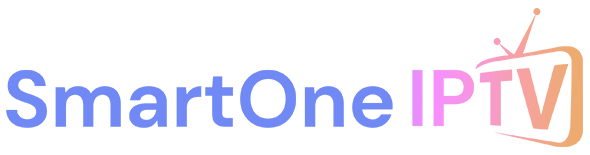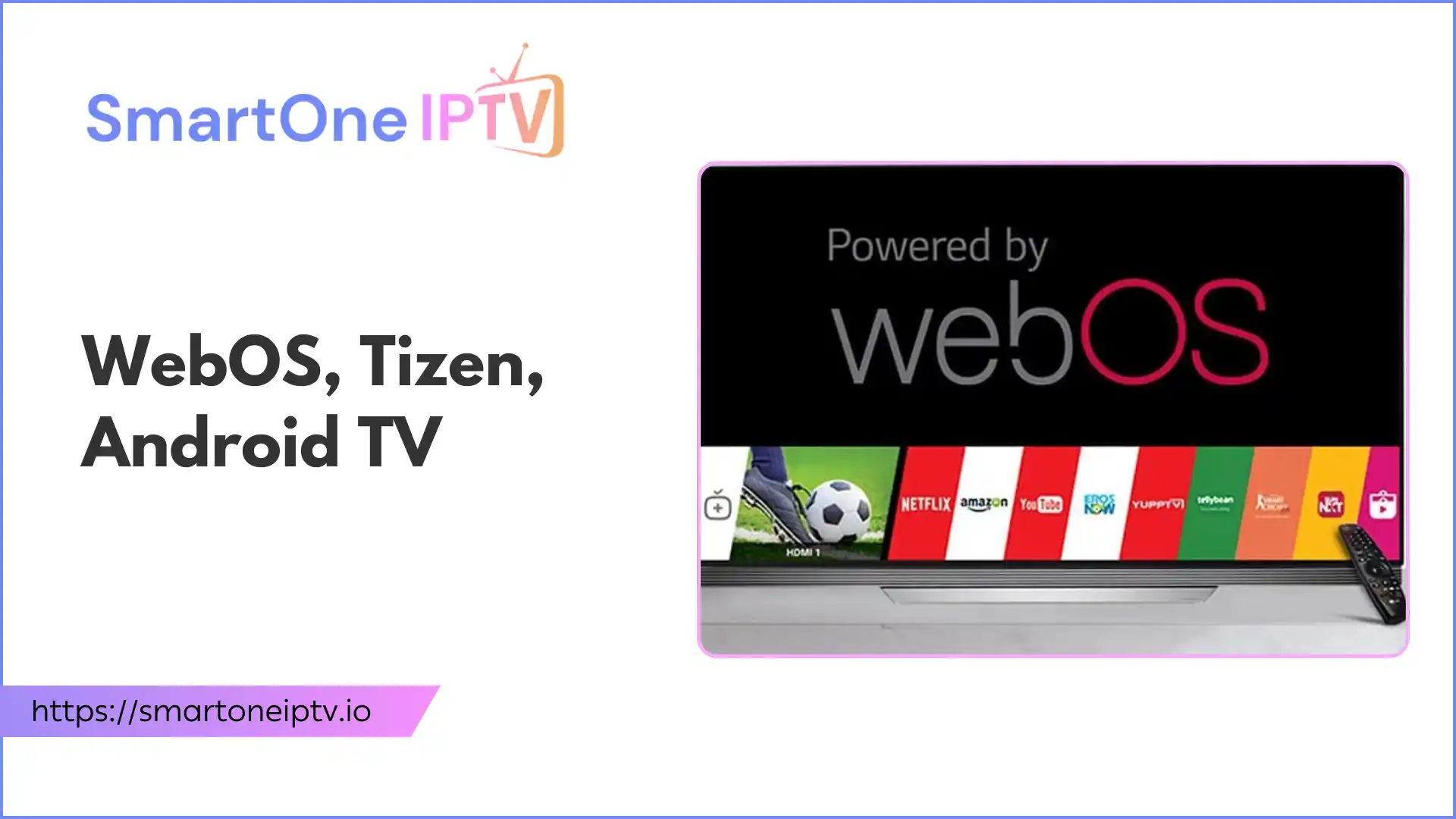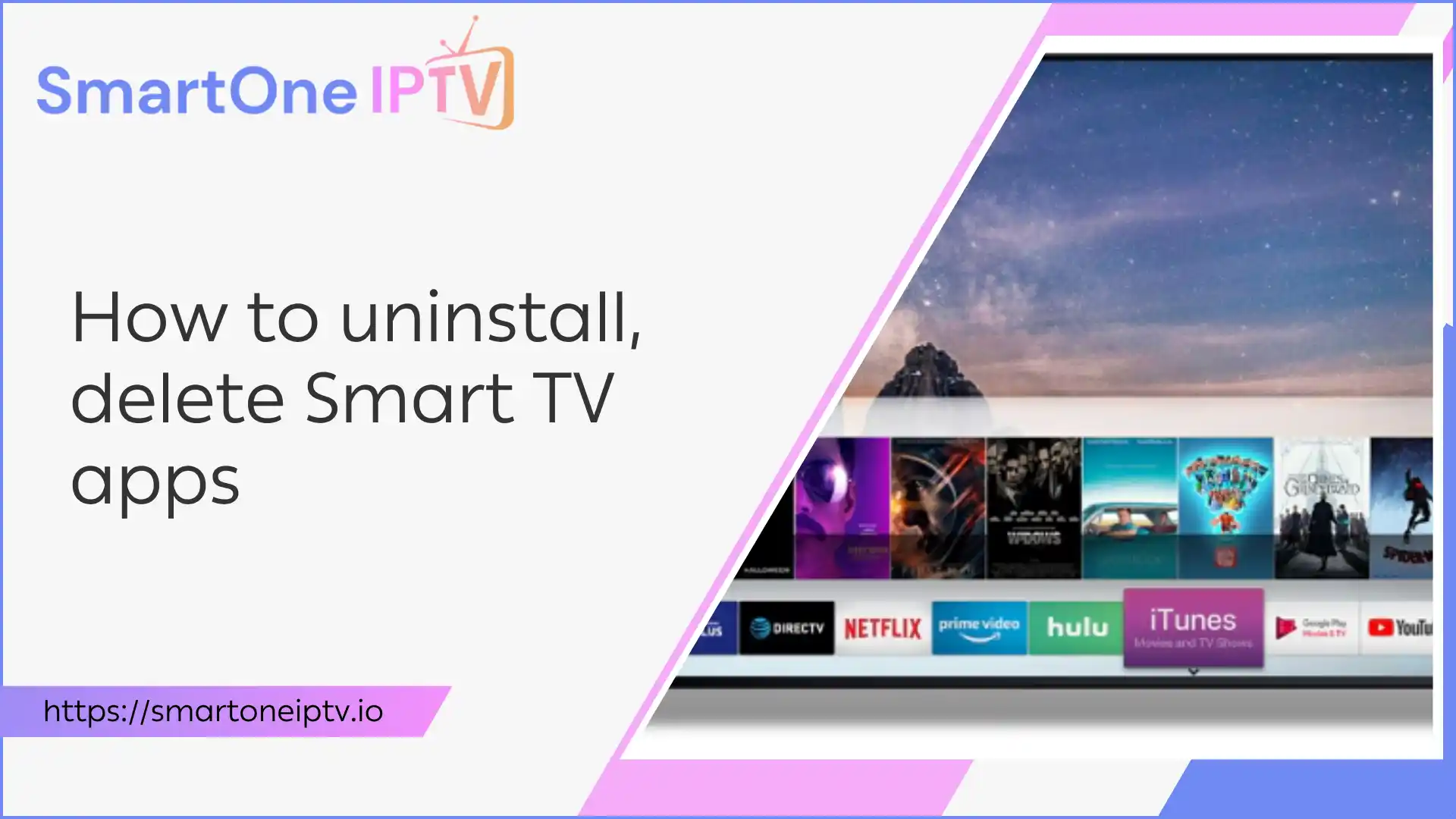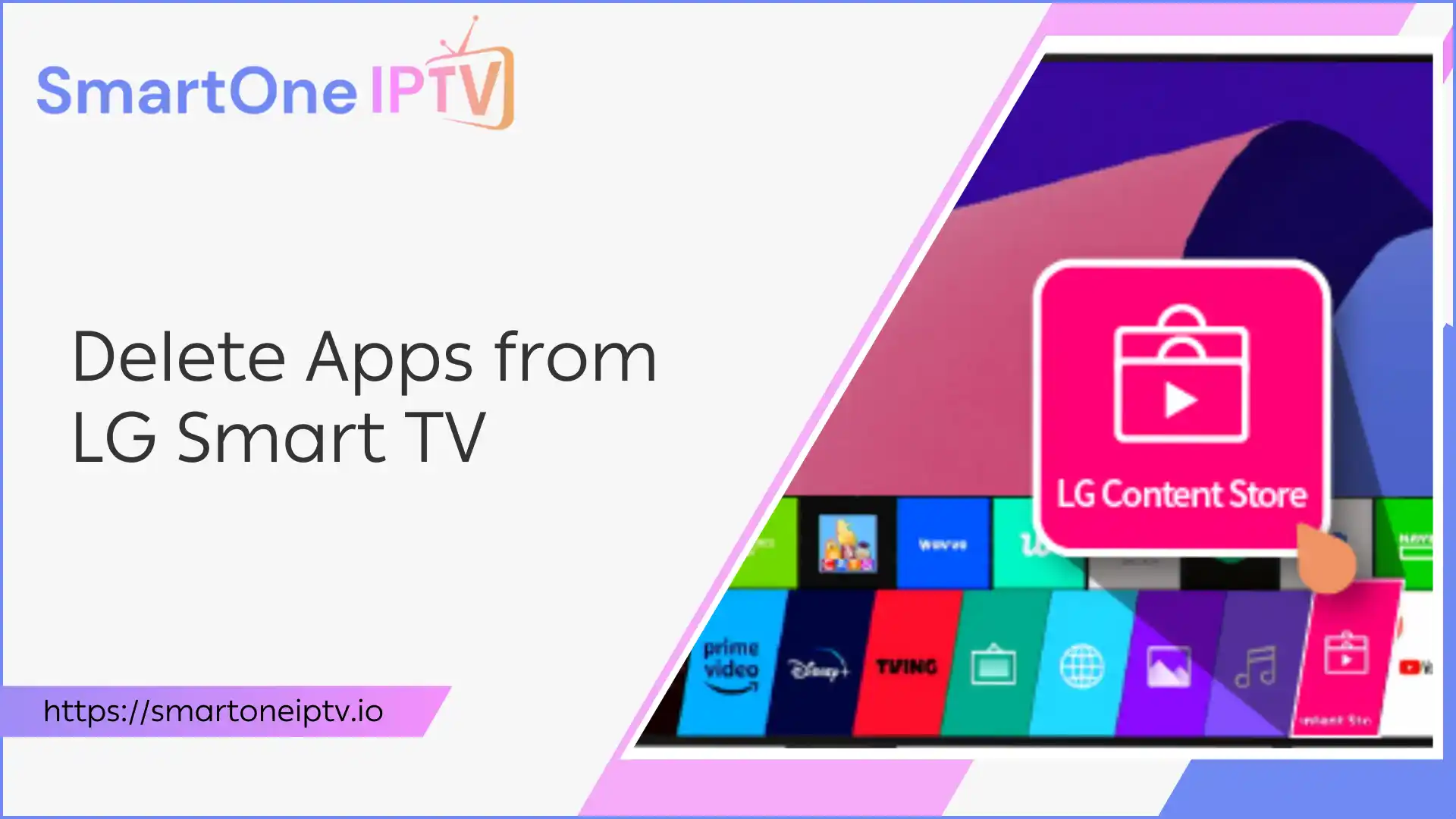Introduction:
Streaming live TV on your Windows 11 PC should be simple. Yet, many users struggle to install TiviMate IPTV Player on Windows 11 because it’s not natively available for Windows. This leads to frustration—missed shows, clunky alternatives, and wasted time searching for reliable solutions.
But you don’t have to settle for less. This guide provides a clear, step-by-step path to running TiviMate on your Windows 11 device, using proven methods that work. You’ll learn how to set up an Android emulator, optimize your experience, and troubleshoot common issues. By the end, you’ll enjoy seamless IPTV streaming—no more guesswork, just results.
What is TiviMate IPTV Player?
TiviMate IPTV Player is a popular app designed for streaming live TV channels via IPTV (Internet Protocol Television). It offers a modern interface, advanced EPG (Electronic Program Guide), and features like catch-up, favorites, and playlist management.
Key Features:
- User-friendly interface
- Multiple playlist support
- Advanced EPG and channel management
- Recording and catch-up options (with premium)
- Customizable appearance
TiviMate is widely regarded as one of the best IPTV players for Android-based devices, making it a top choice for users seeking a premium TV experience.
Why Use TiviMate on Windows 11?
Many users want to install TiviMate IPTV Player on Windows 11 for several reasons:
- Bigger Screen: Enjoy live TV and VOD on your PC monitor or TV.
- Better Controls: Use keyboard and mouse for easier navigation.
- Multitasking: Watch TV while working or browsing.
- Performance: Leverage your PC’s hardware for smoother streaming.
TiviMate for Windows 11 brings the flexibility and power of the app to your desktop, making it ideal for cord-cutters and IPTV enthusiasts.
Is TiviMate Available for Windows 11?
TiviMate does not have a native Windows version. It’s officially available only for Android devices (TV boxes, Firestick, etc.). However, you can run TiviMate on Windows 11 using an Android emulator. This method is safe, legal, and widely used by the IPTV community.
Popular emulators include:
- BlueStacks
- NoxPlayer
- LDPlayer
These tools allow you to run Android apps, including TiviMate, on your Windows 11 PC.
How to Install TiviMate IPTV Player on Windows 11
Step 1: Download and Install an Android Emulator
To run TiviMate on Windows 11, you’ll need an Android emulator. Here’s how:
Recommended Emulator: BlueStacks
Why BlueStacks?
- Reliable and frequently updated
- Good compatibility with IPTV apps
- Easy to use
Installation Steps:
- Go to the official BlueStacks website.
- Click “Download BlueStacks.”
- Run the installer and follow on-screen instructions.
- Launch BlueStacks after installation.
Tip: Ensure your PC meets the minimum requirements (at least 4GB RAM, virtualization enabled in BIOS).
Step 2: Set Up the Emulator
- Open BlueStacks.
- Sign in with your Google account (required for Play Store access).
- Adjust emulator settings for optimal performance:
- Allocate more RAM/CPU if possible.
- Set display resolution to match your monitor.
Step 3: Install TiviMate IPTV Player
Option 1: Install via Google Play Store
- Open the Play Store in BlueStacks.
- Search for “TiviMate IPTV Player.”
- Click “Install.”
Option 2: Install via APK File
- Download the latest TiviMate APK from a trusted source (e.g., APK Mirror).
- In BlueStacks, click the “Install APK” button (sidebar).
- Select the downloaded APK file.
Note: Always use official or reputable sources to avoid malware.
Step 4: Configure TiviMate for IPTV
- Launch TiviMate in BlueStacks.
- On first launch, you’ll be prompted to add a playlist.
- Enter your IPTV provider’s M3U URL or upload a playlist file.
- Configure EPG (Electronic Program Guide) if provided by your IPTV service.
- Customize settings (appearance, favorites, parental controls) as desired.
You’re now ready to enjoy TiviMate on Windows 11!
Optimizing TiviMate on Windows 11
To get the best experience with TiviMate for Windows 11, consider these tips:
Performance Optimization
- Allocate More Resources: In emulator settings, increase RAM and CPU allocation.
- Enable Virtualization: Ensure virtualization is enabled in your BIOS for smoother performance.
- Update Graphics Drivers: Keep your GPU drivers up to date.
User Experience
- Full-Screen Mode: Use BlueStacks’ full-screen option for immersive viewing.
- Keyboard Shortcuts: Map keys for quick channel switching or playback controls.
- Audio/Video Sync: Adjust settings if you notice lag or sync issues.
Security
- Use a VPN: Protect your privacy and bypass geo-restrictions.
- Avoid Suspicious Playlists: Only use IPTV services from reputable providers.
Troubleshooting Common Issues
Running TiviMate on Windows 11 via an emulator is generally smooth, but you might encounter some issues. Here’s how to solve the most common problems:
1. App Crashes or Won’t Launch
- Solution: Update BlueStacks and TiviMate to the latest versions. Restart your PC.
2. Playback Buffering or Freezing
- Solution: Check your internet speed (minimum 10 Mbps recommended). Try switching video decoder settings in TiviMate.
3. Playlist Not Loading
- Solution: Verify your M3U URL is correct and active. Test the playlist on another device.
4. Audio/Video Out of Sync
- Solution: Adjust decoder settings in TiviMate. Update your graphics and audio drivers.
5. Emulator Performance Issues
- Solution: Allocate more RAM/CPU in emulator settings. Close unnecessary background apps.
Benefits and Use Cases of TiviMate on a Windows 11 PC
Running TiviMate on Windows 11 offers significant advantages over traditional Android TV boxes or mobile devices, transforming your PC into a powerful IPTV streaming center.
Enhanced Viewing Experience on a Larger Screen
Visual Advantages:
- Enjoy content on monitors up to 4K resolution
- Better detail visibility in sports and action content
- Improved text readability for EPG and menus
- Multi-monitor support for enhanced multitasking
Performance Benefits:
- Superior processing power for smooth 4K streaming
- Better handling of multiple simultaneous streams
- Faster channel switching and menu navigation
- More stable performance during extended viewing sessions
Leveraging Windows 11 Features with TiviMate
Multitasking Capabilities:
- Use Snap Layouts to arrange TiviMate alongside other applications
- Browse the internet while watching live TV
- Work on documents during commercial breaks
- Monitor multiple channels simultaneously
Integration Features:
- Use Windows 11 notifications alongside TiviMate
- Access Windows file system for media management
- Utilize Windows audio enhancements
- Connect multiple audio/video output devices
Productivity Enhancements:
- Schedule recordings while working on other tasks
- Use Windows 11’s virtual desktops for organization
- Access cloud storage for recorded content
- Integrate with Windows 11’s sharing features
Advanced Tips for Optimizing TiviMate Performance
Emulator Configuration Best Practices
Memory Management:
- Allocate 6-8GB RAM for 4K streaming
- Enable memory cleanup features
- Monitor resource usage during streaming
- Restart emulator periodically for optimal performance
Network Optimization:
- Use wired internet connection when possible
- Configure Quality of Service (QoS) settings on router
- Prioritize streaming traffic in network settings
- Consider dedicated streaming network for heavy usage
TiviMate Settings Optimization
Video Settings:
- Enable hardware decoding for better performance
- Adjust buffer size based on internet speed
- Configure aspect ratio for your display
- Set appropriate video quality limits
Interface Customization:
- Customize channel list organization
- Set up favorite channels for quick access
- Configure EPG display preferences
- Adjust theme settings for better visibility
Frequently Asked Questions
Can I install TiviMate directly on Windows 11 without an emulator?
No, TiviMate is not natively available for Windows. You must use an Android emulator to run it on Windows 11.
Is using an emulator safe for IPTV streaming?
Yes, as long as you download the emulator and APK from official or reputable sources.
Does TiviMate support recording on Windows 11?
TiviMate’s recording feature is available in the premium version, and it works within the emulator environment, provided you have enough storage.
Will TiviMate updates work in the emulator?
Yes, you can update TiviMate via the Play Store or by installing a new APK in the emulator.
Conclusion: Your Gateway to Premium IPTV on Windows 11
Installing TiviMate IPTV Player on Windows 11 requires an Android emulator but offers a rewarding way to enjoy IPTV on a larger, more versatile platform. By following this guide, you can overcome compatibility challenges, optimize performance, and troubleshoot common issues effectively.
This setup unlocks a premium IPTV experience, combining TiviMate’s advanced features with Windows 11’s multitasking and hardware capabilities. Start your IPTV journey on Windows 11 today and enjoy seamless streaming like never before.