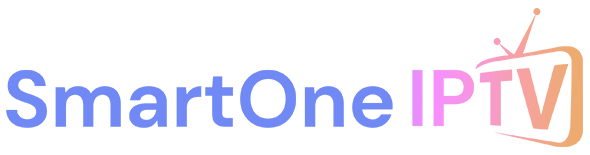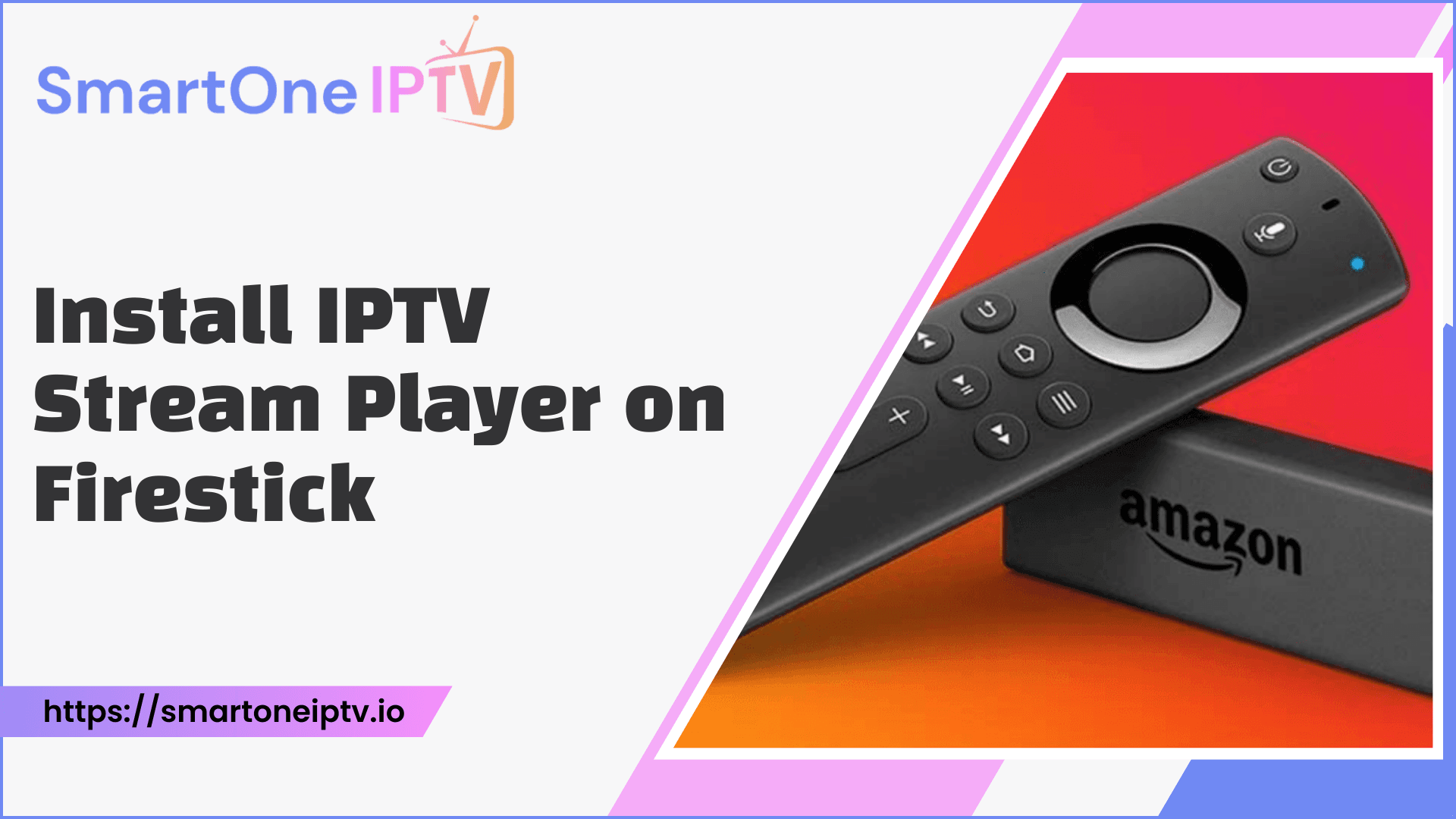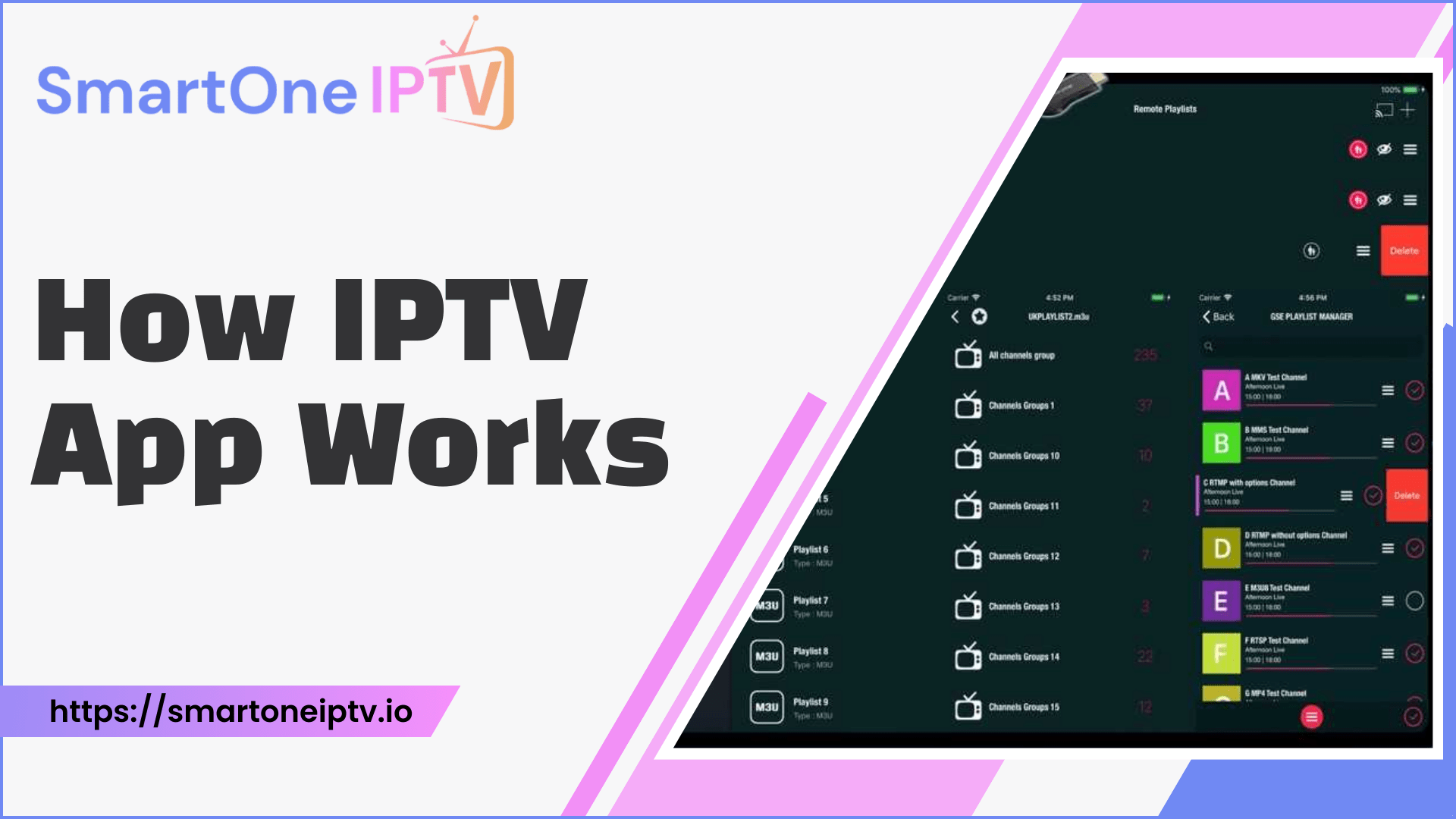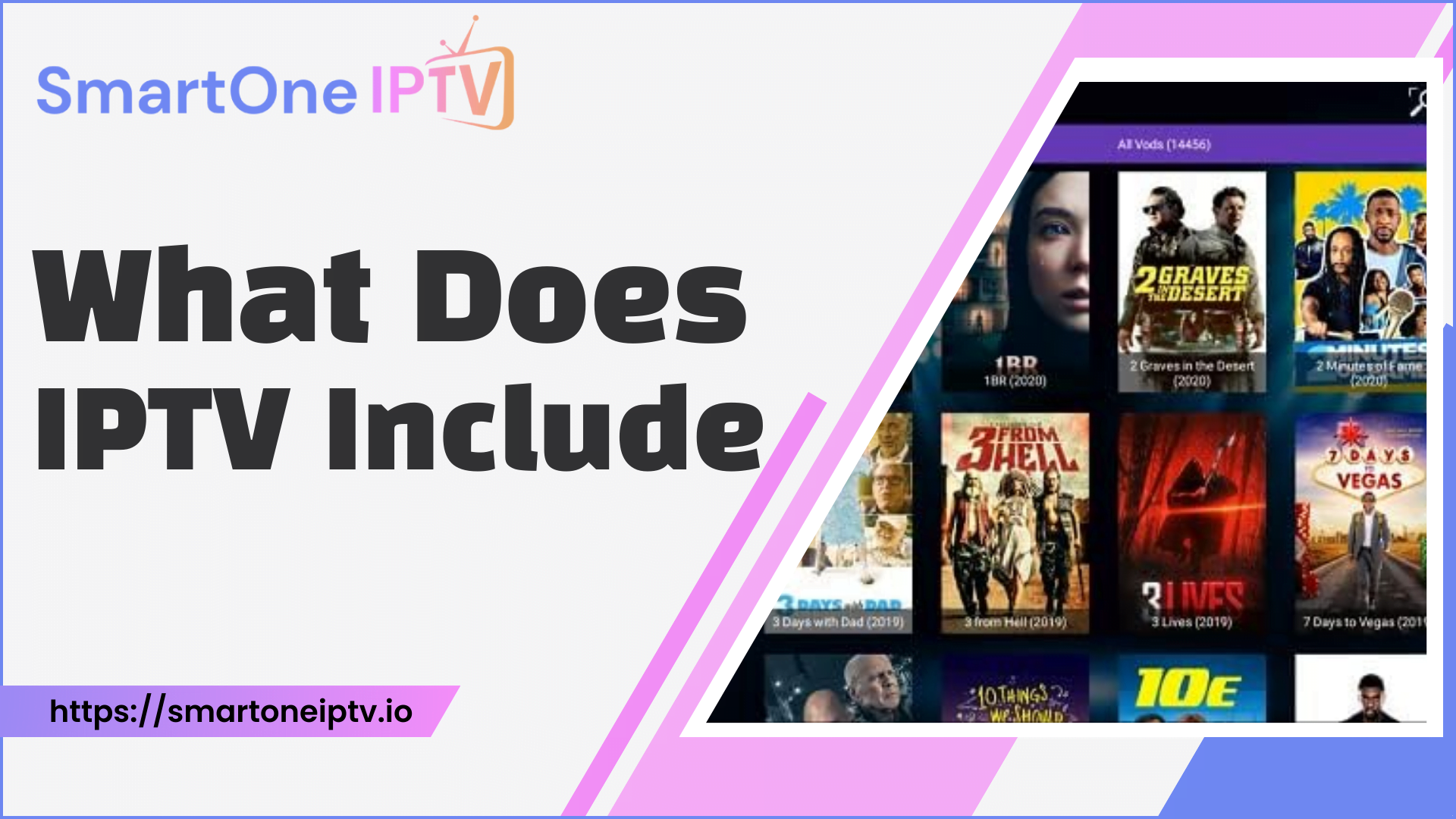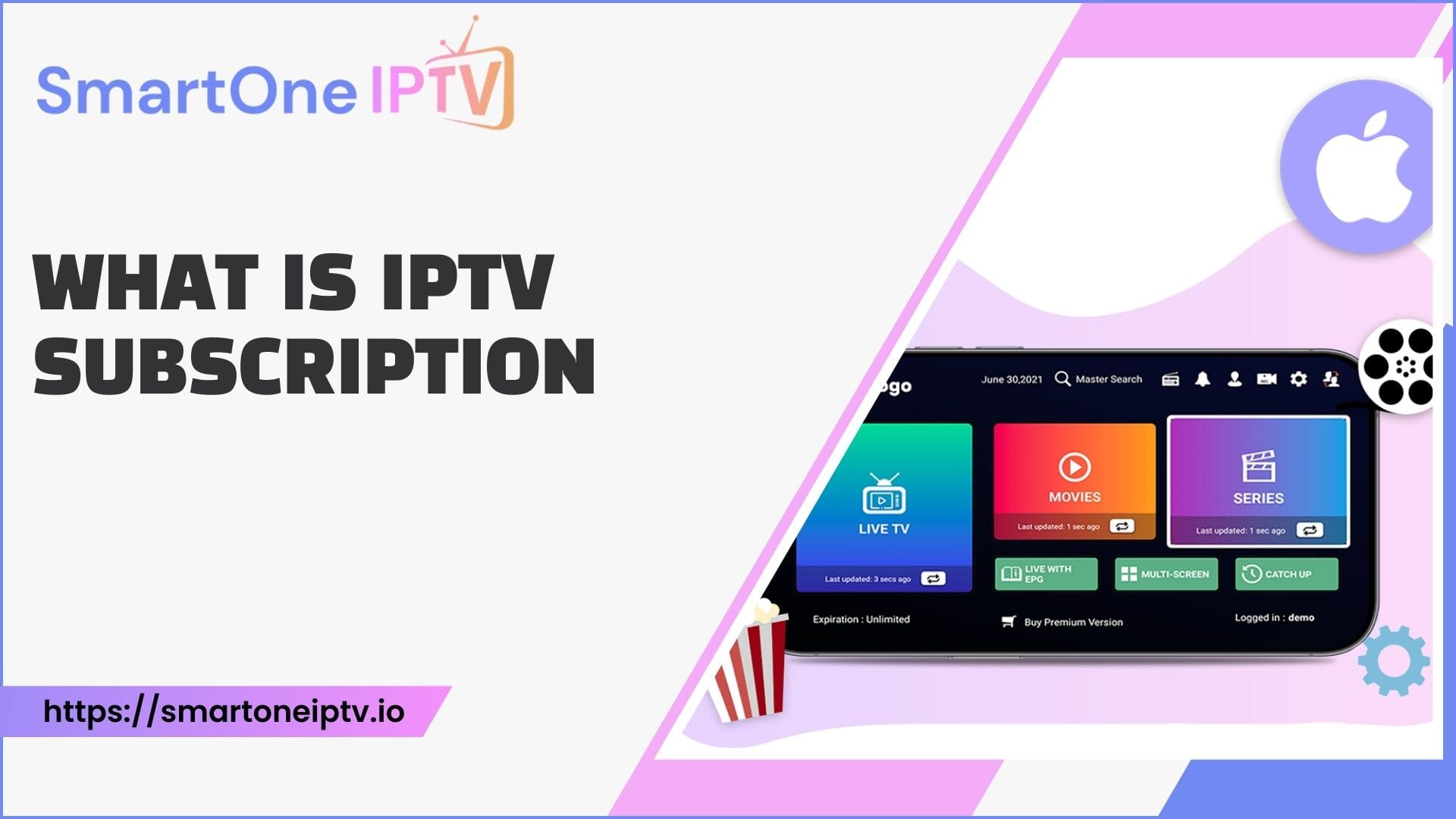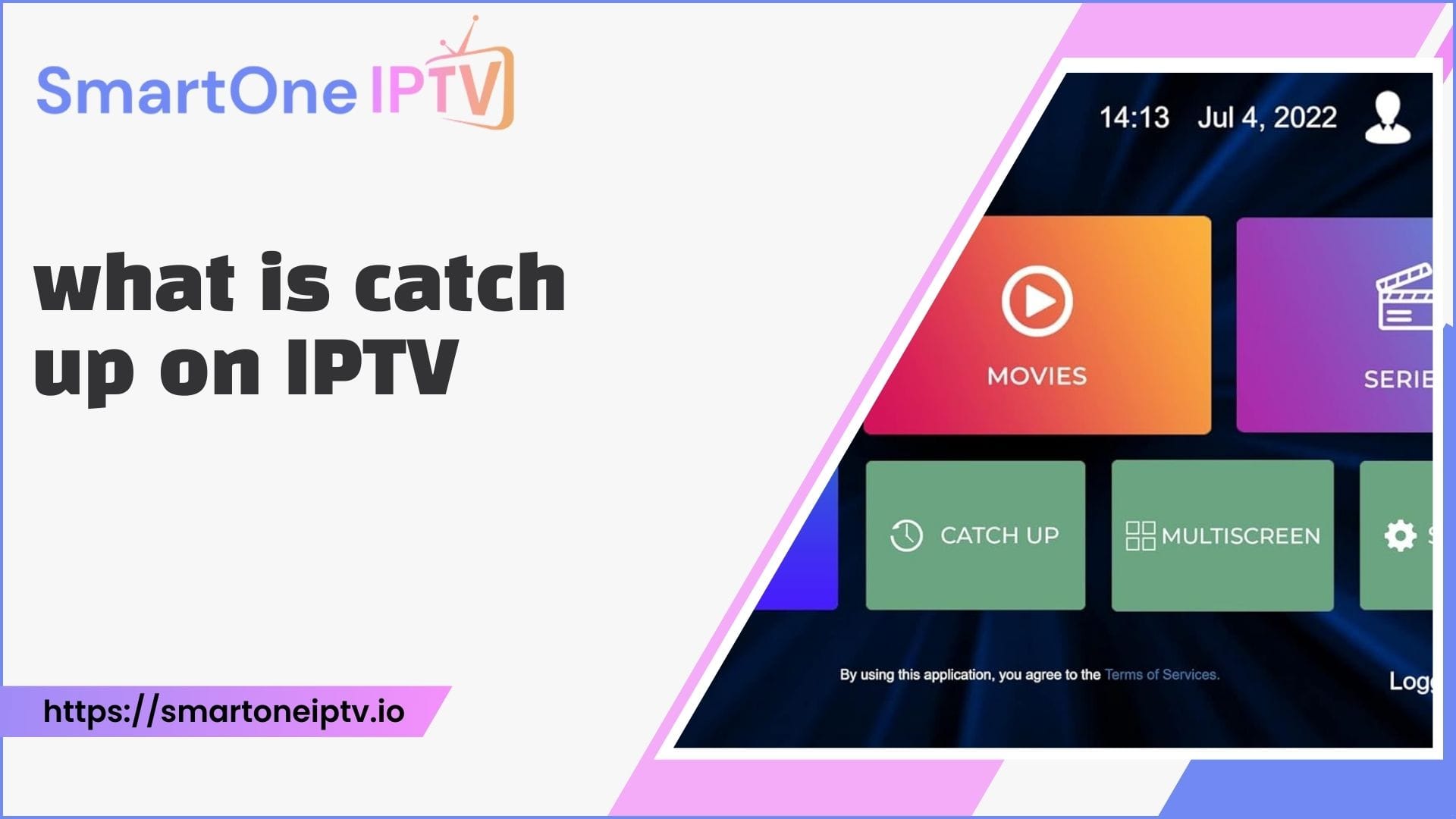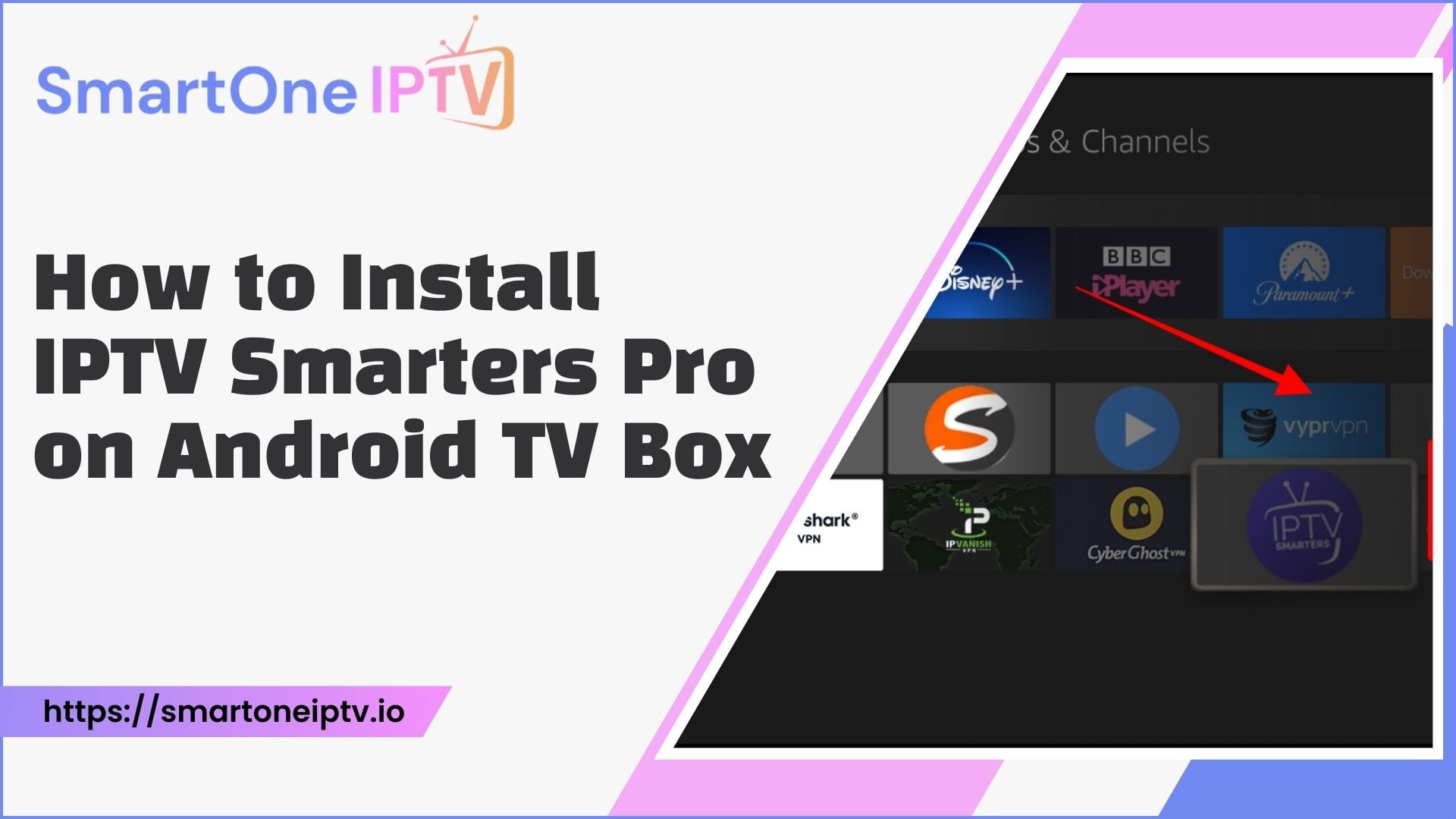Introduction
IPTV Stream Player has emerged as one of the most versatile and user-friendly applications for streaming content on Amazon Firestick devices. This powerful media player allows users to access their favourite channels, movies, and TV shows through Internet Protocol Television (IPTV) technology, revolutionizing how we consume entertainment content.
IPTV (Internet Protocol Television) represents a significant advancement in content delivery, streaming television programming over internet protocols rather than traditional terrestrial, satellite, or cable formats. The IPTV Stream Player serves as a gateway to this technology, offering a seamless interface between your IPTV service and your Firestick device.
The benefits of using IPTV on Firestick
- Access to a vast library of international channels
- On-demand content availability
- Cost-effective entertainment solution
- Customizable viewing experience
- High-quality streaming capabilities
- Multi-device compatibility
However, it’s crucial to note that optimal performance requires a stable internet connection with sufficient bandwidth to handle streaming content.
Prerequisites
Before you begin the installation process, you need to have the following:
- Firestick: You need to have a Firestick device where you will install the IPTV Stream Player.
- Internet Connection: A stable internet connection is required to download and install the IPTV Stream Player and to stream content.
- Downloader App: You will need a Downloader app to download the IPTV Stream Player APK. This can be installed directly from your Firestick.
- IPTV Stream Player APK: You need to have the direct link to the IPTV Stream Player APK that you want to install. This could be an IPTV player like TiviMate or Perfect Player. Make sure to use a legitimate and safe source.
- IPTV Service Provider: You need to have an IPTV service provider that will provide you with the necessary credentials or settings, and the M3U URL or Xtream Codes for setting up your IPTV service.
- VPN (Optional): Consider using a VPN for privacy and to bypass geo-restrictions.
Remember to regularly check for app updates to ensure smooth performance and access to the latest features.
Step-by-Step Installation Guide
Prepare Your Firestick.
Enable “Apps from Unknown Sources”
- Navigate to Settings from the home screen
- Select My Fire TV or Device
- Choose Developer Options
- Toggle on “Apps from Unknown Sources”
- Acknowledge the security warning
- Enable ADB Debugging (optional but recommended)
Configure Developer Options
- Stay in the Developer Options menu
- Enable ADB Debugging
- Turn on USB Debugging if available
- These settings allow for the proper installation of third-party apps
Download Process
Install Downloader App
- Return to the Firestick home screen
- Select the Find or Search option
- Type “Downloader”
- Select and install the official Downloader app
- Launch the app after installation
Safety Considerations
- Only download from trusted sources
- Verify APK file authenticity
- Use virus scanning features if available
- Keep your Firestick’s security settings updated
Installation Process
- Download the IPTV Stream Player APK:
- Open the Downloader app.
- In the URL field, enter the direct link to the IPTV Stream Player APK.
- Click Go to start the download.
- Install the APK:
- Once the download is complete, the installation screen will appear.
- Click on Install to begin the installation process.
- After installation, you can choose to delete the APK file to free up space.
- Troubleshooting Common Installation Issues:
- Ensure your internet connection is stable.
- Restart your Firestick if the app doesn’t open.
- Clear the app cache in Settings > Applications if the app crashes.
Configuration and Setup
- Initial Setup:
- Launch the IPTV Stream Player app from your Apps section.
- Accept any terms and conditions if prompted.
- Interface Navigation:
- Familiarize yourself with the app’s user-friendly interface.
- Account Setup:
- Click on Add New Playlist or a similar option.
- Choose your preferred method to add a playlist:
- Load Your Playlist via URL: Enter the M3U playlist URL provided by your IPTV service.
- Login with Xtream Codes API: Enter the server URL, username, and password.
- Adding Content:
- After entering the required information, click Add or Login to proceed.
- Manage channel lists and add multiple IPTV subscriptions if needed.
Optimization Tips
- Performance Enhancement:
- Adjust buffer settings and video quality for optimal performance.
- Manage cache to prevent app slowdowns.
- Troubleshooting Section:
- Address common issues such as connection problems and streaming quality issues.
Legal Considerations
- Important Notes:
- Emphasize the importance of using legal content to avoid copyright infringement.
- Encourage compliance with terms of service and using authorized IPTV services.
Conclusion
IPTV Stream Player offers a powerful and flexible streaming solution for Firestick users. By following this comprehensive guide, you can successfully install, configure, and optimize the application for the best possible streaming experience. Remember to maintain regular updates and follow best practices for security and performance.