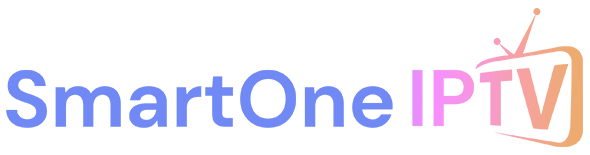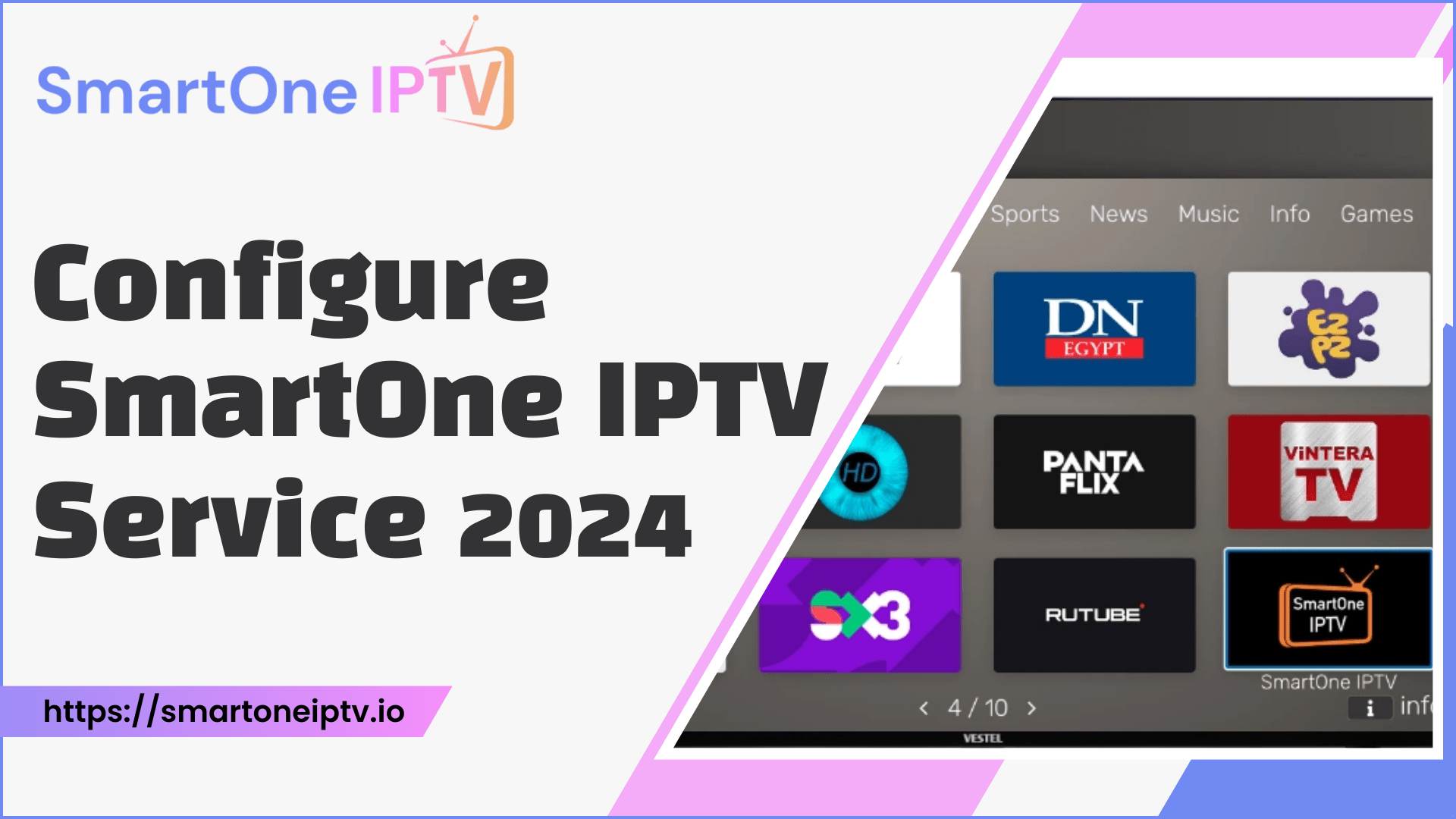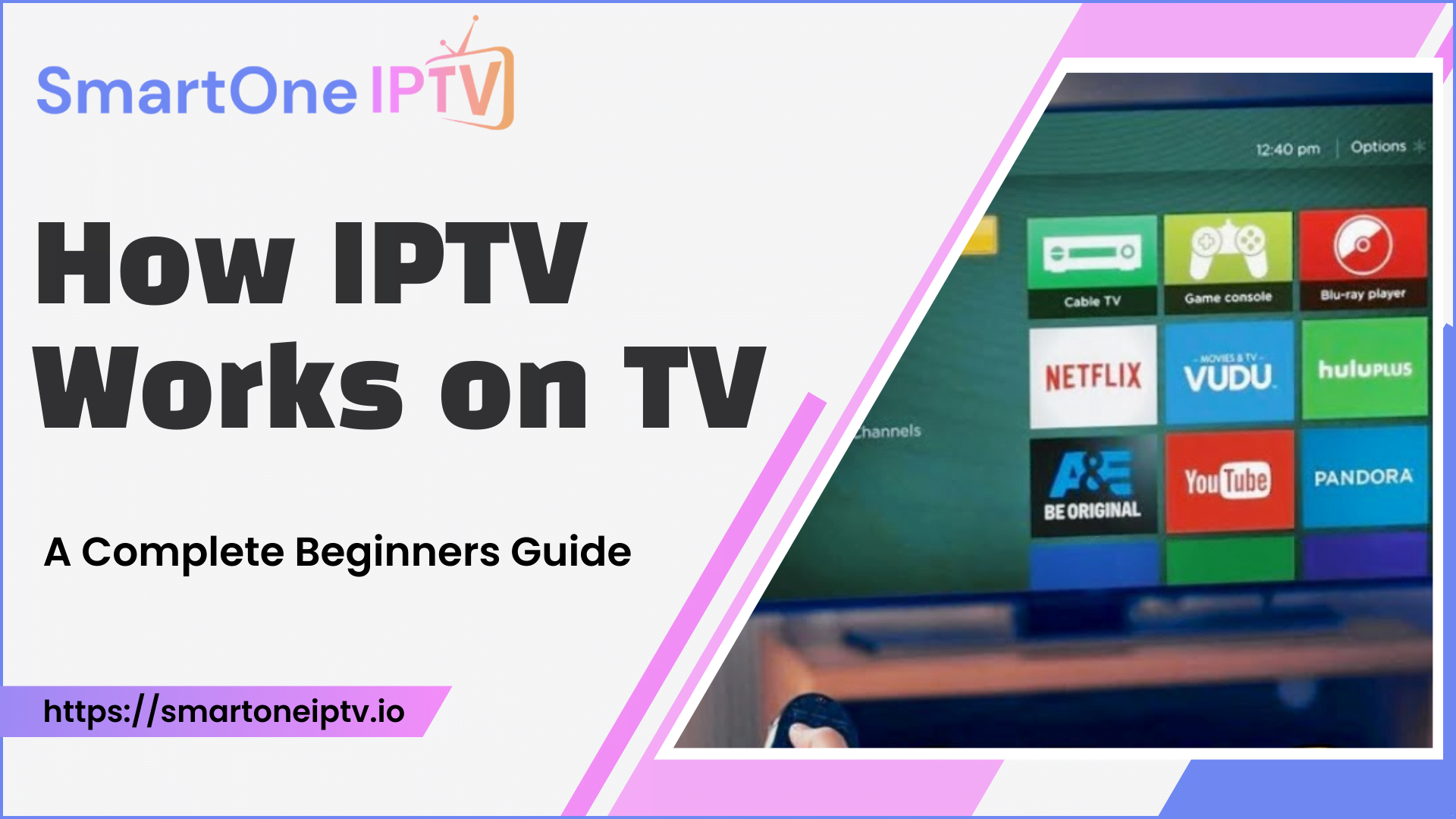Introduction
In today’s digital era, streaming services are rapidly replacing traditional cable television, offering a more flexible and personalized viewing experience. SmartOne IPTV Service is a popular choice among IPTV users. This article guides you on how to configure SmartOne IPTV Service.
What is IPTV?
IPTV (Internet Protocol television) distributes television content over the Internet rather than traditional cable, satellite, or terrestrial broadcast systems. With IPTV, live TV channels and video-on-demand content are delivered directly to compatible devices via internet protocol networks and broadband connections. This allows for more flexibility, interactivity, and customization compared to legacy broadcast systems.
Some key advantages of IPTV include:
- Access to a wide selection of channels and on-demand libraries
- Ability to stream content on various devices like smart TVs, media streamers, computers, and mobile devices
- Interactive features like video on demand, time-shifted programming, and apps
- Potentially lower costs compared to traditional cable or satellite
- More flexibility with no contracts or equipment rentals
Overview of SmartOne IPTV
SmartOne IPTV is a feature-rich IPTV media player designed specifically for smart TVs. It provides users with an intuitive interface and robust toolset to stream live, on-demand, and catch-up IPTV content from various service providers.
Key features and benefits of SmartOne IPTV include:
- Support for a wide range of smart TV platforms like Samsung, LG, Android TV, Amazon Fire TV, and more
- Ability to integrate IPTV subscriptions from multiple providers using M3U playlists or Xtream login codes
- Fast channel zapping for smooth navigation between channels
- Advanced video player with options for subtitles, audio tracks, and playback controls
- Convenient channel organization with favorites lists and electronic program guide (EPG)
- Useful time-shifted viewing with catch-up TV functionality
- Parental controls to restrict inappropriate content
- Available in multiple languages like English, Spanish, German, Arabic, and Russian
With its focus on usability, versatility, and performance, SmartOne IPTV aims to provide a top-notch IPTV experience on smart TVs.
Requirements to ensure proper setup
Hardware Requirements
First and foremost, you’ll need a compatible smart TV – SmartOne IPTV is designed to work on a wide range of smart TV operating systems, including:
- Samsung Tizen
- LG webOS
- Android TV
- Amazon Fire TV
- Vewd
- Some Vizio and Hisense models
Tip: Refer to the SmartOne IPTV website to verify your exact smart TV model is supported.
Software and Subscription Requirements
- Download the SmartOne IPTV app from the relevant app store for your smart TV platform (Samsung, LG, Android TV, etc.)
- Active subscription to an IPTV service provider – This will give you access to content catalogs and streaming links/playlists. Popular options include Epicstream, Nitro TV, etc.
- SmartOne IPTV activation code – This unique code links your app to your IPTV subscription. It can be generated on SmartOne IPTV’s website by entering your subscription details.
Setup SmartOne IPTV
Once you have all the prerequisites in place, we can move on to the process of setting up the app and activating your subscription.
Download the SmartOne IPTV App
The SmartOne IPTV app can be installed through the built-in app store on most smart TV platforms.
On a Samsung TV:
- From the home screen, open the Samsung App Store.
- Search for “SmartOne IPTV” using the on-screen keyboard.
- Select the SmartOne IPTV app from the search results and click “Install.”
On an LG TV:
- Press the home button on your LG TV remote to access the dashboard.
- Launch the LG Content Store.
- Search for “SmartOne IPTV” under the Apps tab.
- Choose the app and click “Install.”
Create and Activate an Account
Once installed, you’ll need to activate the app using your SmartOne IPTV account:
- Launch the SmartOne IPTV app on your TV.
- Note down the unique MAC address displayed on the app screen.
- Open any web browser on a PC, tablet, or phone and go to https://smartone-iptv.com/plugin/smart_one/main_generate.
- Enter your SmartOne IPTV credentials or sign up for a new account.
- Input the MAC address noted from the SmartOne IPTV app along with your IPTV subscription details.
- Return to your TV and open the SmartOne IPTV app again. It will now be activated and ready for streaming.
How to Configure SmartOne IPTV Service
Once set up, SmartOne IPTV provides extensive configuration options so you can customize your streaming experience.
On launching the app, you may first need to log in with the credentials provided by your IPTV provider. This allows the app to authenticate your subscription. The first time you use it, spend some time in the app’s settings menu configuring options to your preferences. Key options to review include:
- Video quality settings based on your internet speeds
- Default audio and subtitle selections
- Time zone region
- Interface language
- Parental control options
- Buffer management
Get to know the various menus and screens as you navigate through the app as well.
Input IPTV Credentials
If you need to update or re-enter your IPTV provider credentials in SmartOne IPTV, it’s a straightforward process:
- From the app’s side menu, choose “Playlist”
- Select “Edit Playlist”
- Choose to add either an Xtream Code or an M3U playlist URL
- Enter your credentials provided by your IPTV provider
- Select OK to save the changes
SmartOne IPTV is compatible with two main types of IPTV subscription credentials:
M3U Playlists
- Paste the complete URL of the M3U playlist link provided by your IPTV provider.
- Ensure any username/password info required by your provider is also included.
Xtream Codes
- Enter the server URL or IP address provided.
- Input the username and password.
- You may need to enable load balancing and input any additional API keys.
Optimize Streaming Settings
For the best streaming experience, you can adjust some settings:
Video Quality
- Set the video quality to Auto, or manually select a resolution like 720p or 1080p based on your connection speed.
Buffer Size
- Increase the buffer size if you experience frequent rebuffering.
Subtitles
- Enable subtitles and select language preferences if available.
Channel and Content Management
A key benefit of SmartOne IPTV is the ability to easily manage, organize, and access your favorite content.
Manage Channels and Playlists
The app makes it simple to create custom playlists and channel lists:
- Use the favorites feature to bookmark preferred channels.
- Create genre-based playlists like Sports, Movies, etc.
- Rearrange channels in custom playlists via drag-and-drop.
- Rename playlists for easy identification.
Parental Controls and User Profiles
SmartOne IPTV provides robust parental control and user profile options:
- Set age-appropriate restrictions on channels and content libraries.
- Create separate user profiles for family members with customizable restrictions.
- Use PIN codes to control access to profiles and prevent unauthorized changes.
Troubleshooting and Support
Despite SmartOne IPTV’s reliable performance, some issues may arise. Here are tips to address them:
Common Problems and Solutions
Buffering issues – Lower default stream quality, enable hardware acceleration or use wired internet.
App crashing – Clear app cache/data, force stop the app, or reinstall it.
Channel not available – Contact your IPTV provider to check your subscription status.
Incorrect language – Go to app settings and change UI language.
Customer Support
If troubleshooting does not resolve the issue, contact SmartOne IPTV customer support through:
- Email at support@smartone-iptv.com
- Live chat portal on their website
- Discussion forums to find fixes from other users.
Enhance Security and Privacy
When streaming over the internet, it’s important to keep security and privacy in mind:
- Use a VPN – A VPN encrypts your streaming traffic and masks your IP address. This helps keep your viewing private and secure.
- Beware of public WiFi – Avoid streaming over unsecured public WiFi. This creates an easy avenue for your viewing data to be intercepted.
- Update software – Maintain the latest firmware on your smart TV and the SmartOne IPTV app for critical security patches.
- Research providers – Vet any IPTV providers to ensure they use secure platforms and protect user information.
- Manage accounts – Use strong, unique passwords for your SmartOne IPTV account and IPTV provider account. Change periodically.
Conclusion
Configuring SmartOne IPTV Service provides a wealth of entertainment options and a cable-like viewing experience directly on your smart TV. From initial installation to advanced controls, we’ve covered key topics ranging from managing subscriptions to enhancing performance and security. Whether you’re a casual viewer or a power user, SmartOne IPTV can become an indispensable part of your home entertainment centre with the help of this guide.