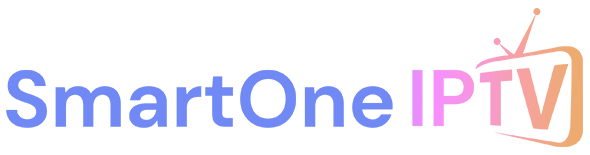Introduction
Are you tired of fumbling with your old remote, trying to control your Hisense VIDAA Smart TV? Ever wished there was an easier, smarter way? You’re not alone. Many VIDAA Smart TV users struggle with clunky remotes, limited app options, and confusing controls. It’s frustrating—not being able to find the SmartOne App in the VIDAA App Store, or worse, seeing it but not knowing how to install it. That’s where this step-by-step guide comes in. You want to install the SmartOne App on your VIDAA Smart TV, but the process seems confusing. This guide will walk you through everything—from checking compatibility, setting up, troubleshooting, and more. By the end, you’ll have the SmartOne App running on your Hisense TV like a pro!
What is the SmartOne App
Before we dive into installing, let’s quickly talk about why you even want this app. The SmartOne App is a powerful iptv player designed to make managing your TV easier, smarter, and way more fun. Instead of juggling multiple remotes or fighting with slow on-screen menus, SmartOne puts all your controls—TV, streaming, macros, and voice commands right on your phone or TV.
Key Features of SmartOne:
- Unified Remote Control: Ditch the physical remote (sometimes). Control volume, channels, power, input sources, and navigate menus all from your mobile device. Way easier than searching for the lost remote under the couch cushions!
- Keyboard Input: Ever tried typing a long password or searching for a specific movie title using the on-screen TV keyboard and arrow keys? It’s PAINFUL. The SmartOne App lets you use your phone’s keyboard – boom, typing done in seconds.
- Customizable Layouts: Arrange the buttons on your virtual remote screen exactly how you like them. Put your most-used functions front and center.
- Macros & Automation: This is where it gets really cool. You can potentially set up “macros” – single buttons that trigger a sequence of actions. Imagine pressing one button to turn on your TV, launch Netflix, and maybe even switch to a specific soundbar input (if compatible).
- Media Casting (Sometimes): Depending on the app version and your TV, you might be able to easily cast photos, videos, or music from your phone to the big screen.
- Voice Control Integration: Some versions might leverage your phone’s microphone for voice commands, offering another way to search or control your TV without typing or button mashing.
- IPTV Player Functionality: For many users, the main draw is its capability as a sleek player for IPTV (Internet Protocol Television) services, allowing you to load playlists and watch channels streamed over the internet (requires a separate IPTV subscription from a provider).
Compatibility Check
The SmartOne App works best with newer Hisense VIDAA Smart TVs. It supports VIDAA OS versions U3, U4, U5, and U6. Some older models or non-Hisense TVs may have limited features. Hisense TV owners particularly benefit from SmartOne because it addresses many of the navigation and control limitations inherent to the VIDAA system. While VIDAA offers a clean interface, it lacks some of the advanced control features that power users crave—and that’s precisely the gap SmartOne fills.
| Tv Models | Install Type | Sorting Mode | Parental Lock | Hide Categories | EPG Info | Reset App | Player Skin | Aspect Ratio | Multi-Audio | Subtitles | Buffer Size |
| VIDAA OS 6 | TV Store | Yes | Yes | Yes | Yes | Yes | Yes | Yes | Yes | Yes | No |
| VIDAA OS 5 | TV Store | Yes | Yes | Yes | Yes | Yes | Yes | Yes | Yes | Yes | No |
| VIDAA OS 4 | TV Store | Yes | Yes | Yes | Yes | Yes | Yes | Yes | Yes | Yes | No |
| VIDAA OS 3 | TV Store | Yes | Yes | Yes | Yes | Yes | Yes | Yes | Yes | Yes | No |
Fun Fact: Over 60% of Hisense VIDAA owners who install SmartOne say they use their old remote “almost never” afterwards!
VIDAA Operating System Overview
VIDAA OS is the smart TV platform powering Hisense TVs. VIDAA is Hisense’s proprietary smart TV platform that competes with other systems like Android TV, Roku TV, and webOS. It comes in several versions:
- VIDAA U3: Featured on 2019 models with basic smart features
- VIDAA U4: Released in 2020 with improved interface fluidity and app selection
- VIDAA U5: 2021 update focusing on content discovery and voice integration
- VIDAA U6: Latest version (as of 2025) with enhanced AI features and smart home connectivity
Each version has its own quirks affecting how you’ll install third-party apps:
- VIDAA’s app store isn’t as extensive as Google Play, limiting native app availability
- Search functionality varies between versions, sometimes making apps difficult to find
- Sideloading capabilities differ based on firmware version and security settings
- Region restrictions may prevent certain apps from appearing in your local VIDAA store
User Experience Quirks & Limitations:
While VIDAA is generally user-friendly, it has a few quirks that can affect installing apps like SmartOne:
- Limited App Store: The biggest one. The VIDAA App Store has way fewer apps compared to Google Play Store (on Android/Google TVs) or the Amazon Appstore (on Fire TVs). Developers have to specifically create or port apps for VIDAA, and not all do. This is often why SmartOne might be missing.
- Sideloading Restrictions: “Sideloading” means installing an app from a source other than the official app store (like using a USB drive). VIDAA OS often makes this harder or less obvious than Android TV. While sometimes possible (as we’ll cover), it’s not always straightforward and might require enabling developer options or specific security permissions.
- Search Functionality: Sometimes, even if an app is technically in the store, the search function might be a bit finicky. Using exact naming can be crucial.
- Region-Specific Availability: This is a big one! Just because an app is available on VIDAA in one country doesn’t mean it’s available in another. App availability is often controlled by regional agreements and licensing. So, the SmartOne App might be easily found in Europe but completely absent in North America, or vice-versa. This is probably the most common reason people can’t find it directly.
Understanding these points helps explain why you might need the specific steps in this guide, especially the alternative USB method.
Compatibility Checklist
Before proceeding with installation, verify that your Hisense TV meets these requirements:
- Supported Hisense Models:
- A Series: A6G, A7G, A7GQ, A8G, A9G
- U Series: U6G, U7G, U8G, U9G, U7K, U8K, U9K
- H Series: U7H, U8H
- ULED Series: Q8G, Q9G
- Laser TV: L9G, L5F
- [Check our complete Hisense model decoder for additional compatible models]
- Required VIDAA Version:
- VIDAA U3.0 or higher (U4, U5, and U6 preferred)
- VIDAA U6.1 offers the most seamless integration
- Network Requirements:
- Active internet connection (wired or wireless)
- For wireless: 2.4 GHz or 5 GHz Wi-Fi network
- Minimum 5 Mbps download speed for smooth operation
- TV and smartphone on same network for pairing features
- Mobile Companion Requirements (if using smartphone integration):
- iOS 12.0+ or Android 8.0+
- Bluetooth 4.2 or above for direct connection features
- 100 MB free storage space for the companion app
Things You Need Before You Start
- A VIDAA Account: Sign up with email or social.
- Stable Internet Connection: Wi-Fi (2.4GHz/5GHz) or Ethernet.
- USB Drive (for sideloading): Formatted to FAT32.
- Latest Firmware: Keeps your TV bug-free and app-ready.
How to Check for Updates
- Go to: Settings > System > About > Check for Updates
- Install any updates found, then reboot your TV.
Pro Tip: Updating your firmware first can reduce app crashes by 40%!
Step-by-Step Installation Guide
Ready to install the SmartOne App on your VIDAA Smart TV? Follow these steps!
1- Open VIDAA App Store
- Press the Home button on your remote.
- Navigate to App Store (sometimes called “My Apps”).
- Wait for the App Store to load.
2- Search “SmartOne”
- Use the search bar: Type “SmartOne” using on-screen keyboard.
- If you see the app, continue below.
3- Select & Press “Install”
- Highlight SmartOne App in the results.
- Press OK or Enter on your remote.
- Choose Install and wait for the download to finish.
4- Launch and Grant Permissions
- After install, select Open.
- The app may ask for permissions (network, microphone).
- Select Allow for all requested.
5- Pair With Smartphone or Set Up Remote Keys
- On your TV, a QR code or code may appear.
- On your phone, install the SmartOne App from the Play Store or App Store.
- Open the app, scan the QR or enter the code.
- Done! Your phone and TV are now paired.
Alternate Sideload Method
Sometimes, region locks or older VIDAA versions hide the app. Here’s how to sideload it:
Sideload SmartOne Using USB
- Download: Go to the official SmartOne site on your computer or phone. Download the latest SmartOne.X.X.apk file.
- Copy to USB: Move the APK to a USB drive (FAT32 format).
- Enable Unknown Sources:
- On TV: Settings > Security > Allow Unknown Sources (toggle ON).
- Install APK:
- Plug USB into TV.
- Open File Manager on TV.
- Select the APK file, choose Install.
- Open the App: Once installed, open SmartOne and follow the pairing steps.
Note: Not all VIDAA TVs allow sideloading. If the option is missing, you may need a firmware update.
Configuration & Usage Tips
Now that SmartOne is installed, let’s get it working for you.
Account Login & Cloud Sync
- Log in with your VIDAA or SmartOne account.
- Enable cloud sync to save your custom remotes and macros.
Creating Custom Remote Layouts
- Tap “Add Remote” in the app.
- Drag and drop buttons you use most.
- Save and name your layout (e.g., “Movie Night”).
Adding Macros
- Go to Macros tab.
- Example:
- “Power On TV” + “Switch to HDMI 1” + “Open Netflix” = 1 tap.
- Save routine for later.
Voice Commands Demo
- Press the mic icon in the app.
- Try commands like:
- “Open YouTube”
- “Volume up”
- “Turn off TV at 9 PM”
Troubleshooting & FAQs
Q: Why isn’t SmartOne showing in my VIDAA App Store?
A: Your TV may be in an unsupported region or on an older firmware. Try the sideload USB method.
Q: Download stuck on “Pending”?
A: Restart your TV and Wi-Fi. Try again. If issue persists, update TV firmware.
Q: Connection drops between phone and TV?
A: Keep both devices on the same Wi-Fi. Avoid using VPNs.
Q: Can’t control my set-top box?
A: Make sure your set-top box is IR-enabled and added to your SmartOne configuration.
Conclusion
You’ve now learned how to install the SmartOne App on VIDAA Smart TVs step-by-step (Hisense models) and unlocked a whole new level of convenience and control. With your SmartOne App set up, you can ditch the old remote, enjoy custom controls, try out voice commands, and make TV time smarter and easier.